How to Add Synced Lyrics to Apple Music
Apple Music is a popular music streaming service that allows users to listen to their favorite songs, albums, and playlists on any device. One feature that many Apple Music users love is the ability to view synced lyrics while listening to their favorite songs.
Synced lyrics can help you sing along, understand the meaning of the song, and even memorize the lyrics. In this article, we will show you how to add synced lyrics to Apple Music and use other features to enhance your listening experience. You will also get some tips to download your songs for offline listening.
Article Content Part 1. How to Add Synced Lyrics to Apple Music?Part 2. How Do I Add Official Lyrics to My Own Songs on Apple Music?Part 3. How to Use "Live Lyrics" to View Time-Synced Lyrics?Tips for Music Lovers: How to Keep Apple Music Forever for Listening Offline?
Part 1. How to Add Synced Lyrics to Apple Music?
By following these steps, you can easily add custom lyrics to your favorite songs in Apple Music and sync them across all of your devices. Check out the two major steps below:
Step 1. Add Custom Lyrics to the Songs in Apple Music:
- Open the Apple Music app on your device.
- Select the song you want to add lyrics to and play it.
- Tap on the "..." icon and select "Lyrics" from the drop-down menu.
- Tap on "Edit" to add your own lyrics.
- Type in the lyrics and make sure they're synced correctly with the song.
- When you're finished, tap on "Done" to save your changes.

Step 2. Sync Your Custom Lyrics to Other Devices:
- Go to the Settings app on your device and select your name at the top.
- Select "iCloud" and make sure that "Apple Music" is turned on.
- On another device, open the Apple Music app and make sure you're signed in with the same Apple ID.
- Play the song you added custom lyrics to and tap on the "..." icon.
- Select "Lyrics" and you should see your custom lyrics synced to the song.

Part 2. How Do I Add Official Lyrics to My Own Songs on Apple Music?
If you're an artist or a label and want to add official lyrics to your own songs on Apple Music, you can do so by following these steps:
- Make sure that you have the right to add lyrics to your songs. You may need to contact your distributor or publisher to get permission.
- If you're adding lyrics to a new release, include the lyrics in the metadata of the audio file when you upload it to your distributor. You can do this using a metadata editor such as iTunes Producer.
- If you're adding lyrics to an existing release, you can submit them to Apple Music using Apple Music for Artists.
Here's how to access Apple Music for Artists:
- Open the official Apple Music for Artists page and sign in with your Apple ID.
- Click on "Music" in the top menu and select the song you want to add lyrics to.
- Click on "Add lyrics" and paste your lyrics into the text box.
- Make sure that your lyrics meet Apple Music's guidelines for accuracy, formatting, and content.
- Submit your lyrics and wait for them to be reviewed and approved by Apple Music.
By following these steps, you can add official lyrics to your own songs on Apple Music and make them more accessible to your fans. Keep in mind that it may take some time for your lyrics to be approved and added to the platform.

Part 3. How to Use "Live Lyrics" to View Time-Synced Lyrics?
"Live Lyrics" is a feature on Apple Music that allows you to view time-synced lyrics while you listen to a song. Here's how to use it:
- Open the Apple Music app on your device and play a song.
- Tap on the "..." icon and select "Lyrics" from the drop-down menu.
- If the song has "Live Lyrics" available, you'll see a button labeled "Live" at the bottom of the screen.
- Tap on the "Live" button to view the time-synced lyrics.
- The lyrics will be highlighted in real-time as the song plays, and you can scroll through the lyrics to see upcoming or previous verses.
If the song you're playing doesn't have "Live Lyrics" available, you can still view the static lyrics by tapping on the "Lyrics" button. Keep in mind that not all songs have "Live Lyrics" available, and the feature may not be available in all regions.

By using the "Live Lyrics" feature, you can enhance your listening experience and better understand the lyrics of your favorite songs.
Tips for Music Lovers: How to Keep Apple Music Forever for Listening Offline?
If you're an Apple Music subscriber and want to keep your favorite songs forever for offline listening, you may want to consider using a third-party tool like TuneSolo Apple Music Converter.
TuneSolo Apple Music Converter is a powerful and easy-to-use tool that allows you to convert Apple Music tracks and iTunes songs to MP3, WAV, FLAC, or M4A format. By doing so, you can keep the converted files on your local computer or mobile device and listen to them offline without any limitations.
With TuneSolo, you can also remove the DRM protection from Apple Music songs, which means you can transfer and play the converted files on any device or media player you like.
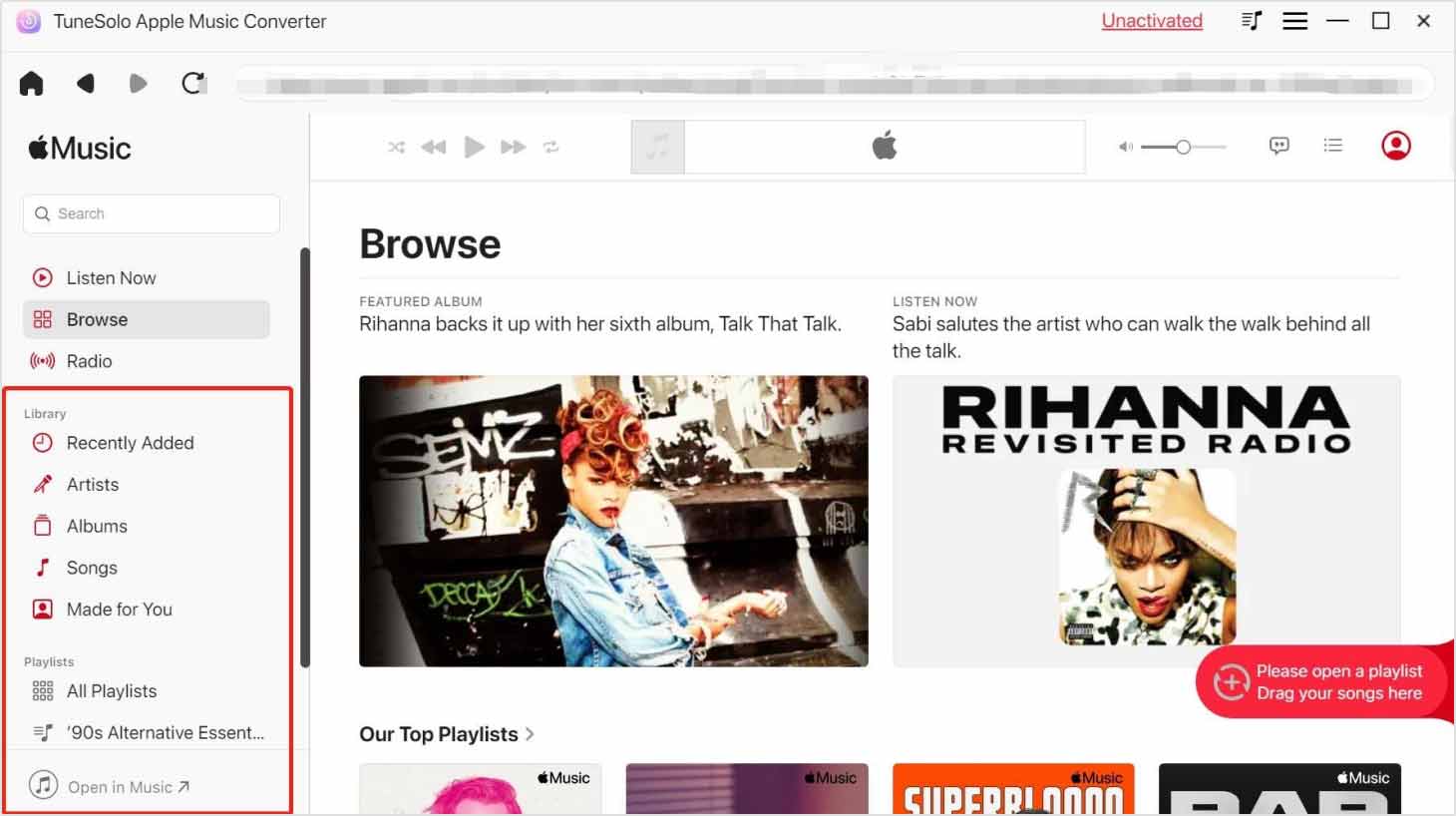
Here are some additional things you may want to know about TuneSolo Apple Music Converter:
- TuneSolo is a safe and reliable tool that can convert Apple Music tracks and other audio files at up to 10X speed, with original audio quality preserved.
- It supports batch conversion, which means you can convert multiple tracks at once and save time.
- It has a built-in Apple web player to boost download efficiency.
- TuneSolo is available for both Windows and Mac computers.
- The converted files are DRM-free and can be played on any device or media player that supports the output formats like MP3, WAV, FLAC, or M4A.
- It offers a free trial version.

In conclusion, adding synced lyrics to your favorite songs on Apple Music is a great way to enhance your listening experience and better understand the lyrics of the songs you love. With the steps outlined in this guide, you can easily add custom lyrics to your Apple Music songs, sync them across all your devices, and view time-synced lyrics using the "Live Lyrics" feature.
Additionally, if you want to keep your favorite Apple Music tracks forever for offline listening, TuneSolo Apple Music Converter is a great tool to have. It allows you to convert Apple Music tracks and remove the DRM protection, giving you the freedom to enjoy your music on any device or media player.