This song is not currently available in your country or region
When we go to iTunes Music, we expect to get great music from the platform. Unfortunately, this isn’t always the case. If you’re unlucky, you may find yourself to be one of the many people where their country isn’t included in the list of supported regions.
This is quite a bummer since it means that you won’t be able to get that song unless you get out of the country. Unfortunately, this is quite a common occurrence in the iTunes platform. So what does it mean when it says “This song is not currently available in your country or region”.
This article will answer that question and help you come up with ways to avoid and possibly fix this issue on your device.
Article Content Part 1. Why are songs not available in your country or region?Part 2. How to Fix "This song is not currently available in your country or region"?Part 3. How to Keep Songs Available in Your Country or Region Forever?Part 4. Conclusion
Part 1. Why are songs not available in your country or region?
Since it’s quite common, a lot of people have the same question, what does it mean when it says this song is not currently available in your country or region?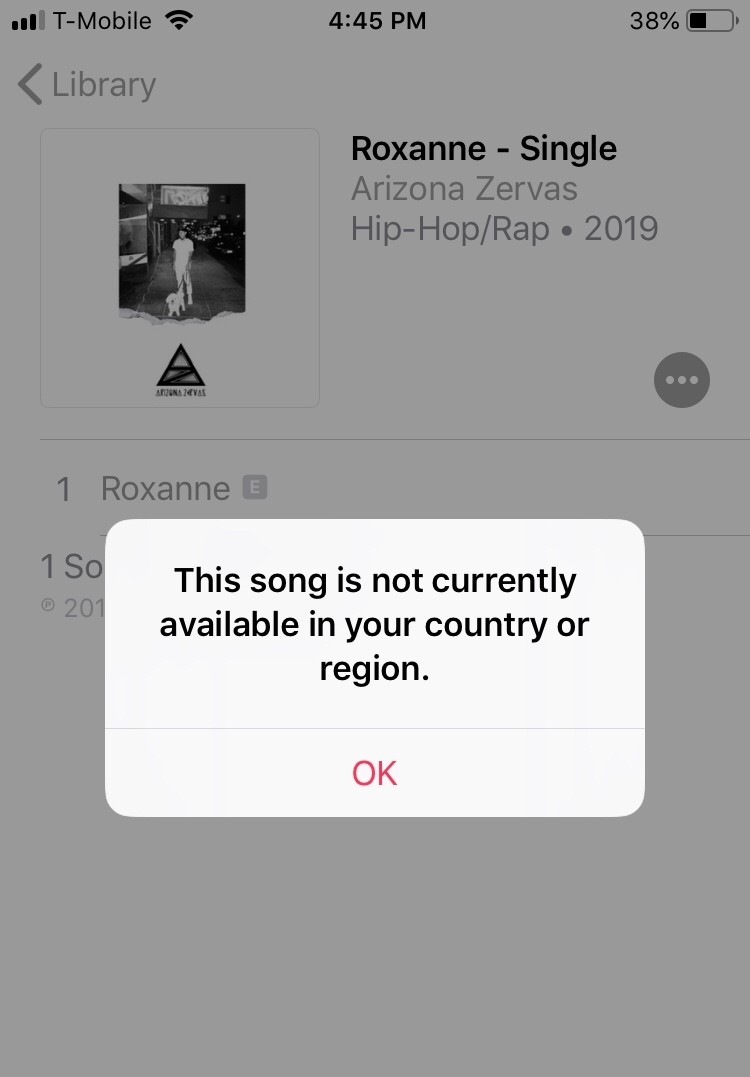
Thankfully, they have already come up with theories on the possible reasons. Below are three of those reasons and the concept behind them.
Reason 1. The song isn’t licensed for your country or region
The only reason why you should see the “This song is not currently available in your country or region” is when the song isn’t licensed for the region you’re in.
This can be solved by registering for a VPN and using their services to trick the system into thinking that you’re from a different region. However, the same VPN service may also be the reason why you’re facing this issue in the first place.
If you want to know the supported regions of iTunes or Apple, try visiting this link.
Reason 2. The song isn’t registered to the database
In some rare cases, users find themselves downloading or listening to a song that isn’t registered to the database. Since this doesn’t normally happen, the platform can only show an error that they’ve already prepared.
This may occur if the song becomes corrupted, and then becoming unreadable. This may also be the case when you try to modify it, making it different than what was recorded in the database.
Since it’s very rare, there’s no clear solution for this. But we suggest turning it back to how it originally was before you made any changes to it.
Reason 3. Apple encountered a bug
The last reason why you might encounter the “This song is not currently available in your country or region” error is when Apple encounters a bug.
A bug can often appear when Apple releases a software update that’s not quite complete. Unfortunately, these updates can lead to negative results such as bugs that may affect programs such as the iTunes or Apple Music platform.
Part 2. How to Fix "This song is not currently available in your country or region"?
As you have already seen, there are three reasons why you might encounter this issue. Since the reasons can vary, the same goes for the appropriate solution. According to the reason, you may find that one solution is more effective than the other.
For that reason, we have compiled the most effective “This song is not currently available in your country or region” iPhone to fix. Let’s start with the first solution.
Solution 1. Update your iOS or macOS System
If you encounter the error message "This song is currently unavailable in your country or region," first make sure your device is updated. Please be sure to update and upgrade your iOS version or macOS version to fix some program errors and resolve compatibility issues.
To activate automatic updates on your iPhone, navigate to Settings > General > Software Update > Automatic Updates.
For your Mac, follow these steps:
Step 1. Click on the Apple menu, select System Preferences, and then choose General.
Step 2. Locate Software Update on the right side. To configure update preferences, click the AutoUpdate Info button.
If you want your Mac to automatically install macOS updates, open Install macOS Updates and click Finish.
Solution 2. Check Licensing and Turn Off VPN
We’ve mentioned that a country may not be supported. So first, check if your country is not licensed. If it’s not, then you may proceed to the next section. If it is, then turn off your VPN since it may be the real reason why this song is not currently available in your country or region.
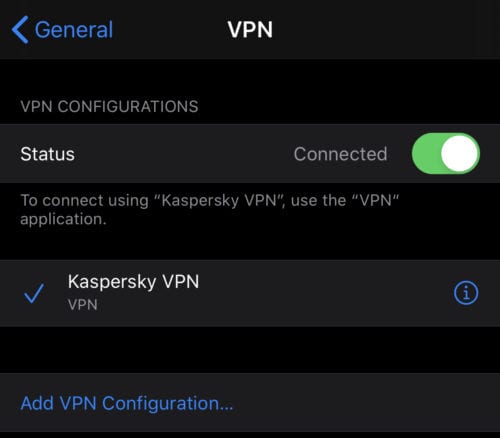
Solution 3. Update Your Device
Outdated software can also cause compatibility issues with Apple Music, making Apple Music this song is not currently available. so it's important to keep your device up to date. Updating to the latest version of iOS can help ensure you have access to all the latest features and your device runs smoothly.
To check for updates on your iPhone or iPad, go to Settings > General > Software Update. If a new update is available, follow the on-screen instructions to download and install it.

Solution 4. Check Apple Music System Status
If Apple Music's servers go down, music playback may also be affected, and you may encounter a "This song is not currently available in your country or region" error on Apple Music. But you can go to Apple's System Status webpage and check if Apple Music is running normally. A green light next to Apple Music means the streaming service is working properly.
Solution 5. Restart Apple Music
To resolve the error message "This song is not currently available in your country or region" on the Apple Music app, reopen the app. Simply swipe up from the bottom to the middle of your iPhone or iPad screen and release your finger when the iOS app switcher appears. If your iOS device has a physical home button, double-click it to open the app switcher.
Locate the "Music" app and swipe up on the app preview to close it. Reopen Music after a few seconds and attempt to play a song, either specific or general, that is not currently available.
Solution 6. Reset Warnings in Apple Music or iTunes
Some users have reported that reset Warnings in Apple Music or iTunes can also repair Apple Music saying this song is not currently available in your country or region. You can try this method by following the steps below.
Open Apple Music or iTunes on your computer.
On Mac: Go to Music/iTunes > Preferences > Advanced.
On PC: Go to Edit > Preferences > Advanced.
Click Reset Warnings, and then click OK.
Solution 7. Remove and Re-Add Songs to Library
One reason why a song may not be available in your country or region is due to outdated or incorrect metadata. Refresh the metadata and availability status by deleting and re-adding the song to your library.
To delete a song from your library, follow these steps:
Step 1. Open the Music app on your iPhone or iPad.
Step 2. Find the song you want to delete and swipe left.
Step 3. Click the "Delete" button.
Step 4. Confirm you want to delete the song.
To add songs back to your library, follow these steps:
Step 1. Open the iTunes Store app on your iPhone or iPad.
Step 2. Find the song you want to add and click the "..." button next to it.
Step 3. Click "Add to Library".
Step 4. The song should now be available in your music library.
Solution 8. Turn off and Turn on Sync Library
To disable the sync library, follow these steps:
Step 1. Open the Settings app on your iPhone or iPad.
Step 2. Click on your name at the top of the screen, then select "Music".
Step 3. Finally, turn off the "Sync Library"switch.
To access the sync library, follow these steps:
Step 1. Open the Settings app on your iPhone or iPad.
Step 2. Click on your name at the top of the screen, then select "Music".
Step 3. Turn on the "Sync Library" switch.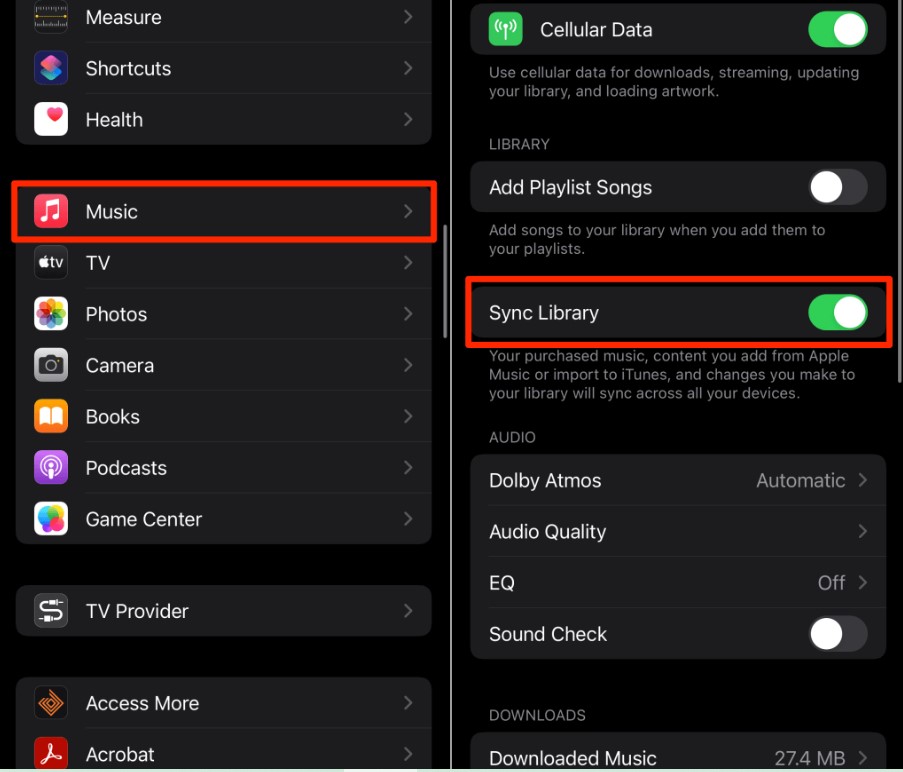
Part 3. How to Keep Songs Available in Your Country or Region Forever?
Sometimes, simply knowing the answer to what does it mean when it says “This song is not currently available in your country or region” isn’t enough. You have to have a surefire solution to back you up. That’s why we recommend using a specialized tool to do the job.
TuneSolo Apple Music Converter is a tool specialized in converting a file from one format to another. It can also change the quality and other settings such as Bitrate, Sample Rate, and the likes. Below are some of its key features:
- You can listen to music downloaded using this software without internet
- You can convert multiple files at the same time
- You can remove DRM from Appel Music and transfer download music to various devices both running on Android and Apple operating system
- You can convert files in many formats including MP3, M4B, AAC, WAV, and more

Now that you know all the advantages of TuneSolo, you can immediately click the safety button below to try to download songs from your Apple music library with one click and then listen to them offline, so you don’t need to worry about song is not currently available in your country or region.
With that being said, it’s time to know how you can fix the “This song is not currently available in your country or region” error using this software.
Step 1. Select Songs
Open the converter on your computer. Check if iTunes is on the latest version. Now on the main page, you will see a list of songs. These can be converted and downloaded so regardless of the country licensing, they’d be available anytime. Simply select songs that you want.

Step 2. Change Output Settings
Below the list, you will see the Output Settings section. Choose the appropriate option for Output Format, Codec, Quality, and the rest. This would be up to your preferences.

Step 3. Convert Songs
Once you configure the output correctly, click the Convert button. This will start the conversion process, and all you have to do is wait until it’s over.
Tip: Please make sure that Apple Music/iTunes is closed before opening Apple Music Converter. And during the song conversion, please do not do any operation on Apple Music/iTunes.

Part 4. Conclusion
There are many errors that can occur inside the iTunes platform. As such, it’s better if you’re prepared for them. Unfortunately, some can come suddenly, so you often have to find out the solution on the spot.
With this guide, you should be able to find out more about the “This song is not currently available in your country or region” error and hopefully find a solution for this error.