4 Easy Ways to Sync iTunes Music to Samsung Galaxy in 2025
We all know that Apple and Android are two sides of one coin. They are rivals, and that’s why it’s understandable if Android doesn’t support Apple functions, and vice versa. However, that doesn’t seem to be the case for iTunes music.
The iTunes platform has had a Windows PC version for a long time, while the Apple Music app already has an Android version. So is it possible to sync iTunes music to Samsung Galaxy?
This article will talk about the four main ways to sync iTunes playlist to Android, specifically Samsung Galaxy. But first, you need to learn more about iTunes first.
Article Content Part 1. Can You Sync iTunes Music to Android Phone?Part 2. How Do I Sync iTunes Music to Samsung Galaxy?Part 3. Best Method to Sync iTunes Music to Samsung Galaxy for Offline ListeningPart 4. Summary
Part 1. Can You Sync iTunes Music to Android Phone?
You may have a general idea of what iTunes is, but you don’t know everything about it, especially its history. For that reason, we’re going to talk about iTunes before we answer your question.
iTunes: History
The iTunes platform was developed in 2003 mainly to serve as a marketplace for music. That’s precise why it’s called iTunes. However, it slowly developed and received other functions such as device management, backup, and more. However, that doesn’t mean its music section was neglected. In fact, many people got into Apple Music because of iTunes.
This platform also encountered many changes since its founding. However, already on year has passed since Apple announced that they’ll be shutting down iTunes. Thankfully, it still hasn’t come to pass, but that’s probably why many users are in a hurry to find out how to transfer the iTunes library from iTunes to their devices.
iTunes: Syncing
We all know that one of the advantages of using iTunes is that you can sync your music from one device and share it to all of your other devices. For example, the 250 songs located on your Mac can be accessed by your iPhone, iPad, and iPod if you use iTunes to sync them. However, there is a predicament.
Why Can’t You Sync iTunes Music to Android?
FairPlay is a DRM protection used by Apple to moderate their music. In other words, it’s what prevents users from distributing music freely. Hence, you can’t transfer your iTunes music to just any device. You have to purchase them first. This is especially true if you want to sync iTunes music to Samsung Galaxy or any other non-Apple device.
Fortunately, there are ways to sync iTunes music to Samsung Galaxy. In fact, there are four of these solutions, but we’re going to discuss three of them first. So how do I sync iTunes to my Android phone?
Part 2. How Do I Sync iTunes Music to Samsung Galaxy?
How do I get my iTunes music on my phone? You’re probably asking this question, but it’s actually quite easy. As previously said, you can use four methods to sync iTunes music to Samsung Galaxy. Let’s start with the first solution which I think you’re familiar with.
Solution 1. Copy iTunes Music to Samsung Galaxy via USB
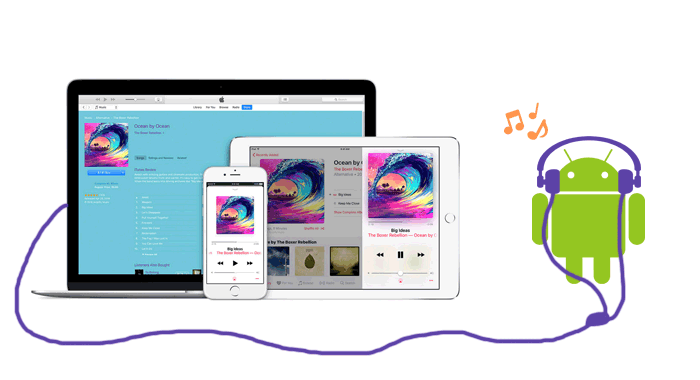
If you have a Samsung Galaxy, then you most likely have the USB cord that comes with that product. That’s why it’s a good idea to discuss this method first since it’s the most accessible solution out of all the four.
However, the steps that you need to follow differ according to what device you’re using. So for this guide, we’re going to discuss the general steps:
- Connect your Samsung Galaxy to the computer and make sure it’s currently unlocked.
- Once it’s connected, you will see a notification at the tap. Usually, it will be set to “Charging only”. You need to change this setting to File Transfer or something like this.
- After enabling File Transfer, you will see a popup window on your computer saying that the device is connected. Now go to My Computer and open the device’s internal storage.
- Once inside the storage folder, you need to drag the iTunes music on your computer and drop them into the Samsung Galaxy folder.
It’s not exactly a method to sync iTunes music to Samsung Galaxy, but it’s definitely a way to keep your files in case iTunes do get shut down. Anyway, let’s proceed with the second method.
Solution 2. Sync iTunes Music to Samsung Galaxy Using Apple Music

You can also use the Apple Music app on your Samsung Galaxy since there’s already an Android version of it. This will not require you to use a computer, so it’s convenient. Here are the steps that you need to follow:
- Download the Apple Music app on your Samsung Galaxy phone.
- Now open that app on the device and you’ll see a Welcome to Apple Music popup message. All you have to do is tap on the trial offer that will appear afterward.
- Choose which subscription you want to use.
- Now type in the Apple ID that you want to use. This should be the same Apple ID that you’ve been using for the device that has iTunes music.
- Now confirm this information and tap on the Join button.
As you can see, these are only the steps to join Apple Music, but this is plenty enough. As soon as you log in using the Apple ID that you use on the device where the iTunes music is located, your files will be synced. This is the advantage of iTunes and Apple Music.
Solution 3. Sync iTunes to Samsung Galaxy with Google Play Music

It’s not a very well-known fact that Google Play Music actually has a connection to iTunes. In fact, you can sync iTunes music to Samsung Galaxy using the Google Play Music app, and it’s surprisingly easy. So without further ado, let’s find out how to do it:
- Download the Google Play Music Manager software on your computer.
- Next, install the Google Play Music app on your Samsung Galaxy.
Note: Some devices have Google Play Music installed by default, but there are some devices that require manual installation of this app.
- On your computer, open the Google Play Music Manager software.
- You will see an option with the caption “Upload songs to Google Play”. Select this option.
- Now select iTunes from the list of options.
This will start the sync process, so just wait and check your device if you have successfully done what you wanted. Now what is the fourth way to sync iTunes music to Samsung Galaxy?
Part 3. Best Method to Sync iTunes Music to Samsung Galaxy for Offline Listening
Although you can sync iTunes music to Samsung Galaxy, you have to be a paying subscriber of Apple. If not, then it’s not possible to do what we have discussed earlier. However, there is an alternative method that does not require paying for a subscription.
TuneSolo Apple Music Converter is a tool that prides itself with its ability to extract data from iTunes. To be precise, it’s capable of downloading the content of your iTunes and even converts them to other formats. If you are interested in this software, you can learn more about it below:
Main Feature:
- DRM Removal. As previously said, you can’t transfer iTunes music to Android devices if they are protected with FairPlay. This tool can remove the DRM protection on all iTunes music, making it possible to sync such files
Other Features:
- Offline Listening. Once you have downloaded iTunes music, you can listen to the songs without internet. What’s more, you can access this feature on most devices including iOS and Android gadgets as well as consoles such as Zune, Xbox, and PSP
- Faster Conversion. You will also find this software a bit faster than most converters. In fact, it can convert and download files at a rate 16 times faster than your typical converters. It also allows the conversion and download of multiple files at the same time
- Supported Formats. This software can convert many formats including the popular ones like MP3 and WAV and it also supports protected formats such as M4V, M4B, and more
Now that you’re aware of the features of this software, it’s time to learn how to sync iTunes music to Samsung Galaxy using TuneSolo:
Step 1. Select iTunes Music Songs
Your first task is to ensure that iTunes is installed on your computer. Afterwards, you can proceed by opening the TuneSolo software. You will then see a list of titles. Simply select the iTunes music songs that you want to sync.

Step 2. Adjust Settings
As you scroll down, you will notice the Output Settings section. This is where you can adjust the settings or properties of the output. All you have to do is change it to suit your preferences.

Step 3. Download/Convert iTunes Music
Next, you can proceed by clicking the Convert button. This will start the conversion process so you have to wait for a little bit.

Step 4. Sync iTunes Music to Samsung Galaxy
Your last task is to transfer all those files to your Samsung Galaxy. This can be done by connecting it to your computer, then drag and drop the files into its internal storage.
Tip: Please make sure that Apple Music/iTunes is closed before opening Apple Music Converter. And during the song conversion, please do not do any operation on Apple Music/iTunes.

Part 4. Summary
As you can see, it’s possible to sync iTunes music to Samsung Galaxy and other Android devices. Although there are some exceptions, a few methods seem to do the trick. However, this does not always work, so you have to know your limitations as well.
With that being said, make sure you have a backup of your songs before you do this. After all, you can encounter a situation where your files suddenly disappear from your storage drives.