How to Stream Apple Music on PS4 [2025 Complete Guide]
Can I stream Apple Music on PS4? How to stream Apple Music on PS4? The above are the usual questions from Apple Music subscribers who are also fanatics of playing games on PS4. The Apple Music application is indeed trusted and labeled as one of those reliable music streaming platforms that are being patronized by millions of listeners around the world.
However, since the tracks that it has are known to be protected by this so-called DRM protection and it does not actually support the streaming on PS4, many are considering this as a dilemma that is somehow difficult to solve for beginners who are not really technology enthusiasts. Don't worry. In this article, we are going to teach you how to solve the problem and stream Apple Music on PS4.
Article Content Part 1. Can We Stream Apple Music on PS4?Part 2. Stream Apple Music on PS4 from USB DrivePart 3. Stream Apple Music on PS4 from DLNA Media ServerPart 4. To Sum It All
Part 1. Can We Stream Apple Music on PS4?
PS4, or known as well as PlayStation 4, is a video game console that was created, developed, and introduced by Sony Interactive Entertainment. Because of the features, it has – great performance and game offers as well as a bit cheap price, many are considering the PS4 as one of the most powerful gaming consoles available in the market. What is good about this console is that it can support the viewing of photos and streaming of videos and music. But, getting back to the question - can we stream Apple Music on PS4? Is this even possible?
It is general knowledge that the Apple Music application is an app that was created and further improved by Apple Inc. And, this application is giving every user the ability to stream and play good music on any authorized devices such as iPhones, iPods, iPad, Apple TV, Mac, Apple HomePod, Apple Watch, Android devices, Amazon Echo devices, and more. However, PS4 is not on the list of the devices that can support the playing of Apple Music tracks directly. To initially answer the question if we can play apple music on PS4, the answer would be “No” if it would be direct playing.
But of course, we always have our ways to answer and solve this difficulty. Even though Apple Music songs are protected by this DRM protection as previously mentioned in the introduction part of this post, this does not actually mean that streaming your favorites via your PS4 won’t be possible. You can still do this by doing either streaming via a USB drive (upon completing the downloading of Apple Music songs through the help of an Apple Music Converter for PS4) or via the DLNA Media Server.
These two options are actually the main highlights of this article so we will now proceed with the discussions that we prepared for each choice. We know you are excited to find out more details about the questions “Can I stream Apple Music on PS4?” and “How to stream Apple Music on PS4?”. Please make sure to hop on and keep on reading.
Part 2. Stream Apple Music on PS4 from USB Drive
We will first discuss how to stream apple music on PS4 via a USB drive. This option is typically an easy resort if you are trying to play your favorite Apple Music tracks on your PS4. By trying to do this one, you only need the following:
- An available USB drive
- A personal computer – either Windows or Mac
- And, an Apple Music Converter for PS4 – the TuneSolo Apple Music Converter.
If you will try to look on the web to see if there are other software applications or converters that you can make use of apart from this TuneSolo Apple Music Converter, you will definitely see a bunch of recommendations. However, what we suggest is using this tool not only because it is proven trusted and reliable but because there are a lot of things that the users can basically enjoy from utilizing this app.
So, to give you an overview of the perks that are ahead of you once you get and install this TuneSolo Apple Music Converter, we have the below list for your reference.
- The TuneSolo Apple Music Converter is very capable of removing the DRM protection of the Apple Music tracks that hinder you to play those on any unauthorized device.
- It can support the conversion of a bunch of files in single processing.
- It has been proven to be able to convert within a short span of time due to its fast speed. Thus, promoting efficiency.
- The quality of the output files is graded to be great.
- This has an interface that can be understood and navigate even by first-time users.
- It is programmed to support several inputs and output formats. So, if you wish to transform your files from one format to another, you have a lot of choices.
- You can do the installation yourself because requirements are only a few and are simple to complete.
- The steps that you must do in order to convert the files are easy to do.

If you would consider trying this out, making sure that both the iTunes and Apple Music applications are closed before beginning with the process will help you see positive and successful results. As we go along, in order to explain how to play music on PS4, we will divide this portion into two – the steps needed to be performed and the procedure in order to transfer the non-protected files to a USB drive to finally play Apple Music on PS4.
How to Convert and Download Apple Music Tracks
Here is the list of the easy procedure that you need to do to stream Apple Music on PS4.
Complete the installation requirements and launch the app.
- Add all those Apple Music songs and choose MP3 as output format.
- Tick the “Convert” button on the main screen of the TuneSolo Apple Music Converter.
As initially mentioned, these are easy steps to follow. However, we prepared these descriptions as a backup just in case.
Step #1. Complete the Installation Requirements and Launch The App
There are only a few things that you need to check if you want this TuneSolo Apple Music Converter to be installed on your PC. This is supported by both Windows and Mac computers so there should not be any problem with the PC you are using.
By checking the official website, you will be able to find out more details to proceed. You can enjoy a free trial of this application but to further enjoy the advantages, we are recommending buying the paid version. Once you are done with the whole process of installation, simply open the app.
Step #2. Add All those Apple Music Songs and Choose MP3 as Output Format
On the main page, there is this “Add File” button. You have the option to use this button or simply drag the Apple Music files and drop those onto the main screen. Since batch processing is allowed, you can add multiple files and have those processed one time.
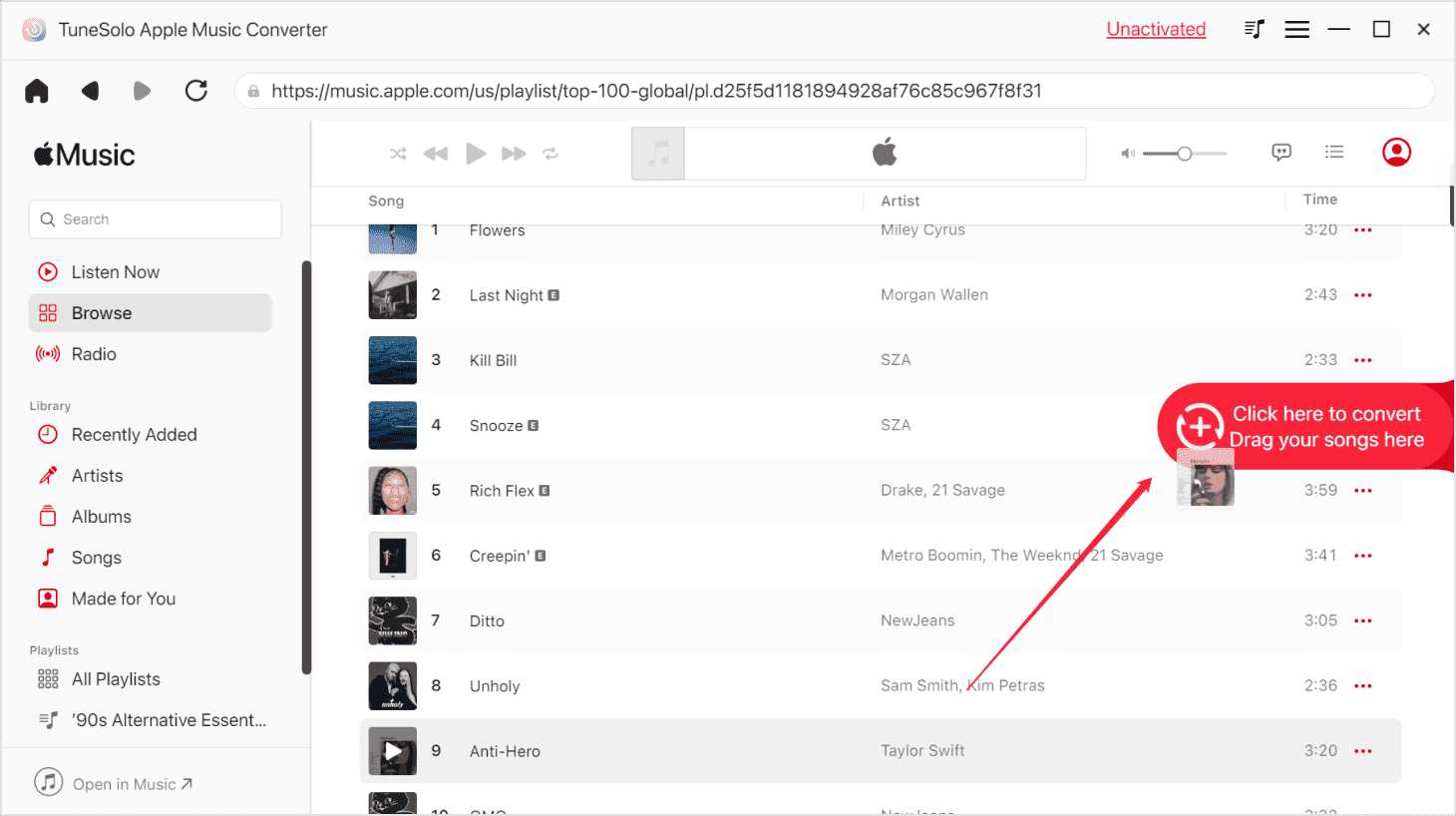
Once the uploading has been completed, you can choose MP3 as the output format (a recommended format that is supported by PS4 as well) via the downward arrow that you can see alongside the “Output Format” option. In this step, you can also do the modification of the output settings if you want to. You can change some depending on your preference. Also, it would be best if you will specify an output path as it will help you to easily see the converted/downloaded files once the conversion is done.
Step #3. Tick the “Convert” Button on the Main Screen of the TuneSolo Apple Music Converter
Lastly, you need to tick the Convert” button on the main screen of the application, TuneSolo Apple Music Converter. This will give the app permission to go ahead with the conversion process. While the conversion is being done, the removal of the DRM protection will also take place. You can do the monitoring of the process by checking the status bars that would be shown on the screen. Since the conversion process is too fast, it would only take a few minutes to complete.

Finally, you can have the files ready for transferring to a USB drive and finally for playing on your PS4. You just need to follow the steps that are presented in the next paragraphs.
How to Stream Apple Music to PS4 via USB Drive
Now that you got all songs in the MP3 format already and saved them on your PC, the next thing you need to do is to have those moved or copied to a USB drive. Here is what you need to complete. And you can get more details about how to duplicate songs via USB drive.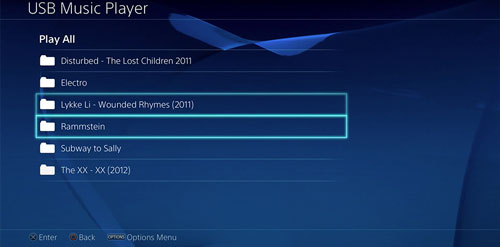
Step #1. Make Sure that Your USB Drive Has Been Plugged into Your PC
Once you saw it in your library, create a folder and named it “Music” or any other names you want as long as you can remember it. In this folder, you can add those converted files. After completion, eject the USB drive safely.
Step #2. Plug the USB Drive Containing the Unprotected Apple Music Files
A popup window will automatically show – “USB Media Player”.
Step #3. Press the “X” Button and Do the Selection of the Tracks
Tick the “Options” button to begin playing it.
Step #4. Begin to Play
Now, you just have to enjoy gaming while streaming your most loved Apple Music tracks!
We will be dealing with the second option in the third part of this article.
Part 3. Stream Apple Music on PS4 from DLNA Media Server
The first option is a better recommendation to stream Apple Music on PS4. But just in case you are looking for another method, we will also be presenting the procedure in order to stream Apple Music on PS4 via DLNA Media Server. There are only three easy steps.
Step #1. Install DLNA Media Server
You need an iPhone to proceed. Head to the Apple Store to get the DLNA application. Simply do the installation.
Step #2. Select DLNA Server
On your PS4, open the Media Player application and choose the DLNA server on your iPhone. While doing so, making sure that both the iPhone and PS4 are under the same WiFi connection for a successful process.
Step #3. Stream Apple Music on PS4
Finally, you can begin streaming the tracks that you have on your iPhone via your PS4.
In this method, we just have some drawbacks.
- There is a need for a stable internet connection to avoid buffering sounds while streaming.
- You need to purchase the tracks as those won’t be accessible unless paid.
- Downloaded tracks will disappear once the subscription has ended.
This would be a much easier option but there are above disadvantages that can be faced in the future. But still, it would be based on your preference for what you think is a better choice.
Part 4. To Sum It All
It is easy to stream Apple Music on PS4! You can check out the options presented here and try which one will work for you. Though we are recommending the first one as a better selection, it is still up to you if you would still try the latter.
If you want to change your phone, we can also give you tips to save your files and stream the music files to SD Card.