How to Stream Apple Music On Amazon Echo Dot [2025 Updated]
Is it possible to stream Apple Music on Echo dot? The above is a usual or common concern for technology enthusiasts who always want to get a hold of new products released to the public especially if they happen to also be fond of listening to songs via the Apple Music app.
When it comes to streaming these Apple Music tracks to speakers and other devices, most users are usually encountering difficulties. One good example is by having those favorite tracks streamed via this Amazon Echo Dot. If you are also asking how to play Apple Music on your Echo Dot, you surely tried looking for solutions on the web. But have you found a reliable article that could give you the answer that you need? If not, you can read until the end of this post to fully grasp the idea of how to stream Apple Music on Echo Dot easily.
Article Content Part 1. How to Stream Apple Music on Echo Dot via Bluetooth?Part 2. Convert and Upload Apple Music to Amazon for Streaming on Echo DotPart 3. Summary
Part 1. How to Stream Apple Music on Echo Dot via Bluetooth?
As initially mentioned in the introduction part, an Amazon Echo Dot is a smart speaker that has this Bluetooth feature that can be used by any user to stream apple music on Echo Dot. And, in order to play your Apple Music using this feature, you only need to complete these quick and simple steps.
In order to stream apple music on Echo Dot, successful pairing between your device and this smart speaker is needed.
Step #1. Head to the “Settings” Option
On your mobile device, head to the “Settings” option. Now, look for the “Bluetooth” menu. Make sure that you will toggle the slide alongside it to turn it on. The green color will signify that this was successfully done. You can also do this via your phone’s control panel (as a shortcut method).
Step #2. Tap on Amazon Echo Dot to Begin the Pairing
Once your device’s Bluetooth has been turned on, you should see your Amazon Echo Dot from the list of available devices for pairing. Make sure to tap it to begin the pairing with your mobile phone or tablet.
Step #3. Head to Apple Music APP and Stream Apple Music on Echo Dot
Now, head to your Apple Music application and begin streaming those songs that you love. Since pairing between your Amazon Echo Dot and mobile device or tablet has been successful, you must hear the sounds coming from your smart speaker (and not from your mobile device or tablet).
You may know how to stream Apple Music on Echo Dot. What's more, you may know how the Echo Dot’s Bluetooth feature can be helpful when it comes to streaming your favorite Apple Music songs and playlists, you must take note that this feature could be enjoyed fully if you are paying the Apple Music subscription. Of course, with the account subscribed to Apple Music, you can access a wide array of songs and tracks. You can even have those kept for offline streaming as long as the subscription is active.
If you are no longer subscribed those would disappear from your library. If this worries you, then you should get some more ideas in the second part of this article. We will teach you how you can keep all those Apple Music songs forever for offline listening even if you no longer have an Apple Music subscription!
Part 2. Convert and Upload Apple Music to Amazon for Streaming on Echo Dot
One user had stated that he would like to directly ask Alexa’s help to play his favorite tracks rather than experience the hassle of Bluetooth pairing. This is why a more convenient method is needed. Here, we will be sharing with you an easy procedure on how you can download the tracks from Apple Music, have those converted, and finally uploaded them to Amazon for streaming on your Echo Dot. How to stream Apple Music on Echo Dot should no longer be an issue once you completed reading this guide.
If you have been using the Apple Music application for quite a long time now, you must be aware already that these files are protected by the so-called DRM protection that is hindering the subscribers from getting a copy of the songs for sharing and transferring to other devices. Apart from this, the removal of the mentioned protection will let the streamer keep the tracks forever even if no data connection is present. Well, we recommend using this TuneSolo Apple Music Converter to download and convert the songs to a new format before finally uploading them to Amazon for listening.
Convert and Download the Apple Music Tracks
The TuneSolo Apple Music Converter is one of the best software applications that can convert audio files on iTunes, including Apple Music files and iTunes purchased music, and audiobooks from Audible to MP3, AAC, FLAC, WAV, format with fast conversion speed and excellent output quality. You can click the button below and try it free now!
Below are some features of this software:
- The removal of the DRM protection is usually an issue to users.
- It can support multiple inputs and output formats.
- This has a fast speed when it comes to conversion and downloading.
- It can do the conversion of more than one file (in case needed by the user).
- This can process not only Apple Music songs’ conversion but as well as audiobook conversion and download.
- The interface that it has is easy to control.
- You only need to complete some requirements and you will be good to proceed with the installation process.
- The steps in to proceed with conversion and downloading processes are easy to follow.

If you wish to try this TuneSolo Apple Music Converter, below is an overview of the basic procedure. But before doing so, you must take note of the below reminder.
Tip: Make sure to check if your Apple Music and iTunes application are closed and are not running. If they are open, ensure that you will close them. This will let you assure that the result of the conversion would be a smooth and successful one.
Now, here are the steps.
- Complete the installation process for this TuneSolo Apple Music Converter.
- Add the Apple Music tracks that you want to convert.
- Hit the “Convert” button.
In case you need a reference for each step, we have some more data in the succeeding texts.
Step #1. Complete the Installation Process for This TuneSolo Apple Music Converter
There are only a few things that you need to take note before you install this TuneSolo Apple Music Converter to your PC. For the complete list, you can use the main website as a reference. Make sure to complete those and you should be able to proceed with the installation. Once done, simply open the software application to proceed.
Step #2. Add the Apple Music Tracks that You Want to Convert
Now, add those tracks that you wish to convert and download. You can add multiple files and process those one time. Simply drag and drop the files onto the platform. Once done, choose an output format from the supported ones and modify the output settings in case there are changes that you want to apply. Setting an output path would also help you to easily access the converted files once the process has been completed.

Step #3. Hit the “Convert” Button
Finally, the last step would be clicking the “Convert” button. This will let the application to the conversion process and remove the DRM protection at the same time. This will only take a few minutes of your time so there is nothing to worry about.

Once you have the converted files, the next step would be uploading to Amazon in order to stream apple music on Echo Dot. To do that, you can follow below.
Upload the Converted Files to Amazon Music
You should have the Amazon music application installed on your PC before proceeding. Once you have it already, you have some options to continue with the uploading.
- You can try dragging and dropping the files from your PC’s library.
- On the screen, you can select the “My Music” option. After doing so, choose the songs and select the Offline filter that is located at the right portion of the screen. Now, tick the “Upload” icon.
- Go to the “Actions” option and choose the “Upload” button. Choose a folder where the converted files are saved and have this uploaded.
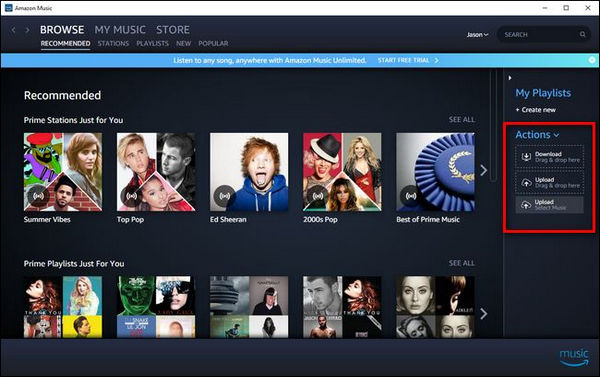
After those have been successfully uploaded, you can now stream those tracks using your Echo Dot and even utilize Alexa!
Part 3. Summary
Now that you learned how to stream Apple Music on Echo Dot – either using the Bluetooth function or converting the Apple Music tracks, surely, you can now enjoy your favorite Apple Music tracks more! You can enjoy a good listening experience on many devices. If you want to save your music files and listen to them in iMovie, we can give you more details!