How to Share Audible Books [2025 Ultimate Guide]
Without a doubt, listening to audiobooks, especially those that come from Audible, is a better way to collect data rather than tirelessly reading physical books. That’s not to say it’s completely better in every aspect, but it is much more convenient.
As such, it’s natural for people to look for ways to access and share Audible Books for you and for others. And in your case, it would be the latter. But would that really be possible given that Audible has quite a secure platform? Luckily, a new feature was recently created to help you with that, but that’s not all that we’ll talk about.
This article will teach you how you can share Audible Books through the recent feature that we mentioned in addition to a third-party program that is capable of this task. Let’s start with the third-party tool.
Article Content Part 1. How to Share Audible Books with a DRM-Removal ToolPart 2. How do I Share Audible Books with Amazon Household?Part 3. Audible Books Sharing: Send Book via Audible Apps/WebsitesPart 4. Summary
Part 1. How to Share Audible Books with a DRM-Removal Tool
TuneSolo Apple Music Converter is a third-party program capable of collecting data from iTunes and turning that data into downloadable and convertible files. Since our goal today is to share Audible Books, this will help us tremendously.

You can share Audible Books using this software by removing the DRM protection of Audible books, which is the main reason why they cannot be shared normally. But before that, let’s first talk about other key features that will be crucial in our goal:
- Comprehensive Support System. TuneSolo supports most formats that are offered by Apple Music, iTunes, and even Audible. As such, it also supports the default formats of Audible books
- DRM Protection Removal. As previously said, TuneSolo is capable of removing the DRM protection on any file that it encounters. With that said, you can easily share Audible Books that are otherwise not shareable simply because the DRM protection is gone
- Offline Listening. TuneSolo also makes it possible for you, your friends, or anyone who you share the Audible books with, to listen to these audiobooks without the internet, which is what they call Offline Listening
- Fast Conversion Rate. The software boasts a very quick conversion speed that can go up to 16x faster than the normal rate of most converters. It also supports batch processing so you can download multiple Audible books at the same time to save your time
Now that you know how powerful this software is, let’s proceed to how you can actually share Audible Books using this tool:
Step 1. Select Audible Books
Open Apple Music Converter on your computer. Make sure iTunes is installed in the computer as it will be the source of the audiobooks. On the main page, there will be a list of audio files including the audiobook. Simply select the Audible Books that you want to convert by clicking on their corresponding boxes.

Step 2. Set the Output Settings
Now under the list of audio files, you will see the output settings. In this section, you just have to change the settings to your liking. For Output Format and Codec, you can change it to a format that you prefer. You may also change additional settings such as the Output Quality and others.

Step 3. Share Audible Books with Friends
Once you’re done setting up the settings, click on the Convert button below. This might take a while, but ultimately, you will see the results under the Finished tab. There, you can check if you chose the right files and if they were successful. Now all you have to do is copy and paste the downloaded files into the storage drives of your friends, effectively sharing it.
Tip: Please make sure that Apple Music/iTunes is closed before opening Apple Music Converter. And during the song conversion, please do not do any operation on Apple Music/iTunes.

Part 2. How do I Share Audible Books with Amazon Household?
Although we mentioned something about not being able to share Audible Books normally, there’s actually a feature that Amazon has recently developed which is the Amazon Household.
Amazon Household: The Basics
As you may already know, when you have an Amazon account and you are a paying subscriber, you can’t transfer your privileges to others, much less share the account. However, that’s about to change.
The Amazon Household feature basically allows you to share the benefits that you have for being an Amazon subscriber to other family members, hence the name Amazon “Household”. And since it can share all benefits, it can also share Audible Books which is technically a benefit as well.
Amazon Household: Members
These “family members” may include your spouse, a partner, friends, which is technically not part your family, and of course the actual family members. However, there’s a system to all of this. Below are the eligible family members that can be included:
- Up to two adults with the age of 18 or higher. These adults have the ability to shop using the shared Amazon subscription. Adults are the only ones that can share Audible Books
- Up to four teens ages 13 to 17. These teens have the ability to shop using the Amazon subscription but require the permission of the real subscriber
- Up to four children with ages of 12 or below. These children can only view the products already made available and they cannot shop
Share Audible Books with Amazon Household
Since only those that are labeled as adults can share Audible Books, you need to be the adult on the Amazon Household. However, even teens and children can view shared Audible books, as long as you follow these steps:
- Go to the Amazon website and login to your account with the Amazon subscription.
- Now click on the Accounts & Lists tab on the page.
- You will be taken to another page where you need to find a box for Shopping programs and rentals. There, click on the link for Amazon Household.
- Now begin adding the member as an adult by clicking on the plus icon on either the Children, Teens, or Adults
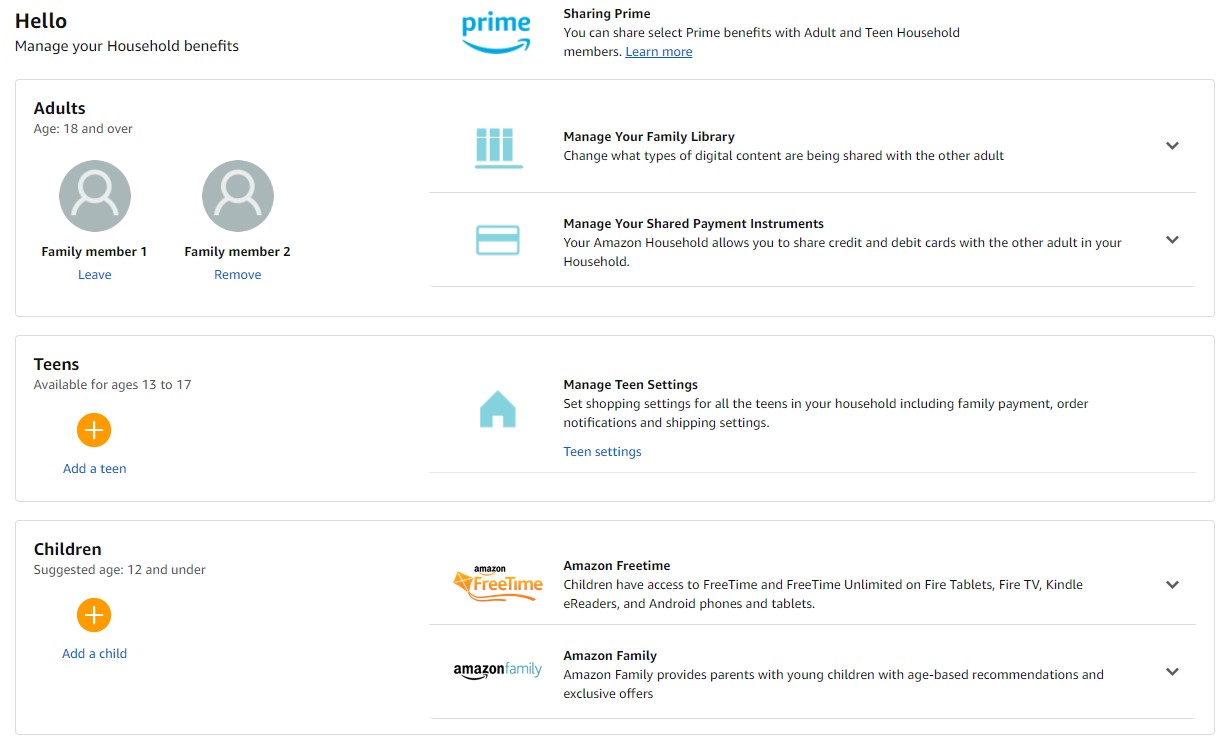
Once you’ve added someone into the Amazon Household, they’d be able to read the Audible Books that are available in that account, effectively achieving your goal to share Audible Books.
Part 3. Audible Books Sharing: Send Book via Audible Apps/Websites
Although Amazon Household is one of the recent features that we were talking about, there’s another feature that Audible came up with, and that would be Send this Book feature, and it’s also going to help you share Audible Books.
The Send this Book feature is basically a direct sharing feature that allows users to send the book via different options. Unfortunately, this is only available for Audible customers that within the United States, otherwise, your only real choice is the previous two options.
If you are a US citizen and you want to share Audible Books, there are two ways for you to do so, and that is by doing it through the mobile app or via a browser. Simply put, it’s available for both mobile devices and desktop.
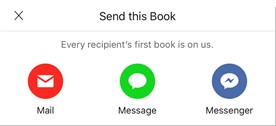
Mobile App
If you have the Audible app on your mobile device, there are three ways to use the Send this Book feature which includes doing it from the Audible Library, from the Player Screen, or when you’ve just bought the audiobook. Let’s start with the first method:
Library
While you’re on the Library of the Audible app, follow these steps:
- Tap the three dots found on the mobile app. It should be somewhere in any of the four corners of the screen.
- Select Send this Bok.
- Select the method to share Audible Books.
- Now enter the information of the recipient and tap on Send.
Player Screen
While the audiobook is currently playing on the Player Screen, follow these steps:
- Tap on the Share icon from the top area of the Player Screen.
- Select Send this Book.
- Select from the available options.
- Enter the recipient’s name and other information and tap Send.
After Purchase
Right after buying the audiobook, follow these steps:
- On the Before you go section, tap on Send this Book.
- Select the option that you want to use.
- Enter the information of the recipient and tap Send.
Mac/Windows PC
If you have a desktop computer and you don’t want to download an app, simply follow these steps to share Audible Books via the browser.
- Go to the Audible website.
- Sign in to the site using your Amazon account.
- Now go to the My Library
- Select the books that you want to share.
- Once clicked, the book will download immediately.
- Simply copy and paste the downloaded book into a storage drive and pass it into your friends manually.
Part 4. Summary
Although Audible book are quite helpful to a lot of people, it’s not that easy to get your hands on one of them, that is, if we’re talking about getting it for free. If you are an Amazon subscriber, then it should be quite easy for you, so why not help your friends while you’re at it?
With this guide, you should be able to share Audible Books quite easily without requiring them to pay the same cost of subscription as you are paying. In short, you can save money for your family and friends.