What Is Requiem DRM Removal & Its Best Alternative
Although it’s a bit of old software, Requiem DRM removal still has quite an influence to music lovers that want to find a free DRM removal software or app. The fact that it’s still known by many despite being a bit old speaks for itself.
However, there is a reason or reasons as to why it was discontinued by the very company that developed it. And that’s what we’ll be tackling in this article.
Today, you will find out what the Requiem DRM removal tool is, its history, and how you can use it. And by the end of this guide, we will also provide an alternative.
Article Content Part 1. What is Requiem?Part 2. How to Remove DRM from iTunes Movies with RequiemPart 3. Best Alternative to Requiem DRM RemovalPart 4. Conclusion
Part 1. What is Requiem?
If you don’t know anything about Requiem, then before we discuss further, let’s first know something about this free iTunes DRM removal software. Let’s see what it is, how it works and what its pros and cons are.
Requiem DRM Removal: The Basics
Requiem DRM removal software is a freeware that was superficially designed to remove the FairPlay DRM that is present in videos, songs, eBooks, and other products from iTunes. Now if you’re wondering what company was responsible for this, it might surprise you when I say that it was developed by Apple Inc. Ironically, Apple made a tool that will help remove DRM which helps them gain more profit, and now you know why it was discontinued.
This free DRM removal software is available on three operating systems including Mac, Windows, and Linux. Apple promises a lossless conversion of files, which was what happened.
Unfortunately, it was discontinued or in simpler words, it’s no longer getting updates, since the year 2012. The latest version released was 4.1.
How Dose Requiem DRM Removal Works
Requiem uses secret iTunes credentials to authenticate to the DRM library and exploits decryption technology to remove Apple's Fairplay protection. It converts previously downloaded raw content from iTunes, such as movies, TV shows, and music videos, into unencrypted files without re-encoding them. This allows users to play their iTunes files anytime and anywhere. The removal of DRM protection makes it easier to access files in iTunes.
Requiem DRM Removal: Pros and Cons
You now know a little bit about this free DRM removal software. Now it’s time to find out if it’s really worth your time or not.
Pros:
- It can remove the DRM and still preserve the original quality
- It supports Windows, Mac, and Linux
- It’s very simple since the interface is minimalistic
Cons
- The latest version of iTunes that it supports is 10.7
- It can only work on Windows PC if you install Java
- It no longer works on the latest version of macOS
- It’s no longer getting updates since 2012
Part 2. How to Remove DRM from iTunes Movies with Requiem
Now that you know what Requiem is and how it works, it's time to explore the specific steps to use this software to remove DRM from iTunes movies. Follow these simple steps to successfully remove DRM protection from iTunes movies and enjoy them on standard devices in commonly used formats after conversion. These steps will ensure a successful, complete, and hassle-free conversion:
- Prepare Requirements
- Open Requiem
- Select Files
- Remove DRM Protection
The above four are pretty easy to follow, right? Though the above is simple, we still have some details here that can give you guidance.
Step 1. Prepare Requirements
Before anything else, you have to download the Requiem DRM Removal tool. Since it’s a bit old, we suggest sticking to a reliable source. If you’re on Mac, go to this link. If you’re on Windows, use this link. Now download iTunes, but make sure it’s on the 10.7 versions or lower. Lastly, install the Java plugin if you are a Windows PC user.
Note: If you intend to remove DRL from movies or songs, we suggest the Requiem 4.1 version. If you want to remove DRM from eBooks, we suggest using Requiem 3.3.6
Step 2. Open Requiem
Once you’re done setting things up, you should be able to open the Requiem DRM removal tool very easily. Upon doing so, it will scan your iTunes’ database for files that have DRM that can be removed.
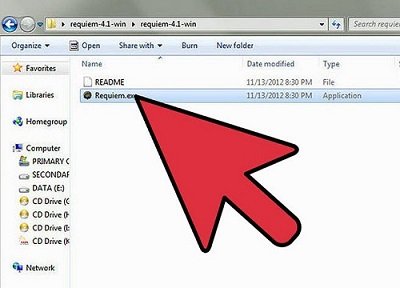
Step 3. Select Files
You should be getting a list of files by now. Simply select the ones that have DRM which you want to remove. You should be able to distinguish which is which using the titles.
Step 4. Remove DRM Protection
The last step is to actually remove the DRM protection. This can be done by clicking on the button at the bottom-right part of the software. The caption will differ depending on the version that you have installed.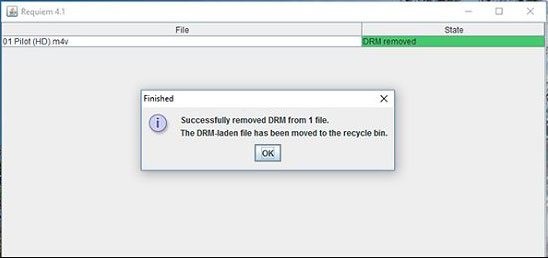
Although it’s a good tool in the olden days and some can even call it the pioneer of DRM removal tools, it’s already past its glory days. As such, it’s important to have at least one alternative if things didn’t end well with the Requiem DRM removal tool.
Part 3. Best Alternative to Requiem DRM Removal
As you can see, using Requiem to bypass DRM for iTunes movies is a bit complicated. In addition, since iTunes has been upgraded to version 12, it is not convenient to install the old version of iTunes. Also, if you want to remove DRM from iTunes music, then you can check the tools in this section.
TuneSolo Apple Music Converter is an audio converter for Windows and Mac computers. It can get rid of the protection of iTunes music, Apple Music and Audible audiobooks. With it, you can get common audio files of your favorite iTunes songs. It can convert iTunes music to MP3, FLAC and more audio formats. Furthermore, it can preserve the complete ID3 tags and original quality of iTunes audio files.
It is an advanced tool, way more advanced than the Requiem DRM removal tool. It works the same way, but it has a lot more features than the latter.
To give you a better idea of what we’re dealing with, here are some of its key features:
- You can listen to the downloaded files from TuneSolo without internet after the converting
- The downloaded files can be played on most devices including iOS, Android, PSP, Zune, Xbox, and more
- It can convert up to 16 times faster than common converters
- It’s perfectly compatible with both Windows PC and Mac
- TuneSolo can preserve the quality of the original file
- You can unlock premium content that is otherwise exclusive to users that have premium subscriptions to iTunes or Apple Music

Now that you know a bit more about this free DRM removal app, let’s find out how you can use this to remove the DRM protection on files.
Step 1. Select Audio Files
Open the DRM removal tool on the computer. Ensure that iTunes is currently installed on your computer. You should see a list of files by now. Simply select the ones that you want to convert.

Step 2. Change Output Settings
On the bottom part of the window, you will see the Output Settings. Here you can change the format, codec, quality, and many other things to make the output more suitable to you.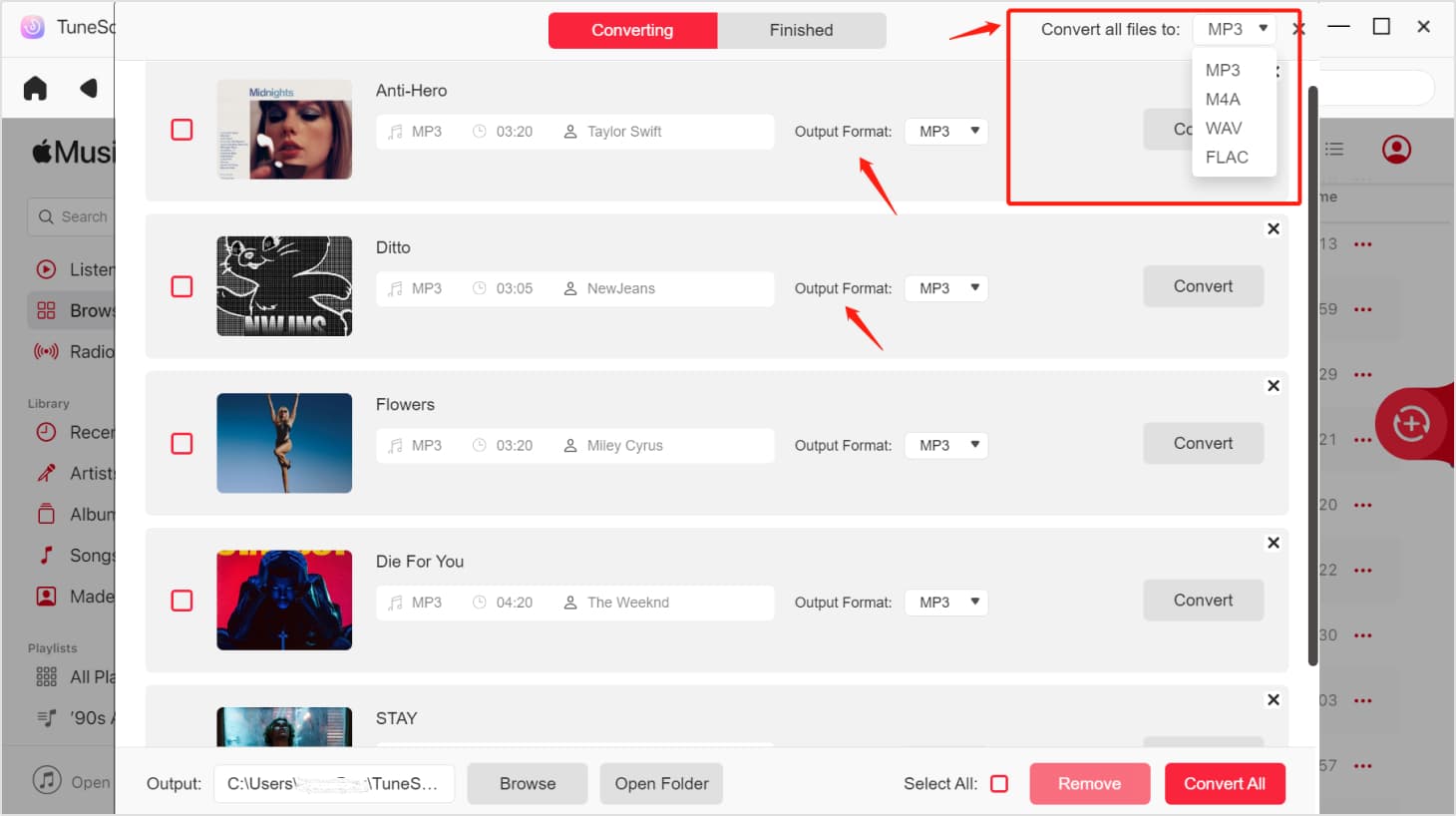
Step 3. Convert Audio Files
After you’re done changing the settings to your liking, it’s time to click on the Convert button below. This will start the conversion process, and all you have to do now is to wait for it to finish.

Part 4. Conclusion
There is lots of free DRM removal software out there. Requiem DRM removal is just one of the old ones that were forgotten after many long years of not being updated.
However, it goes without saying that it can still compete with other free DRM removal apps, so that’s a feat worth mentioning. Still, you have to have at least one alternative in case you weren’t able to achieve your goal with the Requiem DRM removal tool.