The Complete Ways to Play Apple Music on SoundTouch
Have you been using SoundTouch for a long time? Or are you one of the people who were intrigued with SoundTouch so now you’re trying it out? No matter who you are, it’s inevitable to have a few questions about SoundTouch.
One thing for sure though, SoundTouch is becoming more and more popular. Now, it’s even reached the Apple community. So it’s understandable why more and more people are trying to connect Apple Music to SoundTouch.
Today we’ll focus on how to play Apple Music on SoundTouch and a little bit about SoundTouch. Let’s start by getting to know more about this app.
Article Content Part 1. What is SoundTouch?Part 2. How to Play Apple Music on SoundTouch?Part 3. Summary
Part 1. What is SoundTouch?
We already know that SoundTouch is a music-streaming app, but it doesn’t really tell us much, does it? That’s why before we learn how to play Apple Music on SoundTouch, we’ll talk more about this particular pp.
SoundTouch: Basics
When SoundTouch is mentioned, it’s usually referring to the SoundTouch app. This app has the ability to control SoundTouch sound systems. The app can also be used to personalize the sound system such as changing the favorite station, songs, and likes.
The SoundTouch app also provides you a way to create a library where you can store your songs and access them easily in one place.
SoundTouch: Requirements
The SoundTouch app is available on most devices, be it a smartphone, tablet, laptop, etc. However, there is a certain requirement for using the SoundTouch app.
To access the features within SoundTouch, you have to have an active subscription on either Amazon Prime or Amazon Music Unlimited. However, you won’t need a subscription if you’re planning on connecting to your SoundTouch system without the app directly through a phone.
SoundTouch: Functions
SoundTouch has other features that we haven’t mentioned yet. Below is a list of features that SoundTouch offers to its users:
- Control your SoundTouch systems using your smartphone or tablet
- Browse radio stations from the internet and stream the stations
- Browse different platforms such as Spotify, Pandora, Deezer, etc.
- Play, pause or skip the song being played on the SoundTouch system
- Personalize your SoundTouch system
- Play music on multiple SoundTouch systems at the same time
SoundTouch: Compatibility
Fortunately, SoundTouch supports a good number of radio stations on the internet. This includes Spotify, Amazon Music, Deezer, iHeartRadio, and more. This is done through the TuneIn function. Each radio station will have its respective software updates.
Unfortunately, they do not support Apple Music. So how can you connect Apple Music to SoundTouch? We’ll get into that in a moment.
Part 2. How to Play Apple Music on SoundTouch?
Although there are many ways on how to play Apple Music on SoundTouch, we only recommend three methods. Let’s start with what we think is the easiest and simplest way to connect Apple Music to your SoundTouch systems. (And you can also listen to Apple Music songs on your MP3 player, we can give you the simplest method too.)
Solution 1. Using Bluetooth
Most SoundTouch systems support Bluetooth. That’s why your first option is to use Bluetooth to connect Apple Music to your SoundTouch system. Below are the steps on how to play Apple Music on SoundTouch:
- Open the SoundTouch app on your smartphone or tablet.
- Go to Menu.
- Proceed to Settings > Speaker Settings. Now choose the name of the SoundTouch system that you want to play the music on.
- Tap Bluetooth and select Pair.
- Pair your smartphone with the SoundTouch system.
Once paired, you’ll be able to play Apple Music on SoundTouch systems anytime you want, as long as the two devices are near each other.
Solution 2. Using AirPlay
Unfortunately, Bluetooth has a problem where the latency is too unstable so the sound that comes out of your sound systems is delayed.
As such, it’s not recommended if you’re doing it professionally, hence our next option, AirPlay. Below are the steps on how to play Apple Music on SoundTouch through AirPlay:
- On your device, open the Settings app.
- Now head to AirPlay. This is a setting available on iOS devices.
- You will see all devices connected to your network. If you can’t see the SoundTouch speaker, connect the speaker to your network first.
- Now select the SoundTouch speaker from the list of devices using your iOS device.
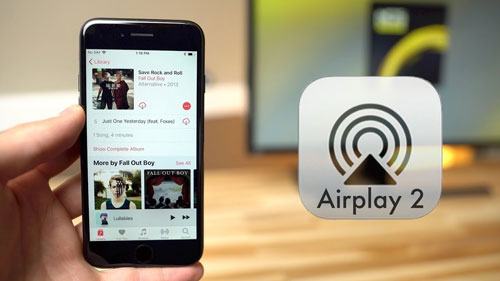
Solution 3. Convert and Download Apple Music with A Powerful Software
Although SoundTouch is capable of playing Apple Music, there are still restrictions that it adheres to, and that would be DRM protection. Unfortunately, you can’t easily access Apple Music through SoundTouch because of DRM, unless you use powerful software.
TuneSolo Apple Music Converter is a very powerful tool that is capable of removing the DRM protection on Apple Music files. Because of this, it’s very useful when it comes to playing Apple Music. Below are some of the things you can do with this software:
- You can remove the DRM protection on any Apple Music files, effectively making them accessible and configurable
- You can listen to the downloaded files without connecting to the internet
- You can convert multiple files at the same time at a very fast speed
- You can transfer the download Apple Music files to various devices
- You can convert files from and to different formats
At this point, you should already be aware of how powerful this software is. Now all that is left is to know how you can use it:
Step 1. Select Apple Music Songs
Make sure iTunes is currently installed on your computer. Now launch the Apple Music Converter on your computer. You should see a list on the main page. From this list, select the Apple Music songs you want to download/convert.

Step 2. Change Output Settings
Below the list, you will see the settings. You can modify the settings in any way you want. We suggest matching the Format and Codec to each other.

Step 3. Convert/Download Apple Music
After setting the output, click Convert. This will start the conversion process. You simply need to wait for it to finish. Once it’s done, you can now play Apple Music on SoundTouch.

Tip: Please make sure that Apple Music/iTunes is closed before opening Apple Music Converter. And during the song conversion, please do not do any operation on Apple Music/iTunes.
Part 3. Summary
Although it’s quite unfortunate, you’ll always encounter an issue when dealing with Apple Music. After all, their policy is very strict and it’d be even more understandable if you encounter at least one issue. If you want to change iOS to Android, we can offer you tips to listen to your Apple Music songs on Android.
However, that shouldn’t stop you from doing what you want. The same applies to people who want to play Apple Music on SoundTouch. While it is quite difficult, it is possible, and it’s even more possible now that you have read this guide.