How to Play Apple Music on iPod Touch [2025 Complete Guide]
iPod Mini, iPod Nano, iPod Shuffle, and now, iPod Touch. Apple’s line of iPods has become more and more popular with each model being released. And with their latest product, iPod Touch, it’s only natural to be excited to play Apple Music on iPod Touch.
Not only does it offer more features, but it’s also the only iPod device that can connect to the internet. Thus, it should be very easy to access the Apple Music app, right? Unfortunately, new features come with new issues.
Today we’ll be talking about an issue in iPod Touch that prevents users from playing Apple Music. Let’s start by finding out the reason behind this issue.
Article Content Part 1. Why Can't We Put Apple Music on iPod Touch?Part 2. How do I Put Apple Music on My iPod Touch?Part 3. Summary
Part 1. Why Can't We Put Apple Music on iPod Touch?
Here’s a familiar scenario. You bought an iPod Touch and since it can connect to WiFi, you assumed that you’ll be able to play Apple Music on iPod Touch fairly easily. Unfortunately, it didn’t go the way you expected, and instead, other issues popped up so you need to fix it. And if you just want to use your MP3 player to listen to Apple Music, we can also offer you instructions!
Although it’s a bit tragic, remember that you’re not the only one having this issue. There are a lot more issues on the Apple Music app than you can imagine. Below is a list of possible issues:
- Sidebar Not Showing. In order to download and play Apple Music on iPod Touch, you have to look for the sidebar where the entire menu is located. Unfortunately, there are cases where the sidebar simply doesn’t show up. This is a rather common issue.
- Button Not Showing. Similar to when the sidebar doesn’t show up. There’s usually a grey button and an Add to button on your iPod Touch. If you can’t find it, then it’s safe to assume that you encountered the issue where buttons are not showing up.
- Improper Configurations. Although this is your first time using iPod Touch, you may have changed something you shouldn’t have. This may be a setting regarding automatic downloads. If so, then you have to change it back.
- Device Not Syncing. There are also cases where the user found a file that shouldn’t be on the device. This file will prevent the user from syncing to Apple Music. To fix this, you should delete any file that is named “com.apple.itunes.plist”.
- Slow WiFi. Although it’s basically a given, you should remember that you may not actually be experiencing an issue. It may simply be because your WiFi is slow, so it seems that you can’t download Apple Music.
If your situation belongs to either of these five, then consider yourself lucky and unlucky at the same time. You’re unlucky that you encountered these issues, but luckily, it’s easy to fix them.
Part 2. How do I Put Apple Music on My iPod Touch?
It’s true that iPod Touch has the WiFi feature, but if you want to play Apple Music on iPod Touch, you will need to be an Apple Music subscriber. With Apple Music membership, you can acess all your music to your iPod Touch. Here are simple steps about how to do it:
Step 1. signed in Apple ID which is the same as you make purchases in the iTunes Store
Step 2. go to Settings > Music
Step 3. turn on Show Apple Music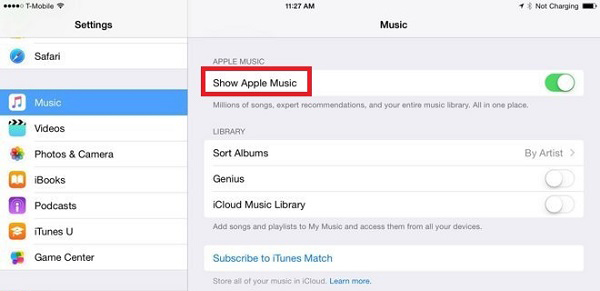
So what if you don’t have a subscription? There is one method that doesn’t require a subscription.
TuneSolo Apple Music Converter is a very powerful tool capable of downloading and converting files from iTunes. These include Apple Music songs and podcasts. This tool can also remove DRM and transfer Apple Music to any iPod models for playback. You can click the button below and try it for free now!
If you want to know more about the converter, check out some of the key features that this software offers to its users:
- DRM Removal. Users can remove the DRM protection on iTunes files including Apple Music songs. By removing the DRM, you’ll be able to modify the songs and do whatever you want with them.
- Offline Listening. Every file downloaded using this software will be available offline, as usual with downloaded files. However, users can also transfer these files to different devices without a subscription. These include iPhone, Zune, PSP, Android, and more. If you want to know more about how to enjoy Apple Music even without the internet, we can give you more tips.
- Fast Conversion. Users can convert songs at a very fast speed which can go up to 16 times faster. On top of that, you can select multiple files at the same time to convert and download.
- Comprehensive Support. The software supports many formats. This includes popular formats such as MP3 and AAC and also protected formats like M4B and M4V.
- Unlock Premium Content. Since you can remove the DRM protection, you can unlock premium content that is otherwise exclusive to subscribers. This includes Audible and iTunes audiobooks, podcasts, and more.

If your goal is to play Apple Music on iPod Touch, then we highly suggest that you use this software. If you’ve already decided on that, then you can start learning the steps:
Step 1. Select Apple Music Files
Launch the software on your computer. Make sure iTunes is currently installed and on the latest version as it’ll be the source of our files. Now as you proceed to the main page, you’ll see a list. From this list, you should select the songs that you intend to play on your iPod Touch.

Step 2. Configure Output
Now as you go through the list, you’ll notice a section at the bottom of the software and that would be the Output Settings. There should be multiple menus here. Change the settings such as Format, Quality, and Codec according to your preferences.

Step 3. Convert Apple Music
After configuring the output, click on Convert. This will take a while, but preferably, it’ll take faster compared to other converters. You should see the file under the Finished tab once it’s complete.

Step 4. Play Apple Music on iPod Touch
All you have to do now is go to the folder indicated in the Output File, as you can see in the Output Settings section. Next, connect your iPod Touch to the computer and simply drag and drop all the downloaded files to the iPod’s internal storage.
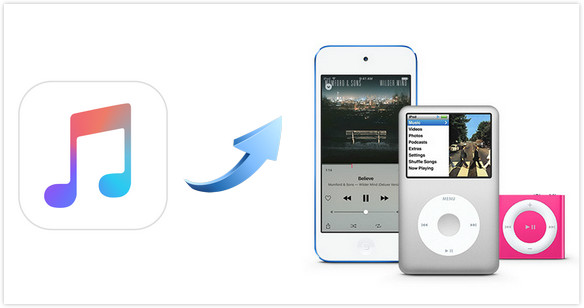
Tip: Please make sure that Apple Music/iTunes is closed before opening Apple Music Converter. And during the song conversion, please do not do any operation on Apple Music/iTunes.
Part 3. Summary
Not everyone has access to iPod Touch, and I can assure you, there are a lot more iPod users out there that dream of having the same iPod Touch as you have. Unfortunately, even with the latest model, there will be issues, and yours must be having an issue regarding Apple Music. After reading this guide, you may know how to play Apple Music on iPod Touch. If you still have questions, you can leave your comment.