How to Transfer and Play Apple Music on iPod Nano for FREE
iPod Nano is the oldest model of iPods. Although it’s already not manufactured anymore, there are still many people who prefer using iPod Nano rather than iPod Touch. However, that doesn’t change the fact that iPod Nano is the inferior model.
That’s precisely why you’ll see a lot of people asking, “Why can't I download my Apple Music songs to my iPod Nano?” Well, maybe because it’s literally years behind and is no longer being developed.
But if you insist on using iPod Nano, then we have no choice but to find out how to transfer and play Apple Music on iPod Nano. Let’s start this article by having a look at common issues that prevent users from connecting Apple Music to their iPod Nano devices.
Article Content Part 1. Why Does My iPod Nano Not Sync with Apple Music?Part 2. How to Play Apple Music on iPod Nano?Part 3. How Do I Download and Transfer Apple Music Songs to My iPod Nano?Part 4. Conclusion
Part 1. Why Does My iPod Nano Not Sync with Apple Music?
Although it’s fairly hard to play Apple Music on iPod Nano, it’s not impossible. So to start with, we have to find out why your iPod Nano can’t sync to Apple Music.
- No Built-In WiFi. The first thing you have to remember is that in order to sync to Apple Music, you need WiFi. Since iPod Nano is an older model of the iPod, it has no built-in WiFi
- Outdated Firmware. As previously said, iPod Nano is a very old model. Although you can’t update it to the same version as iPod Touch, you can at least update iTunes or your Apple Music app so it can compensate for being outdated firmware.
- Misconfigured Firmware. Being a very old model, there will be lots of bugs. To avoid such bugs, you have to make sure the configurations are correct. We suggest that you set the settings to default so the firmware won’t be misconfigured.
- Unauthorized Device. iTunes only syncs to devices that are authorized. With that being said, you have to make sure your iPod Nano is authorized. If not, then authorize it by connecting your iPod Nano and clicking the Authorize this Device button on iTunes.
- Virus/Malware. If your iPod is getting very slow, Apple Music songs cannot be copied to an iPod. To avoid this, you can either soft reset the device or factory reset the device completely.
- Syncing Simply Doesn’t Work. If syncing simply won’t work no matter what you do, then you should just give up on the idea of syncing. Instead, use a USB cable and transfer the Apple Music songs that way.
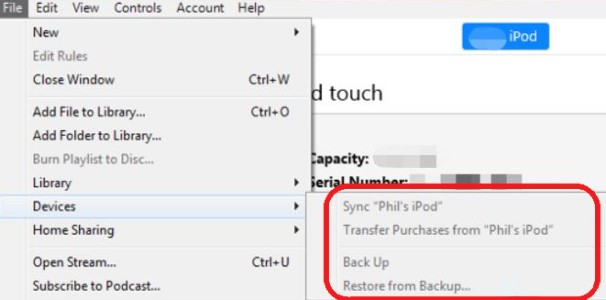
You may be wondering, can you transfer Apple Music without syncing? Actually, you can’t, unless you have an Apple Music to iPod Converter free tool, which is what we’ll discuss in the next section.
Part 2. How to Play Apple Music on iPod Nano?
TuneSolo Apple Music Converter, as the name suggests, is an Apple Music to iPod converter free tool capable of downloading and converting music files. Of course, these include Apple Music songs, albums, and playlists from Apple Music.
In addition to its main function, there are many other things that make TuneSolo a tool worth mentioning. So if you ever see someone saying that Apple Music songs cannot be copied to an iPod, I suggest showing them this software.
Below are some of the key features that make it superior to others.
- Download Music with DRM Removal Tool. Users can use this software to remove the DRM protection on any files from iTunes. Since DRM protection is the main reason why Apple Music songs cannot be copied to an iPod, this would greatly help to achieve your goal. Since you can remove the DRM, then transferring the files to other devices is no longer out of question.
- Offline Listening. You can listen to the downloaded files without having to connect to the internet after you save the converting songs on your local devices. This allows you to listen to music at your own pace.
- Built-in Apple Web Player. Users can search for their favorite songs and albums and view their playlists in Library after logging in with their Apple ID in Tunesolo's built-in music player.
- Various Supported Formats. TuneSolo supports many formats as well. It supports popular formats like the universal MP3 format and FLAC as well as protected formats like M4A and WAV.
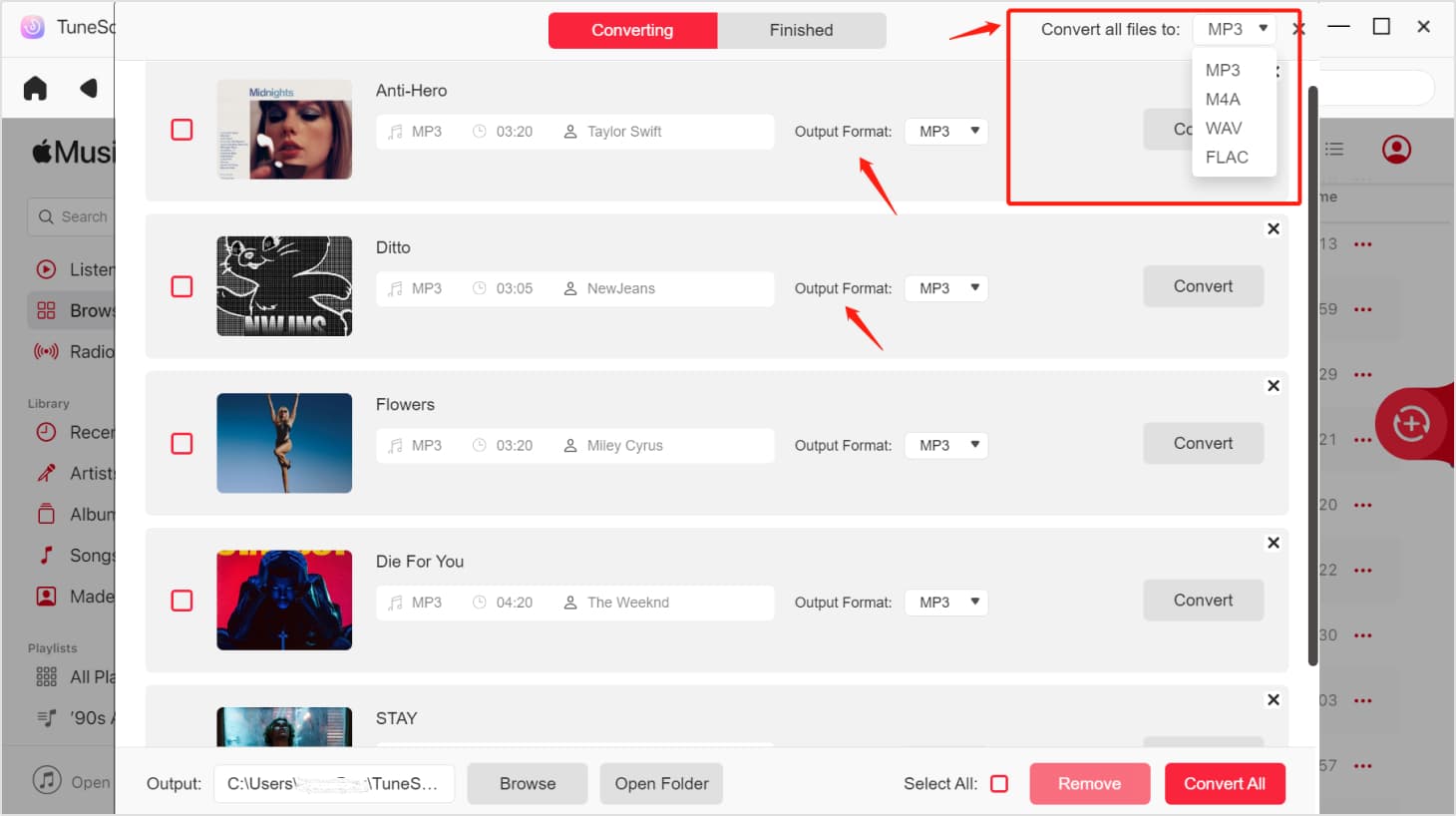
The next time you ask yourself, “Why can't I download Apple Music to my iPod?” you should remember the capabilities of this software. Either way, with this software, you must be realizing that your goal isn’t impossible, after all. Now let’s proceed to how you can use it.
Part 3. How Do I Download and Transfer Apple Music Songs to My iPod Nano?
You are now aware of how powerful this Apple Music to iPod Converter free tool is, but how does it work? That’s the question you should be asking right now, so let’s answer that right away, shall we?
Step 1. Select the Apple Music Songs You Want to Play on iPod Nano
Download Tunesolo Apple Music converter for free and then run the tool on your Mac or Windows computer.
Please log in with your Apple ID after clicking the "Open the Apple Web Player" button on the Tunesolo app.
To find the song or album you wish to download offline, use the search option while browsing. Drag and drop the songs you want to play on your iPod Nano into the RED PLUS button, and Tunesolo will then add each song to the conversion queue.

Step 2. Choose MP3 as the Output Format
After you have selected all the necessary songs, take a look at the output settings. You can change the format, quality, and folder where save the converting music files. We recommend you choose MP3 as the output format. iPod natively doesn't support some media formats.
Step 3. Convert and Download Apple Music Songs on Your Computer
Once you’re done changing the settings, click the "Convert All Items" button. This will start the conversion process and all you have to do is wait for it to finish.

Step 4. Transfer and Play Apple Music on iPod Nano
Now you should already have the downloaded files on your computer. All that’s left is to transfer it to your iPod. You can do this by connecting the iPod to your computer via USB. Once connected, drag and drop the downloaded files into the iPod’s internal storage.
Here's how to transfer your downloaded MP3 songs to the iPod Nano using USB cable (without iTunes):
- Connect your iPod Nano to your computer via a USB cable
- If you ever used iTunes to sync music, please go to the summary page to uncheck Enable disk use. Then close iTunes and Apple Music app.
- Find your iPod Nano's icon on your computer and right-click the icon and select "Tools" > "File Explorer".
- In the "File Explorer Options" window, click "View" tab, check "Show hidden files, folders, and drives", and click "Apply" to confirm the process.
- Drag or copy the Apple Music files you downloaded to the "
iPod_control" folder.
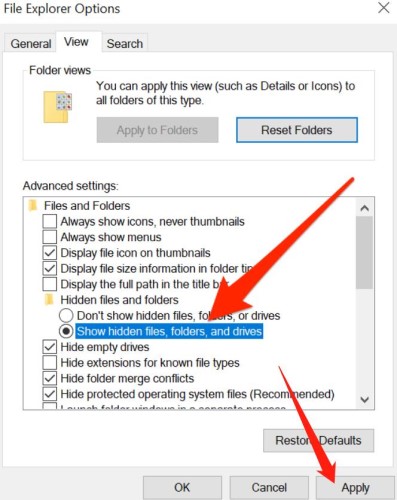
Part 4. Conclusion
It’s quite unfortunate that Apple has completely abandoned and stopped manufacturing iPod Nanos. However, there are various reasons why they have to stop besides the fact that it’s no longer relevant.
Still, because of this, a lot of people were distressed. You’re probably one of those people, but it’s not the end of the iPod Nano. You can still use it normally along with Apple Music. You can now know how to get Apple Music MP3 songs for free and play Apple Music on iPod Nano easily.