How to Play Apple Music on Apple Watch Without iPhone
You just bought an Apple Watch after seeing how great it is from the ads. You even learned how to play Apple Music on Apple Watch just for this occasion. But now, you’re currently not in possession with your iPhone. You either lost it or you forgot to bring it to your destination. You may not even have an iPhone in the first place.
Unfortunately, most of Apple Watch’s functions will only be available when it’s connected to an iPhone. However, that’s not exactly true. You can play Apple Music on Apple Watch without iPhone, but it’s not exactly easy either, but it certainly is free.
Today, we’ll focus on finding out how to play Apple Music on Apple Watch without spending money. But before anything else, let’s find out more about Apple Watch’s features.
Article Content Part 1. Can You Use Apple Watch without Phone?Part 2. How Can I Listen to Apple Music on My Apple Watch Without My Phone?Part 3. Bonus: Save Apple Music on Apple Watch ForeverPart 4. Summary
Part 1. Can You Use Apple Watch without Phone?
In every user guide or manual provided by Apple, your Apple Watch should be connected to an iPhone in order to access its functions. As such, it’s normal to make the assumption that you won’t be able to make use of your Apple Watch without an iPhone. But they forgot to mention one thing that makes it possible to play Apple Music on Apple Watch without iPhone.
Apple Watch Online Features
Your first option is to connect to the internet. This could either be cellular data or Wi-Fi. By doing so, you’ll be able to access the Apple Watch features, which means you can play Apple Music on Apple Watch. Take note, however, that not all features will be unlocked this way. The following are the list of features available without iPhone through the internet:
- Stream podcasts, audiobooks, and most importantly, music
- Install and use apps from the App Store
- Send and receive messages using the iMessage app
- Call your contacts using Apple Watch
- Use the Walkie-Talkie feature
- Check stocks you’re involved in, but you can’t trade on new stocks
- Control any smart device connected to the Apple Watch
- Check the weather conditions in your area and in other areas
These are all possible because your Apple Watch compensates for the lack of a paired iPhone using the WiFi connection or cellular data
Apple Watch Offline Features
Of course, even there’s a way to play Apple Music on Apple Watch without iPhone online, there’s also a way to do it offline. You can even learn how to stream music on Apple Watch offline. Below are the tasks available without internet:
- Listen to already existing podcasts, audiobooks, and music on your Apple Watch
- Play and record audio from the Apple Watch
- Use your ID card uploaded on the Watch for various transactions
- Check the time through the world clock or watch and use stopwatch and alarms
- Browse through your photos
- Make purchases on Apple Pay
- Track your workout and exercise activities
- Access the Wellbeing apps
You might be wondering if these are all free. Fortunately, you don’t need a special privilege to do these tasks with and without the internet.
Part 2. How Can I Listen to Apple Music on My Apple Watch Without My Phone?
Considering how you’re on this page, you’re probably new to Apple Watch. As such, we’ll be detailing the steps on how to play Apple Music on Apple Watch without your iPhone. This will include all the tasks possible on your Apple Watch. Let’s get started:
Listen to Apple Music on Apple Watch with iPhone
Originally, you can simply go to your Apple Watch, tap the crown icon, browse through the albums, and then select your song. This can be done only if you were connected to an iPhone. Unfortunately, that’s not the case for you, so let’s proceed.

Listen to Apple Music on Apple Watch with Voice Command
As you may already know, Apple Watch has voice command functionality. It can recognize your voice to do some tasks but we’ll only do simple tasks.
You can play Apple Music on Apple Watch by simply saying “Play” and the name of the song. You may also say something along the lines of “Play my playlist”, assuming that you have one. This is the easiest way to play Apple Music on Apple Watch without iPhone.
Listen to Apple Music on Apple Watch without Bluetooth
On your Apple Watch, scroll until you reach the top of the screen. Now tap On iPhone then select the playlist where the song is located. You may also play the playlist directly. Find the song then play it.
Listen to Apple Music on Apple Watch from Apple Library
On the Apple Watch, head to Library. Locate your playlist and select the song that you want to play. If you already downloaded the song, tap on Downloaded instead and select your preferred song.
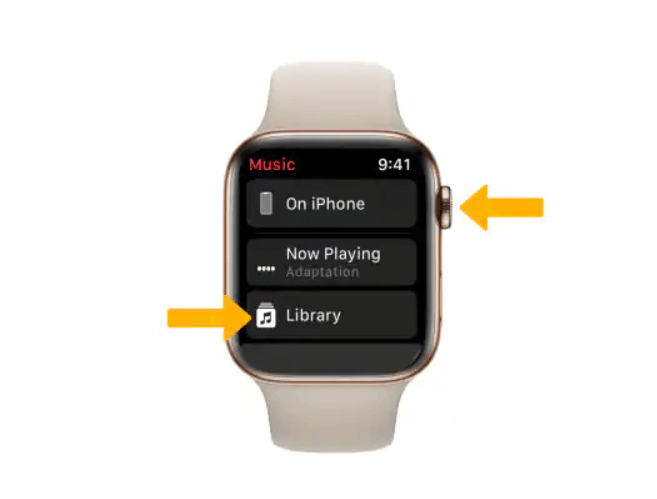
Listen to Apple Music on Apple Watch with Subscription
If you’re currently paying for an Apple Music subscription, then you’re in luck. There’s a special method of playing music for subscribers. You only have to raise your wrist then say the name of the song clearly.
Additionally, if you’re a subscriber, the Music app will be unlocked. You can do various tasks by scrolling to the top. Tap Listen Now and then select the songs that you want to play.
Although it’s possible to play Apple Music on Apple Watch without iPhone, you won’t be able to learn how to put music on Apple Watch without iPhone because of DRM.
So how to keep Apple Music playlists which you synced on Apple Watch active after canceling the subscription? I suggest one of the best softwares for you,TuneSolo Apple Music Converter.
Part 3. Bonus: Save Apple Music on Apple Watch Forever
You may know how to play Apple Music on Apple Watch without iPhone. If you’re tired of listening to the same music over and over again, you’d probably want to learn how to put music on Apple Watch without iPhone. Unfortunately, even for subscribers, this is impossible. What you’ll need is software outside of Apple’s jurisdictions.
TuneSolo Apple Music Converter is a versatile tool capable of many features, but its main purpose is converting files from Apple from one format to another.
However, unlike your typical converters, It will help you convert Apple Music tracks or playlists to plain formats like MP3, AAC, WAV, FLAC or AIFF, thus you can add these Apple Music songs to your iPhone Apple Music app and sync them to Apple Watch for offline listening. You can click the button below and try it for free!
Below are some features of this software:
- TuneSolo removes the DRM protection on Apple files, allowing you to do whatever you want with the downloaded files. You can even transfer them to devices such as PSP, Zune, Xbox, iPhone, and Android
- Any file that’s downloaded through the software will not require you to connect to the internet just to listen to them
- The converter has a very fast conversion rate which can go up to 16 times faster than your typical converters. TuneSolo also supports batch conversion so you can download multiple songs at the same time
- TuneSolo supports many formats including protected and unprotected formats, lossy and lossless formats, and even video formats

It isn’t very difficult learning how to play Apple Music on Apple Watch without iPhone, but it’s quite difficult to learn how to put music to an Apple Watch. After all, we are restricted by the DRM protection. With these steps, you can step beyond these restrictions:
Step 1. Select Apple Music Songs
Download and install iTunes on your computer and make sure it’s up-to-date. Open TuneSolo converter on the computer. On the main interface, there will be a list. Select the songs that you want to convert from this list.

Step 2. Configure the Output
You will see below the list, there will be a section named Output Settings. Here you can change the format, quality, codec, bitrate, and the likes. You can change it in any way you want.

Step 3. Convert Apple Music Songs
After configuring the output, click Convert. This will start the conversion process and the file will end up to the folder indicated in the Output File section.

Step 4. Transfer Apple Music to Apple Watch
Now connect your Apple Watch to the computer. Open your File Explorer, proceed to the Output folder, then drag and drop the songs from this folder into your Apple Watch’s internal storage.

Tip: Please make sure that Apple Music/iTunes is closed before opening Apple Music Converter. And during the song conversion, please do not do any operation on Apple Music/iTunes.
Now I think you may know how to play Apple Music on Apple Watch without iPhone and put the music to an Apple Watch. You can get started and practice what I have taught you. And if you want to save your music files and play them on your computer, we can offer you instructions.
Part 4. Summary
Some people simply accept the fact that they can’t play Apple Music on Apple Watch just because they don’t have an iPhone on them. By the looks of it, you’re not one of them, and perhaps this is because you really love music.
Either way, this should allow anyone to have a better music experience. Unfortunately, there are some cases where you really can’t play Apple Music no matter what you do. If that’s the case, you can always try our suggestion regarding the third-party software.