Get and Play Apple Music Songs on Windows XP Easily
Windows Media Player is the application on Windows XP by default that is used as the main program for playing songs and other types of media files.
In this article, let us see how to open the Windows Media music player on Windows XP and learn about the best way to get and play Apple Music songs on Windows XP.
To elaborate, Windows XP has two different kinds of Windows Media Players. The first one is the Windows Media Player 8 and the other one is the Windows Media Player 5. The first type is the one commonly used in playing a variety of media file types and is the application that opens when you search for it on the menu. The second type is used more in such cases where two or more videos are playing simultaneously. Also, the two types of Windows Media players both use similar media player subsystems.
Article Content Part 1. The Best Way to Get and Play Apple Music Songs on Windows XPPart 2. How Do I Open Windows Media Music Player on Windows XP?Part 3. Conclusion
Part 1. The Best Way to Get and Play Apple Music Songs on Windows XP
If you are super willing to get some of your favorite Apple Music songs on your Windows XP, the only thing to do is to download the songs on Windows 7, 8, or 10 or on a Mac computer. After that, you can have them copied into your Windows XP.
However, even if you have successfully downloaded all these Apple Music songs, you cannot still have them played since they are protected by DRM. So, in order to have the songs streamed in your Windows XP, this DRM copy protection should be removed first from the tracks.
In order to do that, you have to make use of a tool named TuneSolo Apple Music Converter. As mentioned, it is very skilled when it comes to Apple Music DRM removal.
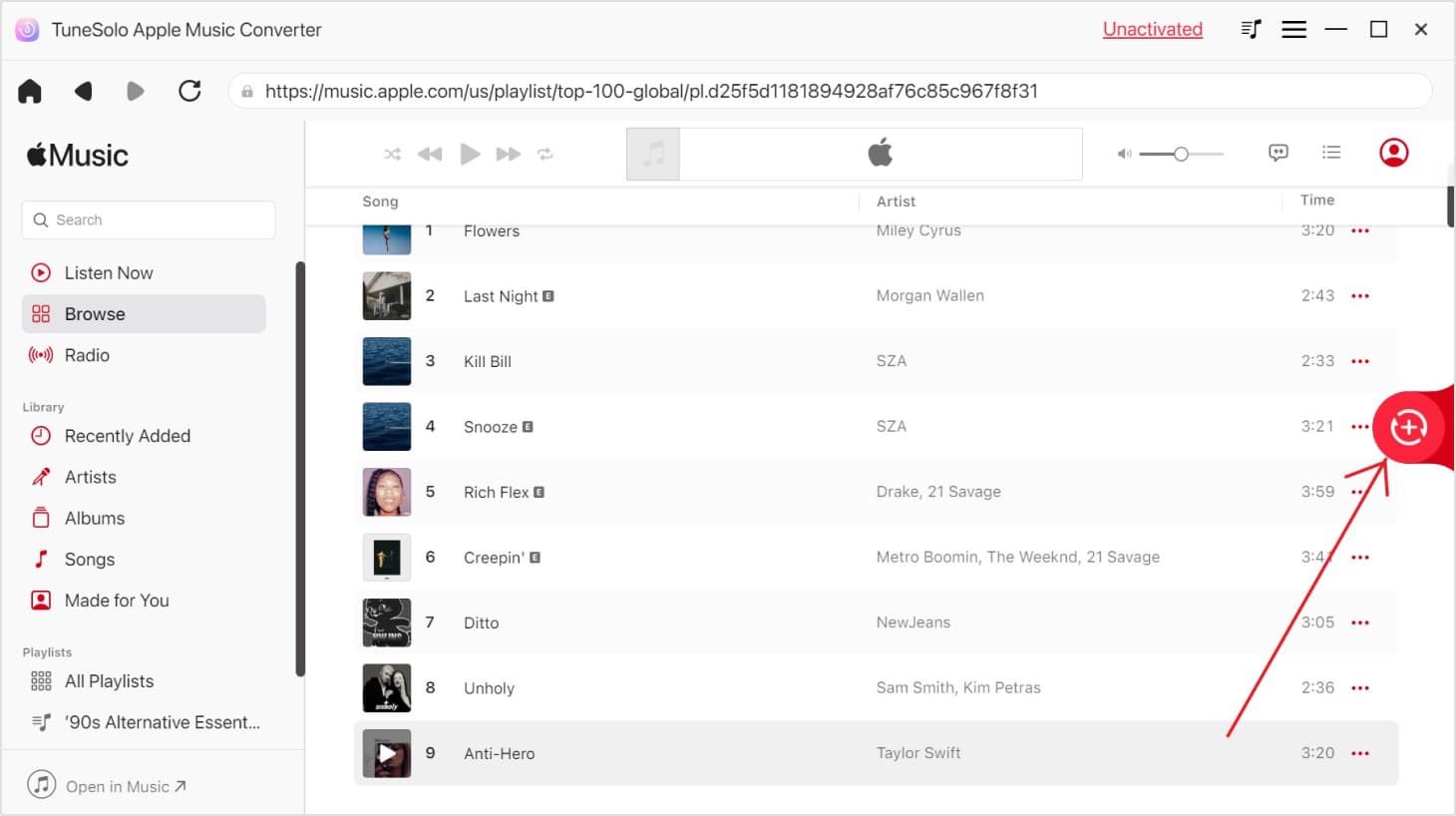
The good news here is that it is not only capable of this, but it can also convert the songs into other output formats: the MP3 format, FLAC, WAV, and M4A. After converting the music files into other audio formats, it will now assist you in downloading them on your device.
The process of using TuneSolo will only consume a few minutes of your time because it can work in up to 16x faster. To add, TuneSolo is also very capable of giving you the best sound quality that is just the same as the original quality. All of the essential details of the songs including the Id tags and Metadata info could also be preserved even after the conversion process.

Part 2. How Do I Open Windows Media Music Player on Windows XP?
There are two methods that you may try.
Method 1: Through Windows Search
If you will notice, there is also a pre-installed or built-in search tool on your Widows. This is commonly used to easily land on your target tool or file. Meaning to say, this is also an effective way to use in searching for Windows Media Player.
Here are the guide steps that you may use in the opening music player on Windows XP.
- Click on the icon of Windows search that is located at the bottom part of your window.
- In the search bar, type “Windows Media Player”.
- This will automatically give you results, but remember to select the first one to appear on the results.
Method 2: Through The Use of Run
Another effective way that you must try in opening Windows Media music player on Windows XP is through the use of Run. See the steps below for you to easily understand them.
- Just hold down the keys Win plus R. Doing this will automatically open it.
- In the pop-up window, type “wmplayer.exe” and then the Windows Media Player will automatically open right after you tap the OK button.
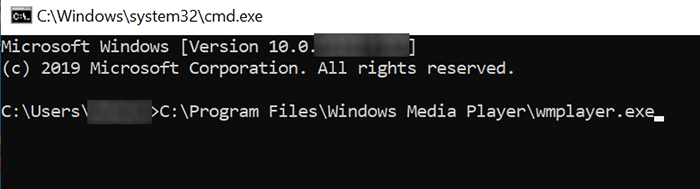
If you happen to use the application a few common times, I suggest that you should better put it on your taskbar. To do this, just use the Windows search option and then on the first item appearing on the results, do a right click on it. Among the options you see, choose “Pin to taskbar”.
How to Make Windows Media Player Default?
As a bonus, I will share with you as well the steps on how to make Windows Media Player the default player on your Windows XP. If you thought that this is already the player on your Windows by default, well generally you got it wrong. You still have to set it as the default music player on Windows XP.
Here are the steps.
- At your taskbar placed at the bottom part of your window, click the Start button.
- After that, look for the Settings application and select it.
- From Settings, choose Apps and then Default Apps.
- From the Default Apps window, select the “Choose a default” option which is located right under the Video player.
- Clicking on this option will give you several options wherein you have to select “Windows Media Player”.
Now, what if you cannot locate the Windows Media player on your Windows XP? If this case happens to you, it might be because you accidentally had the music player on Windows XP uninstalled or it just disappeared for no reason at all.
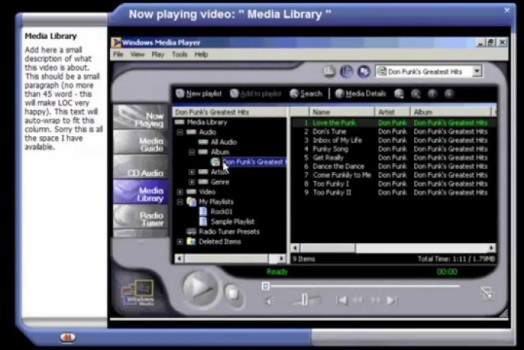
If this is the case, what are you going to do? See the list of steps below and use it as your guidelines for locating it again.
- Tap on the icon of Windows Search on your computer and then search for features.
- From the results, choose “Turn Windows features on or off”.
- Continue browsing until you find “Media Features” on it.
- Below it, tick the box right before Windows Media Player.
- After doing so, click on the OK button to save the changes that you made.
- Then the next step is to restart your computer and then try to find Windows Media Player once again.
Part 3. Conclusion
There are two ways how to open the default music player on Windows XP. You may choose any of the options above in locating your Windows Media Player. On the other hand, just use TuneSolo Apple Music Converter if you wish to get Apple Music songs on Windows XP for free.