How to Fix "iTunes Get Album Artwork Not Working" Issue
Listening to your favorite tracks on any music platform available is a mood changer. Imagine being stuck in the traffic while hearing vehicle buzzes. That situation is really frustrating, right? Therefore, choosing a good app wherein you can get the best music choices is a must. And, if you are a long-time user of iTunes, this article is a good help especially if you once faced this “iTunes get album artwork not working” issue.
There are a lot of other problems that you might encounter while using the app and this “iTunes get album artwork not working” difficulty could be one of those. It is definitely not cool if you can’t view or see the artworks of the albums you are trying to stream, do you agree?
We have here the basic fixes highlighted in the second part of the article. You can try these out in case you want to solve this “iTunes get album artwork not working” issue or directly go to the third part to see the procedure on how you can download iTunes songs and keep those without any problem.
Article Content Part 1. Why Can I Not Get Album Artwork on iTunes?Part 2. How to Fix iTunes Get Album Artwork Not Working on Computer?Part 3. How Do I Fix the “iTunes Get Album Artwork Not Working " Issue on My iPhone?Part 4. Tips for Apple Music Users: How to Keep iTunes Songs ForeverPart 5. Conclusion
Part 1. Why Can I Not Get Album Artwork on iTunes?
The artwork of the albums you have on iTunes is definitely an added appeal every time you stream the tracks that you love. But what if you encounter the “iTunes get album artwork not working” issue?
Surely, if you are in a situation like the above, you will be thinking about the possible cause as to why the issue is happening. To enlighten you, we have consolidated the common reasons why this “iTunes get album artwork not working” keeps on happening.
- One reason why iTunes won't get the album artwork of those albums you are trying to get is that the artworks may not be meeting the requirements set by the iTunes application. If the artwork you are trying to save is in BMP, PNG, JPG, or GIF, then the app would not allow saving those. You need to take note that the resolution of the artworks that iTunes can accommodate is only at 1,024 x 1,024. Also, your handy devices like iPod touch, iPhone, or iPad, can only support artwork with a size of up to 320 kb.
- If the file format of the artwork is WAV, the iTunes app will also fail to save it.
- You might also check the artwork cache in the local folder of the iTunes app. The limited space or the corruption of cache may result in this “iTunes won't get album artwork” issue.
- You also need to take a look at the version of your iTunes app. If it’s too old, the issue might arise.
- Certain permission is also needed. If there is no right permission, then the saving of artwork won’t happen successfully.
These are five of the most common causes of the “iTunes get album artwork not working” issue. If you are curious and you want to know the solutions to fix this, we have the basic fixes in the next part of this article.
Part 2. How to Fix iTunes Get Album Artwork Not Working on Computer?
To finally solve the issue “iTunes get album artwork not working”, we have here four methods that you can try. The steps to accomplish each procedure will be discussed here one by one.
Method #1. Get Album Artwork in iTunes
The first method is to get the album artwork on iTunes. To begin, head to the first step.
Step #1. Open iTunes App and Find the Album
Open your iTunes application and find the album with missing artwork. Right-click the album to see new options.
Step #2. Choose the “Get Album Artwork” Option
From the options, choose the “Get Album Artwork”. You can do this process manually in case there are numerous albums with missing artwork. However, take note that this might not work all the time especially on single albums or those that are incomplete.
Step #3. Click the “Library” Option
You can also try hitting the “File” button followed by clicking the “Library” option and then the “Get Album Network” button. You can do this if there is a lot of missing artwork.
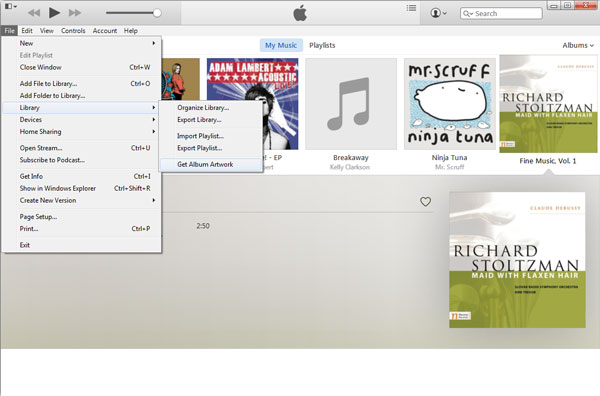
Method 2. Manually Add Album Artwork through iTunes
Apart from the first method presented, we have here another one – manually adding the album artwork through iTunes. Here is how you can do the procedure.
Step #1. Get the Information of the Tracks with Missing Artwork
You need to first get the information of the tracks with missing artwork. You can use the Google platform to search for the details needed and have the artwork downloaded on your personal computer.
Step#2. Head to iTunes App
Now, you need to head to your iTunes application and look for the album without artwork. Right-click this album and tick the “Get Info” button then choose Artwork and finally the “Add Artwork” option.
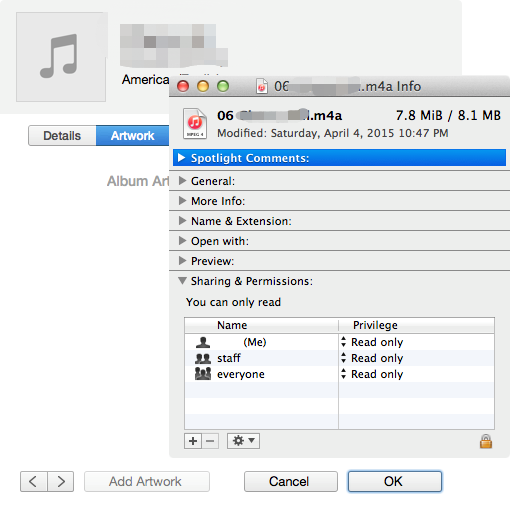
Step #3. Locate the Downloaded Artwork
Locate the downloaded artwork from Google and use it. Finally, you have added the artwork successfully.
Method 3. Rebuild iTunes Music Library
Another solution is to rebuild your iTunes music library. Getting the latest version of any app you have is definitely great because you will be able to experience more perks. However, updating the iTunes application might cause some corrupted iTunes music files. In order to rebuild or your iTunes library, you can follow the below steps.
Step #1. Back up iTunes Media Files
Ensure that you will be backing up those iTunes media files that you have. Restoring the library actually won’t affect the folders that you have. We are just recommending the backing-up process to avoid any further issues in the future. Once done, quit and close the iTunes app. (You can find out more tips to back up your music files.)
Step #2. Head to the iTunes Folder
Head to the iTunes folder. The process might differ if you are using Mac or Windows personal computer. You need to make a copy of these iTunes Library.itl and iTunes Library.xml files.
- If you have a Mac computer, go to the Music menu that is located in your home folder.
- For Windows PC users, just simply utilize the “Search” feature to find the folder.
Step #3. Delete iTunes Library.itl File
Now, do the deletion of the iTunes Library.itl file or the iTunes Library itself.
Step #4. Open iTunes App and Rebuild iTunes Library
Now, open your iTunes application and hit the “File” button followed by the “Library” menu and “Import Playlist” button. Move to the iTunes Library.xml file and tick the “Open” button for Windows or “Choose” for Mac. Wait for only a few minutes to rebuild your iTunes library.
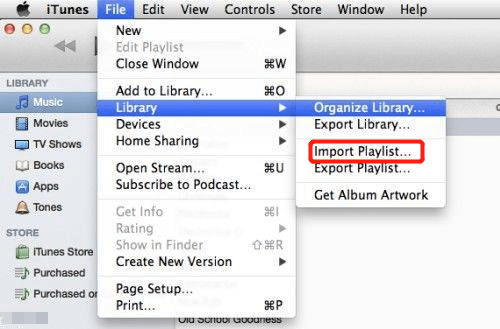
Method 4. Clear the Cache
You also got this method here – “clear the cache”. And, here is how you can do it.
Step #1. Delete Music Folder
The first thing you need to do is to look for the Music folder on your iTunes folder. Have this deleted and letting it be moved to the “Trash Bin” location.
Step #2. Empty the Track Bin
You need to empty the track bin and do the relaunching.
Note: You do not need to clean or clear the cache of the other folders as there might be some information you need from those in the future.
So, these are the common solutions to the “iTunes get album artwork not working " issue. However, take note that this issue can also happen if you are trying to access your iTunes music file on your iPhone. We also got your back if that is the case! Learn how to fix this by reading the next part of this article.
Part 3. How Do I Fix the “iTunes Get Album Artwork Not Working " Issue on My iPhone?
Usually, this kind of issue is also happening on iPhones. In case you have encountered the mentioned problem, the usual fix is to do the syncing process again with iTunes.
In order to accomplish the syncing process using your iPhone, you need to establish the connection between your personal computer and iPhone via a USB cable. Once done, try launching the iTunes application. The syncing process will automatically be done. After syncing, review if the missing artwork is already seen. And you may know how to solve the "iTunes get album artwork not working" issue.
Though you are already aware of the above, we still got a bonus for you! Check that out in the next part of this article.
Part 4. Tips for Apple Music Users: How to Keep iTunes Songs Forever
Is there a better way to keep the iTunes songs that you love forever on the device you are using?
Of course, there is! And, that is via the help of a converter who can do a lot of things to make the above possible – the TuneSolo Apple Music Converter!
What can you enjoy from this tool?
- The removal of DRM protection can be done easily while the conversion process is ongoing. DRM protection is hindering users from downloading and saving files. (If you are curious about how to remove the DRM protection and play iTunes songs, we can give you more details.) Thus, by removing, saving, and even transferring from one device to another would be possible.
- The tool can support a wide array of output formats. If you wish to choose a lot of formats, this converter can definitely support you.
- It has proven fast speed when it comes to the process of converting Apple Music and even audiobook files.
- And, you can process a lot of files in case you need to as this tool can support the batch conversion process.

Part 5. Conclusion
The “iTunes get album artwork not working” issue is no longer an issue now, right? You already got the basic solutions here as well as bonus information to be able to keep the file on your PC forever! What else do you need?