If You Cancel Apple Music Do You Keep The Songs?
You may be able to pay for the Apple Music subscription, but there will come a time when you don’t have to resources to maintain it. Perhaps you’re too busy to make the transaction. Maybe you spent all your money on something more important.
Either way, you won’t have an Apple Music subscription forever. Unfortunately, Apple doesn’t clarify the details on what happens when you stop paying for the subscription. So, this begs the question, if you cancel Apple Music do you keep the songs?
Find out the answer to this question and more through this guide. And we will offer a great tool to help you get free Apple Music and keep the songs forever on your devices. Let’s start by finding out more about Apple Music membership/subscription.
Article Content Part 1. What is Apple Music Membership? How to Join It?Part 2. What Happens to Your Music Library If You Cancel Apple Music? Do You Keep the Songs?Part 3. Cancel Apple Music Subscription But Keep Your Playlists and Music LibraryPart 4. How to Keep Apple Music Songs Forever Even After Cancelling Subscription?Summary
Part 1. What is Apple Music Membership? How to Join It?
There are many things you need to know about Apple Music subscription. In this section, you will learn about what an Apple Music membership is and how you can join it.
What is Apple Music Membership?
Apple Music is known as a music streaming service. It’s similar to Spotify in a way that it can be accessed through subscriptions/memberships. The platform offers more than 60 million songs.
There are many other features besides its large catalog. This includes offline listening, music library, and more. Without a subscription, you won’t be able to access such features. So in other words, you can’t download songs if you’re not subscribed.
How Can I Join Apple Music?
There is only one way to join Apple Music. To do so, you have to follow these steps:
- Open the Apple Music app or iTunes on your device.
- Now tap on For You or Listen Now.
- You will then see a trial offer on your screen. Simply accept this offer.
- Now sign in with an Apple ID. Make sure this Apple ID is connected to a banking account that has enough funds for the subscription.
- You will then have to confirm the details that you provided. Click on Join to confirm.
That’s how easy it is to join the program. Once you do this, you should be able to enjoy the privileges of an Apple Music subscriber.
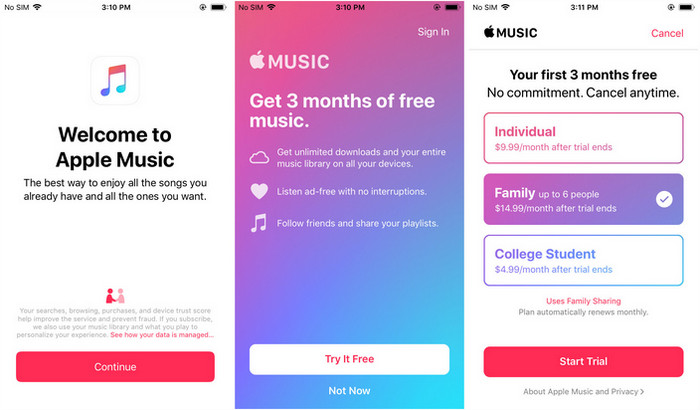
Part 2. What Happens to Your Music Library If You Cancel Apple Music? Do You Keep the Songs?
If you cancel Apple Music do you keep the songs? This is just one question that people often ask when they try to join the program.
So, let’s proceed by answering this question and many others.
If You Cancel Apple Music Do You Keep the Songs?
Unfortunately, you lose your songs. It doesn’t matter how long you’ve been paying for an Apple Music subscription. The songs will still disappear
If You Cancel Apple Music, Do You Lose Your Playlists?
You will lose your playlists when you cancel your Apple Music subscription. This includes all the songs that are found inside the playlist.
Sometimes, the songs may still be in the playlist but aren’t accessible. In other cases, the playlist will end up empty. If you’re unlucky, the playlist may disappear altogether.
If I Re-join Apple Music Will I Get My Music Back?
Normally, your songs and playlists will come back once you pay for a new Apple Music membership. However, there are cases where users tend to start all over again even after rejoining. This is one of the issues that Apple should fix.
So, how to keep Apple Music songs forever? This is probably what you’re aiming for when you went to this guide. We’ll get to that later, but for now, let’s focus on other details.
Part 3. Cancel Apple Music Subscription But Keep Your Playlists and Music Library
Despite knowing the consequences, you still decided to push through your decision to cancel your subscription. So, what are the steps on how to cancel Apple Music?
Before we delve deeper, check out some notes regarding canceling a subscription:
- Unless you cancel a subscription, it will keep renewing itself automatically
- Even after canceling a subscription, you can still use it until the billing date.
- If you’re only using a free trial, you will lose your privileges immediately
Note: To find out how to keep Apple Music after free trial, continue reading Part 4.
You can manage your Apple Music subscription as long as you have access to the Apple Music app. So, we’ll discuss the steps for iPhone, Mac/PC, and Android.
#1. Cancel Apple Music Subscription on iPhone
In the case of iOS devices, you don’t have to install Apple Music. It’s not because it’s a default app. It’s simply because you can manage your subscription through Settings. Now let’s start with the steps:
- Launch the Settings app on your iOS device.
- Tap on your Apple ID which should be at the very top of the screen.
- Tap on the Subscriptions option.
- Now select the subscription that you want to manage. In our case, select Apple Music.
- Now tap Cancel Subscription.
This will cancel the subscription and it won’t renew after the next billing date. If you don’t see the Cancel Subscription option, you probably canceled it already or you’re only using a free trial.

#2. Cancel Apple Music Subscription in iTunes
If you’re not in possession of an iOS device, you can still manage your subscription through iTunes. This app is available on Mac and PC and the steps differ from when you use your iPhone. Below are the steps you need to follow:
- On your PC/Mac, launch the iTunes app.
Note: If you’re a PC user, then you have to download and install the software first. Mac users already have iTunes installed by default.
- Click on Account from the menu bar at the top.
- Select View My Account.
- Sign in using your Apple ID.
- Now scroll down up to the Settings section.
- On the Subscription fields, click the Manage button.
- Now find where Apple Music is and click on Edit.
- Select Cancel Subscription.
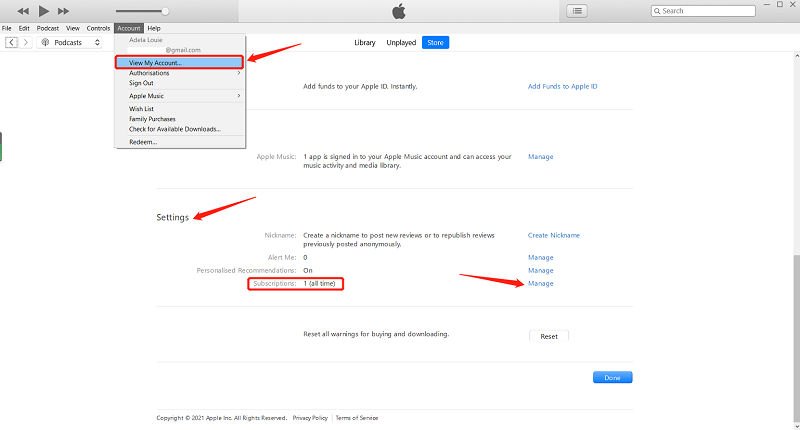
#3. Cancel Apple Music Subscription on Android
Lastly, you can cancel your Apple Music subscription using your Android device. You must have Apple Music installed on your computer to be able to do this. Anyway, these are the steps you need to follow:
- On your Android device, open Apple Music.
- On the top-right corner of the window, tap on the Menu button. This should be represented by three dots aligned vertically.
- Select Account from the dropdown menu.
- Tap on Manage Membership.
- Locate the Apple Music option and select Cancel Subscription.
With this, you can pretty much tell that it’s easy to cancel your subscription. What’s not easy is to deal with the consequences of canceling your subscription.
Part 4. How to Keep Apple Music Songs Forever Even After Cancelling Subscription?
If you cancel Apple Music do you keep the songs? I would answer yes because we can use an Apple Music downloader software.
TuneSolo Apple Music Converter is a tool that allows you to keep your songs even after canceling your Apple Music subscription. But it doesn’t go the way you’re thinking.
TuneSolo Apple Music Converter is a powerful tool that can convert Apple Music songs to MP3, WAV, FLAC, and other common audio formats. The tool can preserve the original quality of the songs while removing the DRM protection, which allows you to listen to them offline without a subscription.
Here are some of the key features of this software:
- DRM Removal. When you convert a file through TuneSolo, it will remove the DRM protection from the song. Once DRM protection is removed, even after canceling your Apple Music subscription, your songs won’t disappear. This is the advantage of TuneSolo.
- Offline Listening. Once you download the song using TuneSolo, you won’t have to connect to the internet just to listen to it. You can transfer the downloaded Apple Music songs to Android, Mac, PC, iOS devices, PSP, Zune, Xbox, TV, etc.

- Fast Conversion. TuneSolo has a conversion that is 16 times faster than normal converters. It’s also possible to download multiple files at once.
- Supported Various Formats. The software supports many formats such as MP3, FLAC, WAV, M4A, etc.
You’re probably already convinced that TuneSolo is your best choice to keep your songs forever. So let’s proceed with the steps ASAP:
Step 1. Select Apple Music Songs You Want to Download
Note: The new version of Tunesolo Apple Music Converter no longer requires syncing with iTunes to process the offline music conversion anymore! It has a built-in Apple Music web player to boost download efficiency.
Just click on the "Open the Apple web player" button, then you can access the built-in web player. Sign in to your Apple account to browse the library and download or convert Apple music using the software.

Select a song, a playlist, or an album, then drag and drop it directly into the red bubble on the right side of the software. Tunesolo Apple Music Converter will add all the Apple Music tracks you selected to the conversion queue.
Step 2. Configure Output Settings
On the pop-up converting windows, you can select an output format and the folder to save your downloaded songs.
Step 3. Convert and Download Apple Music Tracks
After you select songs and configure the settings, click "Convert". This will begin the process and you only need to wait for it to be finished. Now you can keep your songs forever.

Summary
If you cancel Apple Music do you keep the songs?
It’s only natural to ask these kinds of questions. After all, Apple doesn’t exactly tell you the answer. They only say that you get access to Apple Music while the membership is active.
Unfortunately, some people have already fallen into this trap. They canceled their membership and ended up with a loss. If you don’t want that to happen, you can always try my recommendation involving Tunesolo converter.