How to Get Unlimited Apple Music for FREE [2025 Update]
The policies of Apple Music can be quite strict, but recently they have abolished the FairPlay DRM and made it so that users can access Apple Music songs on other devices. However, that doesn’t mean that songs from before can be accessed the same.
In other words, you won’t be able to get all the songs you need with normal means. Lucky for you, there are ways on how to get unlimited Apple Music, and that’s what we will discuss.
In this article, you will find out how to get all the songs that you need for free. Before that, let’s find out more about Apple Music first.
Article Content Part 1. Is Apple Music Free Now?Part 2. How Can I Listen to Apple Music?Part 3. How to Get Unlimited Apple Music and Keep it Forever?Part 4. Summary
Part 1. Is Apple Music Free Now?
As previously said, Apple has recently abolished the FairPlay DRM. That’s why more and more users are asking whether Apple Music is completely free now. Unfortunately, it’s not free, and you need to be a subscriber still. To understand this a lot better, we’ll take a closer look at the Apple Music platform.
What is Apple Music?
Apple Music is a music-streaming platform. It is owned by Apple and it has been released to the public since 2015, so it’s already 5 years old. It is where you users can choose songs from their device, but do not mistake this platform as just a source of music. There is also other content including podcasts, audiobooks, videos, and more.
The main reason why this platform became popular is because of its ability to curate songs to your preferences in music. In other words, you won’t get music that is totally unrelated to what you’ve been listening to. Apple Music uses your favorite music to recommend you songs that fit the genre that you like.
Another reason why Apple Music is popular is the exclusive content provided by the platform. Simply put, you can enjoy music that hasn’t even been released to the public yet. These two are just a few of the many reasons why Apple Music quickly gathered more subscribers than Amazon Music and even Spotify.

Apple Music: Subscription Plans
There are several options to access Apple Music. You can subscribe, opt for the Apple Music free trial, or use a workaround to slip through the security and access their music. The official way is to use the free trial, but that will only last for a while. If you want to subscribe, you have to option to pay $9.99 per month as an individual, $14.99 per month as a family, or $4.99 per month as a student.
However, Apple decided to add another Apple Music subscription plan which is the annual $99 subscription. So in other words, you will only pay $8.25 per month as an individual which is less than the typical $9.99 price. Unfortunately, Apple does not announce this to the public, and you have to figure out how to use it by yourself.

Introduction to FairPlay DRM
You also have to deal with the FairPlay DRM which is a technology that prevents users from extracting Apple Music songs and transferring it to other devices. Simply put, you can only access Apple Music if your device is compatible and you have internet.
The good news is that there is a way to access Apple Music without such things, but we’ll discuss that later on. For now, we will talk about the official way to listen to Apple Music.

Part 2. How Can I Listen to Apple Music?
If you want to listen to Apple Music, you have to remember that it is possible on both mobile devices and desktops. So to start with, we’re going to discuss the steps to play more unlimited Apple Music (sort of) on iOS and Android gadgets.
#1. On iPhone/iPad or Android
If you’re a subscriber, you should be able to listen to Apple Music using the Apple Music app. You can do this by following the steps below:
- Open Apple Music on your device.
- Go to the Listen Now section.
- Tap on the photo icon from the top-right corner of the app.
- Sign in to your Apple account.
Now that you are logged in, it’s time to actually listen to Apple Music:
- Open the app again.
- Find the songs that you want to listen to.
- Now select the song and tap on the plus icon (+) which should add that song to your playlist. Do this to all the songs that you want to listen to.
- Head to your playlist and locate the song that you just added.
- Tap on the Apple Music Download button which looks like a cloud icon with a downwards arrow.

This will download the song so you can access it later on. You can also choose to simply listen to the song and not download it. The choice is all up to you. Now that that’s settled, let’s proceed on the steps for desktop users.
#2. On PC or Mac
As you may already know, you can also access Apple Music on your Windows PC or Mac. After all, Apple is trying to spread the influence of this platform. Anyway, here are the steps that you need to follow:
- Open iTunes or Apple Music app on your desktop.
- On the menu bar at your screen, click the Account button.
- Now select Sign In.
- Use your Apple ID and password to log in.
Now that you’ve logged in to the app, it’s time for you to listen to Apple Music with your desktop. This can be done by following these steps:
- Open the app again, iTunes or Apple Music will do.
- Locate the song that you want to listen to.
- Tap on that song, and you’ll be able to listen to it. You can also choose to add it to your library by clicking on the plus icon or Add button.
- After adding it to your library, you can download it by going to your library and clicking the Download button beside the song.
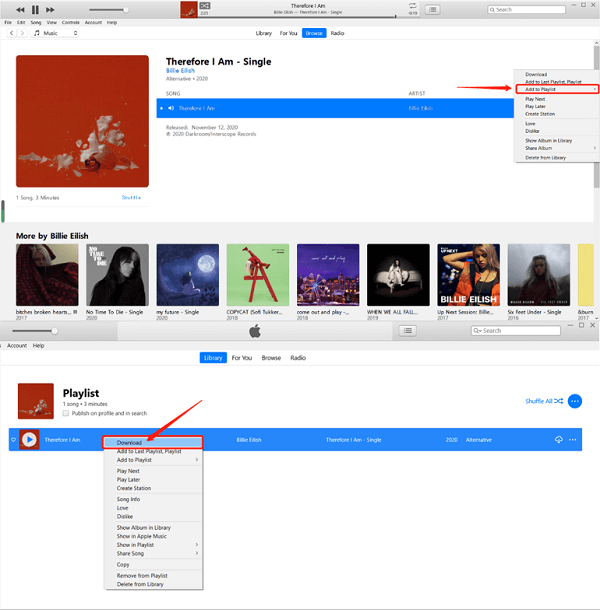
This is how to get Apple Music free. However, as you can see, this is not possible if you’re not paying for a subscription plan. If you’re just a free user, however, I have a solution for you.
Part 3. How to Get Unlimited Apple Music and Keep it Forever?
As you may already know, your music library on Apple Music will disappear once you stop paying for a subscription plan. This can be a bit of a bummer if you’ve already spent quite a lot of time collecting songs for your playlist. Fortunately, there is a way to solve this problem.

TuneSolo Apple Music Converter is a program with the ability to help users keep songs from Apple Music forever without any restraints. Moreover, there is no limit as to how many songs you can download. In other words, you can finally learn how to get unlimited Apple Music for free. Here are the key features of this software:
- Faster Conversion. Not only is there no limit to the songs that you can download on TuneSolo, you can also download them quickly since this software has 16x the speed of typical converters. Moreover, you can download multiple files at the same time
- Offline Listening. You can access the downloaded songs even without internet. This is applicable to different devices including gadgets with an operating system of iOS and Android as well as consoles like Zune, PSP, Xbox, and many more
- DRM Removal. TuneSolo can also remove the DRM protection on the songs. That means you can do whatever you want with the songs, as long as you have downloaded them using the TuneSolo software
- Supported Formats. I’m also glad to say that this software supports numerous formats. This includes WAV, FLAC, MP3, and other popular formats. It’s also possible to convert from or to protected formats like M4V, M4B, AAX, and such
With that said, here are the steps you need to follow on how to get unlimited Apple Music:
Step 1. Select Songs
Firstly, you need to make sure iTunes is installed on your computer. Then, you need to open the converter software. Upon doing so, you will get a list of titles. From this list, you need to select the songs that you want to download.

Step 2. Change Settings
While scrolling down, you might encounter the Output Settings. This is where you can change the properties of the output such as the codec, quality, and even format. Simply change it to what you want.

Step 3. Download Songs
The last step is to click the Convert button. This will start the download and conversion process. At this point, you should be able to listen to the songs and it’s also possible to learn how to get unlimited Apple Music using these steps.
Tip: Please make sure that Apple Music/iTunes is closed before opening Apple Music Converter. And during the song conversion, please do not do any operation on Apple Music/iTunes.

Part 4. Summary
It may not be easy to learn how to get unlimited Apple Music, but it’s completely possible. After all, you already know the methods and process.
Plus, you’ve got yourself a useful tool to make things a lot easier. It should be a breeze to you at this point. Hopefully, you can use this guide for other tasks.