How to Get Music on Apple Music for FREE [2025 Guide]
We are all aware of how strict Apple is with its products and services. They make sure no one can get them illegally, and they make sure those that do so cannot walk away unpunished. That’s why not just anyone can learn how to get music on Apple Music.
You’ll either have to be a paying Apple Music subscriber or you’re currently using a trial subscription. The latter will allow you to get music on Apple Music for free. However, once the trial is over, you won’t be able to access your music.
This article will show you how to get music on Apple Music for free and keep them permanently. Now before that, let’s find out more about Apple Music in the form of questions.
Article Content Part 1. What Exactly is Apple Music?Part 2. Why Can't We Download Songs on Apple Music?Part 3. How do I Get My Music on Apple Music? Part 4. Summary
Part 1. What Exactly is Apple Music?
Many people think of Apple Music as your typical music-streaming service. While that’s true, there are more to it than that. And that’s why we will discover the ins and outs of Apple Music.
Apple Music: Introduction
Apple Music is a music-streaming service that was once known as Beats. The numerous songs in Apple Music amount to over 50 million. This was how it became the most popular music-streaming service to date.
How do you use Apple Music?
Apple Music can be accessed through iOS, Mac, and Windows. Anyway, if you want to use Apple Music, obviously you’ll have to install it first.
The desktop app and mobile app have a similar interface. The left sidebar should be the menus and the right part will provide you with information on that menu.
For example, if you’re in For You menu, you’ll see on the right side a list of songs recommended to you. So that begs the question, how to get music on Apple Music for free?
How to get music on Apple Music?
Apple Music, like any other music-streaming services, doesn’t require the user to pay a subscription. So basically, once you learn how to use Apple Music, that’s also how to get your music on Apple Music for free.
However, the music you will get is limited. For example, you won’t be able to transfer them, listen to them offline, and more. Now unto our next question.

Part 2. Why Can't We Download Songs on Apple Music?
It’s normal for you to react negatively when finding out songs cannot be downloaded on Apple Music. But for what reason did this happen to you?
There are typically three reasons why you can’t get music on Apple Music for free. So without further ado, let’s start with the first reason.
You don’t meet the requirements
The first reason is that you don’t meet the requirements. This is rarely the case since most people have the requirements without even looking for them.
First, you need an internet connection, simply because you intend to download the songs. This is a given. So what’s the second requirement? An Apple ID.
If you currently don’t have an Apple ID, that explains why you can’t find out how to get music on Apple Music for free. You can create an Apple ID here.
The third and last requirement is that you should be in a country that allows Apple to operate. I doubt your country doesn’t permit iTunes Store, but you should check their website nonetheless.
Your device is facing some problems
In other cases, it’s not a problem on your Apple account or your country. Sometimes, issues occur on devices that may result in problems that will make the Apple Music app dysfunctional.
I suggest doing some basic troubleshooting like checking your settings, storage, or your network connection. Address these problems and you’ll be alright.
FairPlay DRM
Now the most common reason why you can’t find out how to get your music on Apple Music for free no matter what is FairPlay DRM.
FairPlay DRM is a specification in Apple Music that prevents users from modifying the file in any way. This means you can’t transfer it, convert it, and of course, you can’t download them.
Anyway, you should be able to get music on Apple Music, but remember that you won’t be able to keep them later on. Now let’s proceed to our last question.

Part 3. How do I Get My Music on Apple Music?
There are two ways to get music on Apple Music for free. The first one involves using the Apple Music app directly. This is the safest way, but it is full of flaws. The second method involves using a third-party tool. Let’s start with the former.
Method 1. Add and Download Songs from Apple Music
As previously said, Apple Music can be accessed on iOS devices, Android, Windows PC, and Mac. So it’ll be much more reasonable if we discuss the steps for both. I’ll start by discussing the steps for mobile users.
#1. For iPhone, iPad, iPod touch, or Android device:
You can find out how to get your music on Apple Music for free as long as you have the Apple Music app. This app can be used on your mobile device with or without the internet.
I suggest connecting to the internet if you’re going to learn for the first time. Now let’s start with the steps on how to get music on Apple Music for free:
- Open the Apple Music app on your mobile device.
- Look for the song that you want do get. Tap that song and select Add to Library from the top bar. This will add music to your personal library.
Note: You may also simply tap on the plus icon (+) to immediately add the song into your library, but it can sometimes go somewhere else.
- If you want to download that song, you can tap on the icon that looks like a cloud with a downward arrow beneath it.
Note: You can’t download a song if you don’t have a subscription. After the subscription ends, the downloaded song will no longer be available.
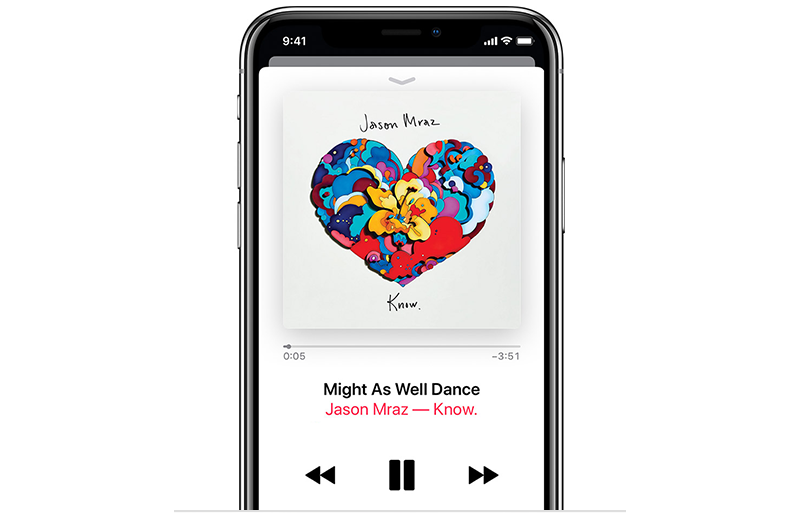
#2. For Mac or PC:
Mac and PC users have it easier. Finding out how to get music on Apple Music through the desktop app is much simpler due to the larger interface. Either way, here are the steps you need to follow:
- Open the Music app on your Mac or Windows PC.
- As you can see, there should be For You, Browse, and a search bar. Proceed to the menu where the song is located or you can search for it through the search bar.
- Locate the song. Once you locate the song, you can add it in two ways. You can either click the plus icon to immediately get the song, or you can click the more button with the three dots and select Add to Library.
If you want to download the song, you can always choose the Download button instead of Add to Library. However, remember that these songs will disappear the moment your subscription ends.
So this leads us to our question, how do you get music on Apple Music for free without any time limit? Well, that’s why this next section is here.

Method 2. Get Music on Apple Music with Third-Party Software for Offline Playback
As I have said before, there are two methods on how to get music on Apple Music for free. The first one is already taken care of. The second one involves a third-party tool, and that would be TuneSolo Apple Music Converter.
TuneSolo Apple Music Converter is a very powerful program designed to efficiently convert files from one format to another. It supports files from iTunes including podcasts, audiobooks, and Apple Music. But that’s not the only thing this software is capable of:
- DRM Removal. As I have mentioned in previous sections, FairPlay DRM prevents the user from modifying the songs. Fortunately, you can remove FairPlay DRM from Apple Music because this software has a DRM removal function.
- Offline Listening. If you plan on listening to the Apple Music songs offline, this software will help you. You only need to download the songs.
- Device Compatibility. Once you have downloaded and converted the files through TuneSolo, you can easily share them with your friends regardless of their device, be it Android, iOS, Xbox, Zune, PSP, and more.
- Format Compatibility. TuneSolo supports myriads of formats on the internet. This includes MP3 and FLAC, ones that we already know of. What’s surprising is that it also supports M4V, M4B, AAC, and other formats that we’re not yet aware of.
- Fast Conversion. Another thing that will catch your attention is the 16 times speed of conversion through this software. You are also able to convert multiple songs at once at the same time using TuneSolo.
Despite having so many features, TuneSolo is quite easy to use. So here we have the steps on how to get your music on Apple Music for free:
- Choose Apple Music Songs
- Change Output Settings
- Download Apple Music
Of course, we have the details of the succeeding paragraphs.
Step 1. Choose Apple Music Songs
The very first step is to of course install TuneSolo. And while you’re at it, install iTunes as well since it’s one of the requirements. Now open the converter and from the main page, select the songs that you want to download/convert.

Step 2. Change Output Settings
The next step is to scroll down until you see the bottom of the window which should contain the Output Settings. You can change the output properties such as Format, Codec, Quality, Bitrate, and other things.

Step 3. Download Apple Music
Once you’re done, you simply have to click on Convert. This will start the conversion process and all you have to do now is to wait until it’s finished.
Tip: Please make sure that Apple Music/iTunes is closed before opening Apple Music Converter. And during the song conversion, please do not do any operation on Apple Music/iTunes.

Part 4. Summary
With that, you have successfully learned how to get music on Apple Music for free. Apparently, many people think that it’s not easy to download songs if they’re not a subscriber. But after reading this article, you should know better.
Anyway, if you want to download a lot of songs, TuneSolo is the best option. However, if you just want to listen to music, then I see no reason why you should ignore the Apple Music option.