How to Download Music from iTunes to Computer Quickly
iTunes has been a go-to source for music lovers for over a decade, and it's no surprise why. With its vast collection of songs, albums, and artists, it has become a staple for many music enthusiasts. However, the process of downloading music from iTunes to your computer may not be as straightforward as you think.
Whether you're a seasoned iTunes user or just getting started, this guide will walk you through the steps on how to download music from iTunes to computer, including both purchased songs and Apple Music tracks. You will get your Apple Music songs easier.
Article Content Part 1. Is iTunes Windows Still Available?Part 2. How to Download Music from iTunes to Computer [Purchased Songs]Part 3. How to Download All Songs from iTunes to ComputerPart 4. Conclusion
Part 1. Is iTunes Windows Still Available?
iTunes on Microsoft Windows is no longer available. Apple announced in 2019 that they would be breaking up iTunes into three separate apps: Apple Music, Apple TV, and Apple Podcasts. This means that the iTunes app is no longer available on newer versions of macOS (Catalina and later) and has been replaced by these three new apps.
However, if you're using an older version of macOS or a Windows PC, you can still download and use the iTunes app. To download iTunes on Windows, you can visit the Microsoft Store or Apple's website and follow the installation instructions.
It's important to note that while iTunes Windows may still be available for use, it will no longer receive updates or new features from Apple. This means that users may experience compatibility issues or other problems when using the app on newer operating systems or devices. If you encounter any issues with iTunes on Windows, it may be worth considering alternative music management software or streaming services.

Part 2. How to Download Music from iTunes to Computer [Purchased Songs]
If you've purchased songs from iTunes and want to download them to your computer, there are a few methods you can use.
Method 1: Download Purchased iTunes Music to Computer with iTunes
This method requires the use of the iTunes app on your computer.
Step 1: Open iTunes and sign in to your Apple ID account.
Step 2: Click on the "Account" menu at the top of the iTunes window and select "Purchased."
Step 3: Click on the "Music" tab to see all the music you've purchased from iTunes.
Step 4: Click on the button for "Download" next to the songs you want to download to your computer.

Method 2: Download Purchased iTunes Music to Computer with iCloud
Apart from downloading music from iTunes to computer with iTunes, below method will allow you to download your purchased music from iCloud without the need for the iTunes app.
Step 1: Open a web browser on your computer and go to the iCloud website.
Step 2: Sign in to your Apple ID account.
Step 3: Click on the "Music" icon to see all the music you've purchased from iTunes.
Step 4: Click on the icon for "Download" next to the songs you want to download to your computer.

Method 3: Download Purchased iTunes Music to Computer with Apple Music
If you have an active Apple Music subscription, you can download your purchased music directly from the Apple Music app on your computer.
Step 1: Open the Apple Music app on your computer and sign in to your Apple ID account.
Step 2: Click on the "Library" tab to see all your music.
Step 3: Find the songs you want to actually download and click on the button for "Download" next to them.

That's it! These are the three main methods for downloading purchased songs from iTunes to your computer. However, it's important to note that if you have an active Apple Music subscription, you can also stream and download millions of songs directly from the Apple Music app on your computer. This can be a great alternative if you don't have a lot of purchased music on iTunes or if you want to discover new music.
Part 3. How to Download All Songs from iTunes to Computer
If you have an active Apple Music subscription, you can download songs from Apple Music to your Windows or Mac computer using the Apple Music app. However, the downloaded songs will be in the protected AAC format, which can only be played on authorized devices.
To convert these songs to a more widely compatible format, such as MP3, you can use a third-party tool like TuneSolo Apple Music Converter. If you're looking for a reliable and effective way to grab or download and convert iTunes/Apple Music tracks or songs to your computer, we highly recommend giving this converter a try.
TuneSolo Apple Music Converter is a powerful software that can convert Apple Music tracks to MP3, FLAC, and other formats while preserving the original quality.
Here are the steps to use TuneSolo to literally download and convert songs from Apple Music to your computer:
Step 1: Download and install TuneSolo Apple Music Converter on your computer.
Step 2: Launch TuneSolo and click “Open Apple Music Web Player”.
Step 3: Select the songs you want to easily download and convert. You can do this by selecting individual songs, entire albums, or playlists.
Step 4: Choose the necessary output format and other settings, such as the bitrate and sample rate. Choose a destination folder where the files will be saved.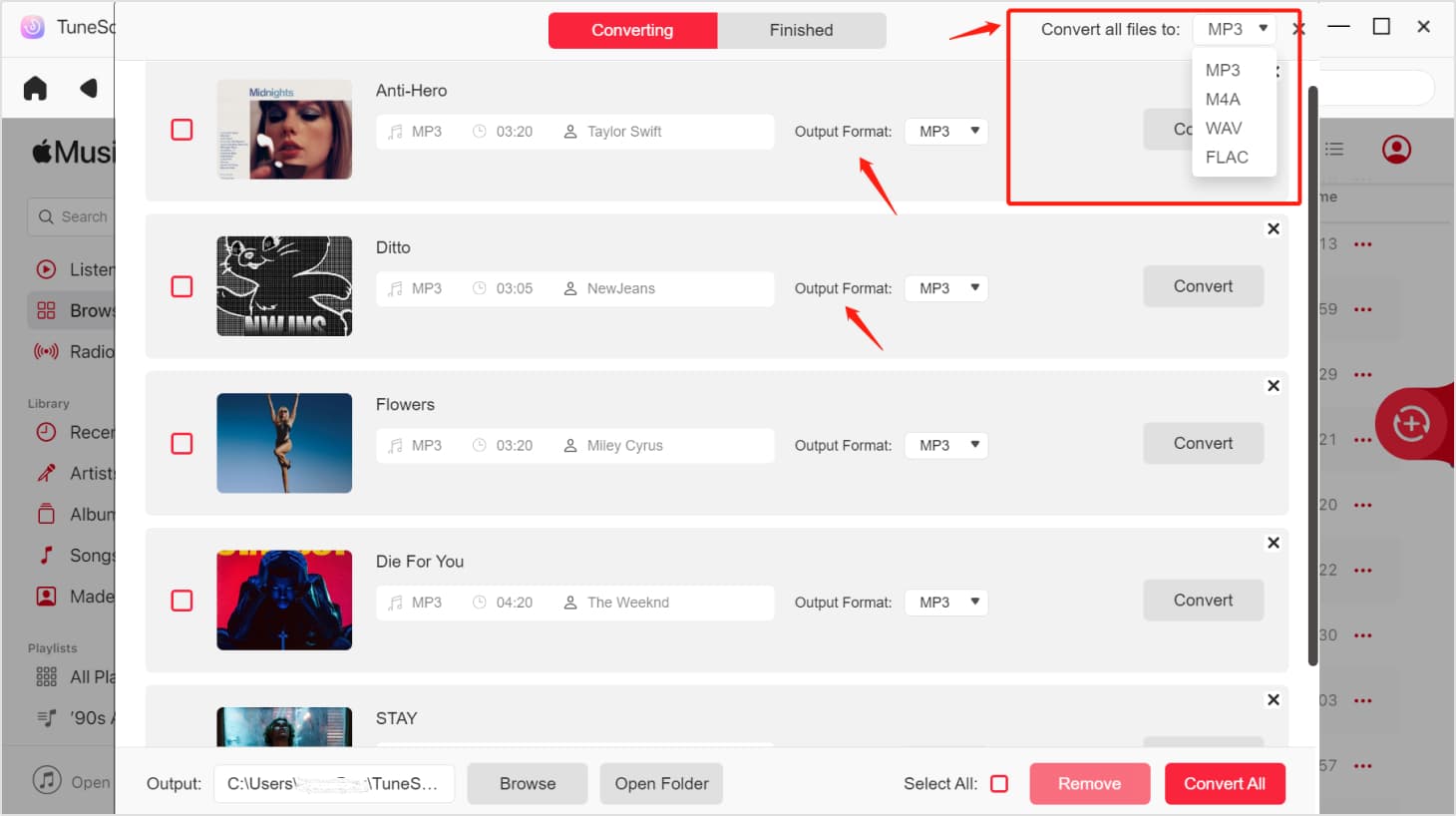
Step 5: Click the "Convert" button.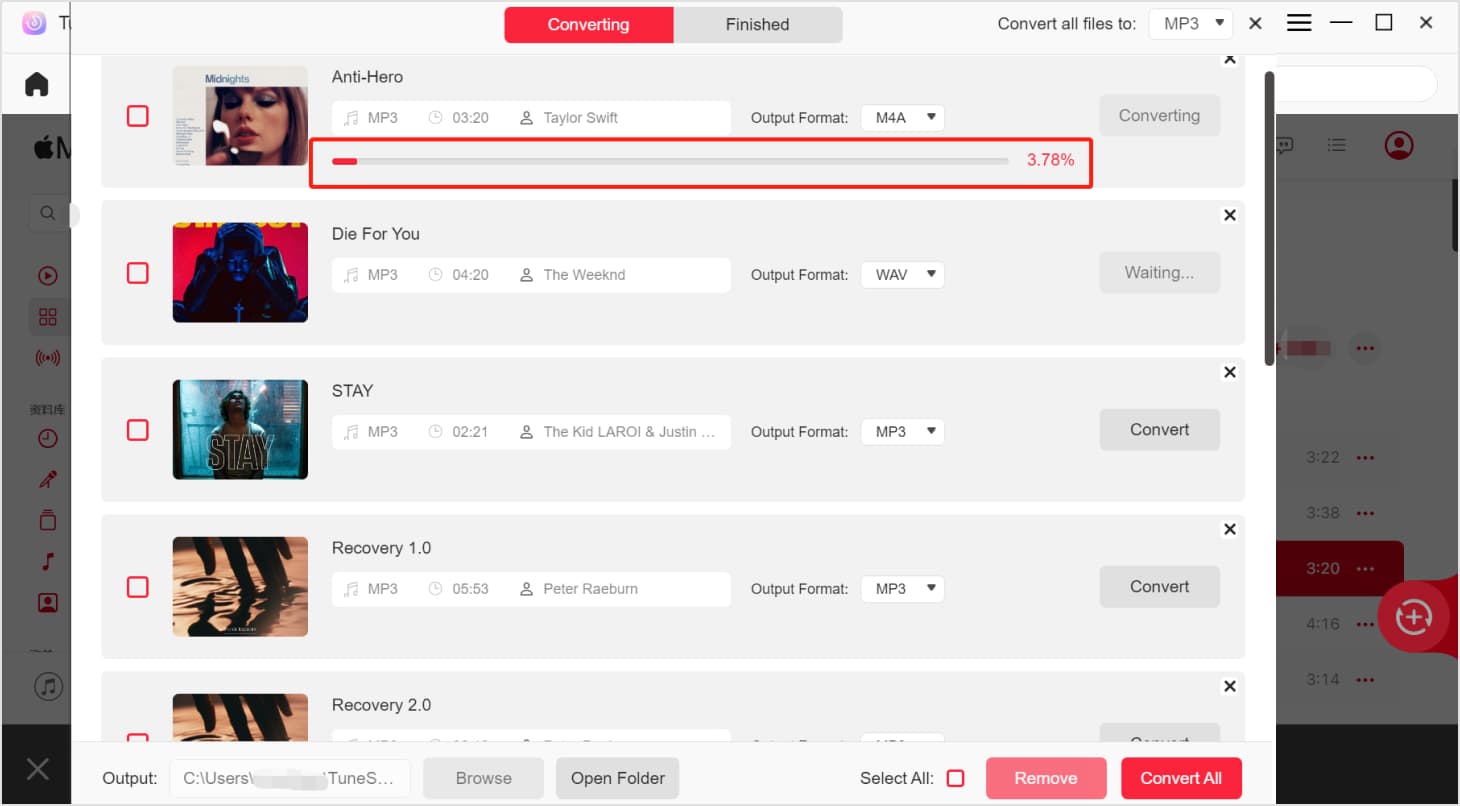
When the process of conversion is done, you can find the converted songs in the output folder on your computer. These songs can now be played on any device that supports the selected output format, including Windows and Mac computers, smartphones, and tablets, and you can listen to them on many MP3 players.
Part 4. Conclusion
In conclusion, downloading music from iTunes to your computer can be done in a few different ways, depending on whether you've purchased the songs or have an active Apple Music subscription. However, if you want to download songs from Apple Music and convert them to a more widely compatible format like MP3, TuneSolo Apple Music Converter is an excellent tool to consider.
TuneSolo is easy to use, and it can quickly and accurately convert your Apple Music tracks to MP3, FLAC, and other formats while preserving the original quality. Additionally, it offers customizable output settings and batch conversion, making it a versatile and efficient solution for anyone who wants to actually download and convert iTunes and Apple Music tracks to their computer.