How to Download Music from Apple Music for Free Safely?
Many people will agree with me if I say that Apple Music is one of the best music-streaming platforms. However, it can also be said that it has the strictest regulations in place. This is evident since you can’t extract songs from Apple Music without putting effort, unlike with other music-streaming services.
That is why you need to learn how to download music from Apple Music for free. That way, you can listen to your songs even without the internet. Plus, you might also access the contents of Apple Music for free. So, without further ado, let’s get started.
Article Content Part 1. If I Download Music from Apple Music, Is It Free?Part 2. How to Download Music from Apple Music Directly with Subscription Plan?Part 3. How to Download Music from Apple Music for Free SafelyPart 4. Conclusion
Part 1. If I Download Music from Apple Music, Is It Free?
It’s only natural to wonder if there’s any way to make Apple Music free, which is perhaps the main reason why this question is being asked by a lot of Apple Music users. Unfortunately, the contents of Apple Music are not available for free. The user should either be a subscriber or they purchased the music individually. To be able to Apple Music download free, you need to know more about the platform.
Apple Music: Basic Learning
Apple Music was released in 2015, so it can be said that this platform is already five years old. This became possible when Apple purchased Beats Electronics. This explains why after the Beats Music service stopped, Apple Music arose.
Apple Music is seen as a powerful music-streaming platform due to many reasons. For one, the majority of music offered on this platform is of high quality. This includes songs from popular artists and their exclusive releases. This also provides users the opportunity to listen to the music of artists that have the potential to become popular.
Users also prefer Apple Music due to its interactive interface. The platform consists of several sections, one of which is a section that allows you to discover music. You are also given a chance to listen to music that fits your music preferences. However, it’s not all good things when it comes to Apple Music.

Apple Music: Regulations
The Apple Music platform also has some serious issues, one of which is the regulations that the company has placed into the music-streaming service. This particular regulation is called FairPlay.
FairPlay is a DRM algorithm that was made by Apple for the purpose of preventing users from distributing content illegally. This is to secure their profits and make sure content creators don’t miss out on their potential earnings.
However, although FairPlay helps content creators, users that have spent years in the platform are given a disadvantage since they do not know how to download music from Apple Music to computer. Thankfully, this can be solved with a subscription on the platform.
Apple Music: Subscriptions
Apple Music offers several subscription plans with varying prices and benefits. The most common subscription is the Individual Plan which costs $9.99 a month. You can also get the Family Plan for $14.99 a month which should be good for six people. The last option is the Student Plan which costs $4.99 a month, but you have to prove that you’re a student.
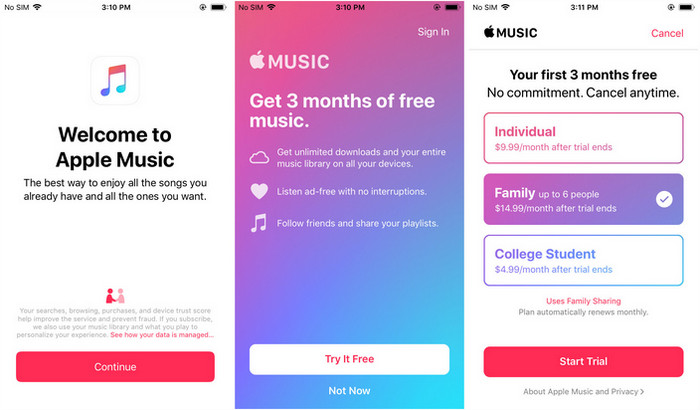
Once you have subscribed to Apple Music, you should be able to learn how to download music from Apple Music.
Part 2. How to Download Music from Apple Music Directly with Subscription Plan?
Just like how there are different subscription plans, you can also choose from different methods to Apple Music to download all songs in the library. However, for convenience's sake, we will only discuss the easiest method.
Moreover, since Apple Music is available on both mobile devices and desktops, we will talk about their steps separately. Let’s start with how to download music on your iPhone without iTunes on your mobile device:
Method 1. Download Music from Apple Music on iPhone, iPad, iPod Touch, or Android Phones
If you have a mobile device which is either iOS or Android, you should be able to learn how to download music from Apple Music. As previously said, this is the easiest method, but you still have to read the steps carefully:
- Open Apple Music on your mobile gadget.
- You should be able to see different songs on the platform. Simply find the music that you want to download.
- Once you have found the song, select it and tap on the +Add button at the top-right corner of your screen. This will add that particular song to your playlist or library. Do this to all the songs that you want to download.
- Now that you have all the songs compiled on your playlist, simply go to your Apple Music library.
- Find the songs that you want to download, and tap on the Download button. This should be represented by an icon that looks like a cloud with an arrow pointing downwards.

After tapping this button, the songs that you recently thought will only stay on the Apple Music app forever should be found on your internal storage. However, as you have probably guessed, this is quite a long process.
Lucky for you, you can transfer all your songs to your device simultaneously. This can be done by going to your Settings > Music. From there, turn on the Sync Library option. This will automatically prompt the Apple Music platform to make a copy of your library or playlist.
Method 2. Download Music from Apple Music on Your Mac or PC Desktop
Of course, if you managed to learn how to download music from Apple Music, download on PC or Mac is also possible. So without further ado, let’s proceed with the steps:
- Open iTunes or Apple Music, whichever is available or more suitable.
- Locate the songs that you want to download. If you’re using iTunes, you may have to go to the Music option from the left sidebar first.
- Now click on the plus icon on the top-right corner of the Apple Music/iTunes window. After adding the song to your playlist, you should be able to download that song.
- Go back to the main page of the iTunes or Apple Music platform and head to the playlist.
- Once on the playlist, select the songs that you have recently added and click on the Download button.
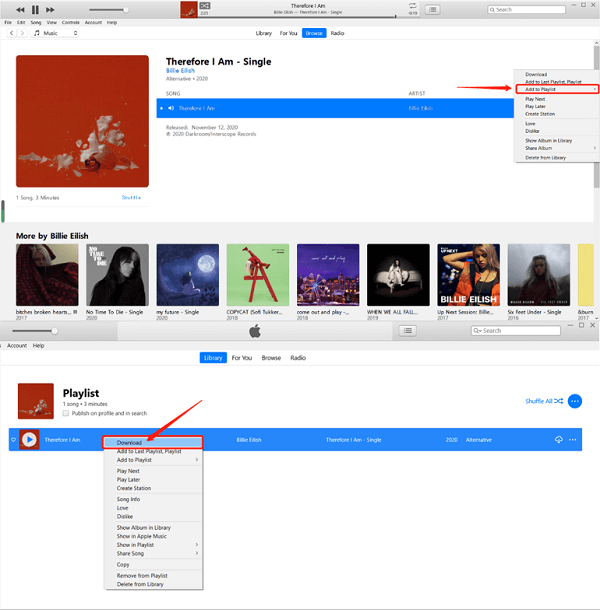
That’s pretty much everything you need to do on how to download music from Apple Music on your Windows PC or Mac. But just like before, there is a faster way, but it does not offer guaranteed success.
You have the alternative to sync your music instead. This creates a copy of your Apple Music library into your computer. This can be done by going to the Apple Music or iTunes app. Once there, go to Music and then Preferences. On the Preferences window, click on the Sync Library option to turn it on and then click the OK button below.
Part 3. How to Download Music from Apple Music for Free Safely
If the aforementioned methods are not enough for you, then you can always rely on the alternative which involves the use of TuneSolo Apple Music Converter, a tool designed to help users extract data from the Apple Music or iTunes platform.
In other words, you can listen to and download your favorite Apple Music tracks from Apple Music with this tool even you are using a free Apple account.
Some of its main feature:
- DRM Removal. If you’ve been paying attention to this article, you should already know that DRM is the main reason why it’s difficult to learn how to download music from Apple Music. By removing the DRM, you’re making things easier for you in the long run.

- Permanent Download. TuneSolo also has the ability to keep the downloaded songs. You won’t lose them even if you cancel your subscription. You can also transfer it to your devices such as iPhones, iPads, Android, and gaming consoles like PSP and Xbox.
- Faster Conversion. It can convert and download music 16 times as fast as other converters. You can also convert multiple songs at the same time, making it even more impressive.
- Supported Formats. You can also use the software to convert to or from different audio formats.
Without further ado, here are the steps on how to download music from Apple Music for free safely using TuneSolo Apple Music Converter:
Step 1. Select Apple Music that You Want to Save on Your Devices
Install the TuneSolo Apple Music Converter on your Mac/Windows computer. When you open the Apple Music Converter, you will see a simple tutorial at startup.
On the welcome page, click on the "Open the Apple web player" button, then you can access the built-in web player.

Log in with your Apple ID. You can also use the free account without Apple Music membership subscription.
Select all those Apple Music songs, albums, or playlists that you want to keep and download. Add all the items by dragging them to the RED PLUS button. If you can't sign in your account, you can't browse the library and download or convert the Apple music using the software.
Step 2. Adjust the Apple Music Output Settings
You can now change the quality, codec, format, and other properties of the output. I suggest choosing MP3 as the format for optimal results so that you can listen to your downloaded Apple Music songs on every device later.
Step 3. Download Music from Apple Music Quickly
After you adjust the settings, you can proceed to click "Convert All Items". This will start the whole process. After that, you can listen to the downloaded songs offline.

Part 4. Conclusion
Now you learn how to download music from Apple Music with easy methods. As long as you have a guide like this one, it shouldn’t be too difficult.
Besides, you have learned of a powerful tool to help you with the job. With Tunesolo Apple Music Converter at your disposal, you shouldn’t have any problems in the future. However, make sure you don’t go overboard with downloading the music from the Apple Music platform.