How to Delete a Song from Apple Music Playlist?
Currently, Apple Music is still one of the best music streaming applications providing us with a lot of tracks of different genres and types. One of the key features of the app is how it allows its users to create their own playlist which may contain all the individual tracks they love. This only means that you can save as many tracks as you want on your account which will cause you consequently the need to delete some of them.
In that case, let me help you learn about the simple process of how to delete a song from the Apple Music playlist that you have created. In addition, we will give you the best tool to save your Apple Music songs locally for offline playback.
Article Content Part 1. How to Delete a Song from Apple Music Playlist?Part 2. Tips for Saving Songs from Apple Music Library to LocalPart 3. Conclusion
Part 1. How to Delete a Song from Apple Music Playlist?
Apple Music is very much known for its extensive music library. This only means that the users have a lot of songs to choose from in making their own playlists. You can organize your playlist by adding and removing individual tracks every time you wish to.
For now, we will be focusing on how to delete a song from the Apple Music playlist in case you already got tired of listening to the same set of tracks. Since the tracks could be added individually, you can also have them deleted individually without affecting the remaining tracks on the list.
See the steps to delete songs from the Apple Music playlist successfully on different devices.
How to Delete a Song from Apple Music Playlist on iPhone and iPad
Before we proceed with the steps, you should take note that your iPhone must have an operating system of 8.4 or the latest version. If not, you can have it updated first for you to be capable of using Apple Music.
- On your device, look for the icon of the Music app which is represented by a note. Select it once found.
- At the bottom part of its main interface, you will see five different tabs. Among the tabs, click “My Music”. This is located at the lower right corner of the screen.
- On the next screen shown, you will see two different tabs namely Library and Playlists. Click on the Playlists tab.
- After doing so, all of your created playlists will be shown on the screen. Tap on the playlist containing the track that you wish to get removed from it.
- After clicking on your target playlist, scroll down until you see the track that you wish to remove. Besides the song title is a three-dot button that you have to click in order to see the coming set of options containing the “Remove from playlist” option.
After doing all the steps above, you can no longer have the particular track streamed within the playlist that you just managed by now. It will then automatically be removed after clicking on the remove button. If in case the track was added to some of your playlists as well, you have to perform the exact same steps once again on the other playlists.
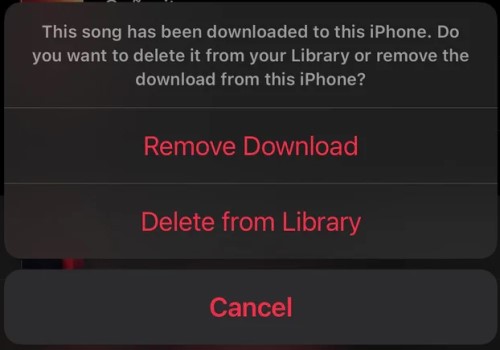
How to Delete a Song from Apple Music Playlist on Mac/Windows PCs
The procedure for how to delete a song from Apple Music playlist on Mac or Windows computers is quite the same as the process above. Learning about it would be easier.
- Get your Mac and open it. Upon opening, tap the Music/iTunes app on your home screen.
- After doing so, proceed with the songs and albums section and browse for the particular playlist containing the song that you wish to get deleted.
- Besides the song title is a three-dot button that needs to be clicked in order to see the “More” menu.
- From the options shown, tap any from “Remove”, ‘Remove Download” and “Delete from Library”.
- Once done, confirm the removal of the song from the selected playlist.
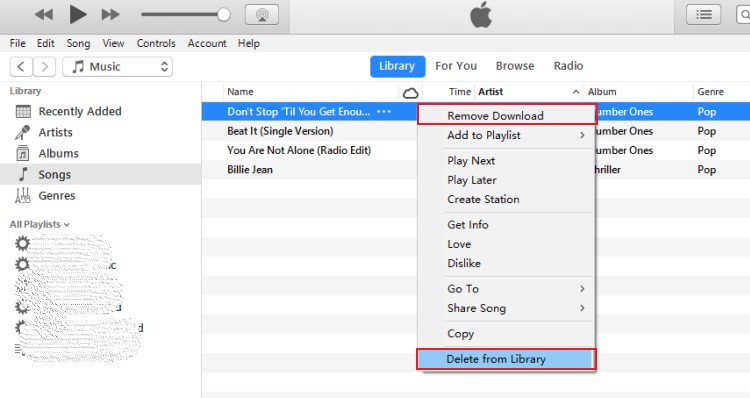
How to Delete a Song from Apple Music Playlist Using The Settings App on iOS Devices
Check out the steps below to delete a song from the Apple Music playlist through the help of the Settings app on your iPhone, iPod touch, and iPad.
- Prepare your iOS device and then click the icon of Settings to open it.
- From the options displayed, tap on General. Right after that, click iPhone Storage or iPad Storage, and then click the Music button next.
- In the Music window, you will be able to see all the songs that have been added to your playlist. On the particular song that you are planning to delete, swipe left on it to see the Delete button.
- If you wish to delete all of the songs from the playlist, notice the All Songs button at the top part. Just swipe left on it as well and then tap on the Delete button.
Part 2. Tips for Saving Songs from Apple Music Library to Local
Let us say that you already have the songs removed from your library and then you suddenly thought that you should have made a backup copy first before deleting them, what is the perfect tool for this kind of process?
From the discussion above about how to delete a song from Apple Music playlist, you have learned about the basic procedure on how to remove some of the unwanted songs from your playlist. But it is still a lot better if you had another copy of it. Right? However, Apple Music songs could not be downloaded easily because they are protected by DRM. So, you have to make use of a tool that is capable of DRM removal.
In this kind of procedure, you can use TuneSolo Apple Music Converter. It can convert Apple Music songs into compatible formats such as MP3, WAV, FLAC, and M4A. After the conversion process, it will assist you then in saving them on your device permanently.
Once the songs are saved, you will be able to have your own copy and then transfer them from one device to another. All of the converted songs are sure of the best quality as well.
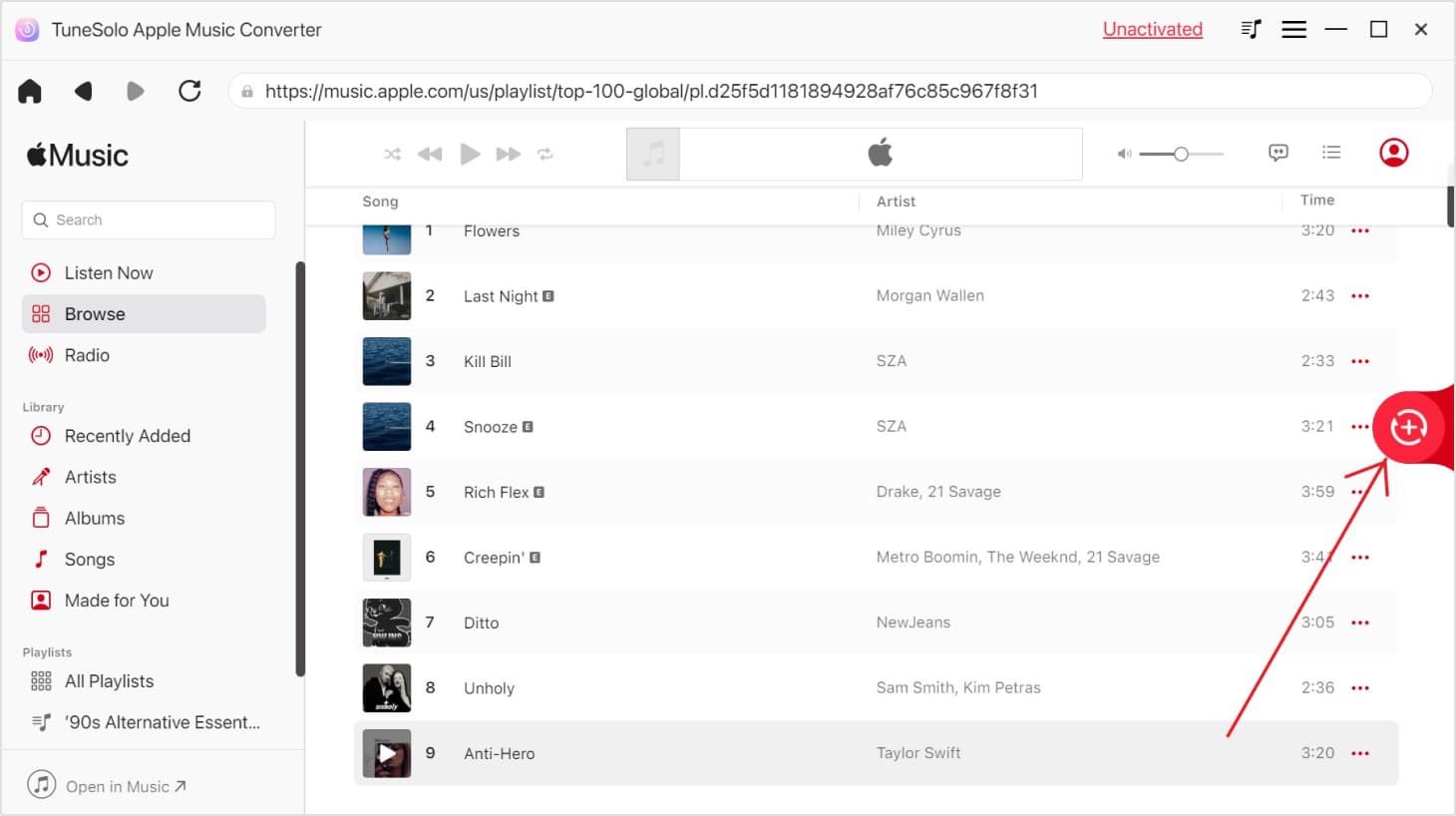
Part 3. Conclusion
The process on how to delete a song from Apple Music playlist differs depending on what type of device you use. The discussion above will help you especially if you are using iOS devices or Mac computers. On the other hand, if you wish to get a backup copy of the tracks before deleting them, you can use TuneSolo Apple Music Converter in downloading them.