2 Best Ways to Convert iTunes Audiobook to MP3 for FREE
iTunes has been very helpful so far when it comes to music. It’s the platform where you can find most of the best music including podcasts, songs, and audiobooks. You can even find exclusive music on the platform.
However, the problem with iTunes is that you can’t transfer the music outside of the platform. This is unfortunate considering how audiobooks are supposed to be a very helpful way to relax.
And that’s why you shouldn’t give up on your iTunes audiobook just yet. But what if you can convert iTunes audiobook to MP3 for free?
This article will show you the importance of iTunes audiobooks as well as two ways to make these files available to you by trying to convert iTunes audiobook to MP3. Let’s start with finding out more about iTunes audiobooks.
Article Content Part 1. iTunes Audiobook – A Special Way to RelaxPart 2. How Do I Convert iTunes Audiobook to MP3 Without iTunes?Part 3. How Do I Convert iTunes Audiobook to MP3 in iTunes?Part 4. Summary
Part 1. iTunes Audiobook – A Special Way to Relax
There are many questions that may arise when talking about iTunes audiobooks, or audiobooks for that matter. Let’s start by defining what iTunes audiobooks exactly are.
What are iTunes Audiobooks?
The best way to understand audiobooks is by looking at its name. As the name suggests, it’s an audiobook, which means it is a book that instead of reading, it is listened to.
Since it’s easier to listen than to read, it can be said that iTunes audiobooks are a more effective way to learn than with physical books. While the concept is fairly simple, obtaining an audiobook is quite hard, and that’s why iTunes is great.

Where do iTunes Audiobooks come from?
iTunes has countless audiobooks available in its store. That’s precisely why not only music lovers go to iTunes, even those who have something to learn go to iTunes.
However, it’s not easy to get these audiobooks. The only way to get them is by purchasing them. The cost can vary, some can go for a dollar, and some can go for up to a hundred dollars.
These purchased audiobooks will have various functions such as bookmarking, highlighting, and more. Luckily, it’s possible to get them for free if you know how to convert iTunes audiobook to MP3.
What is the format of iTunes Audiobooks?
Originally, audiobooks were meant to have either the MP3 format or the AAC format, but nowadays it’s become more varied. Some will have the WMA format, while others may have a format that’s a bit unfamiliar to the majority.
Either way, the format will always use the AAC or Advanced Audio Coding as its codec. Now if we’re talking about iTunes audiobooks specifically, then the most common format would be M4B, which also uses the AAC as its codec.
What is M4B?
Since it uses AAC, M4B is a lossy compression format, which means that it compresses the data within the file to make the size smaller with little to no quality loss. Also, M4B stands for MPEG 4 Book, but since it’s an audio format, you can assume that it refers to an audiobook.
Unfortunately, the M4B format is DRM protected, so it’s not possible to distribute these files for free. There is, however, a way to go about this, and it all falls down to whether you can use a third-party tool or not.
With that being said, let’s proceed to how you can actually convert iTunes audiobook to MP3using the best method, which involves a third-party program.
Part 2. How Do I Convert iTunes Audiobook to MP3 Without iTunes?
TuneSolo Apple Music Converter is a third-party program that is capable of collecting advanced ID tags from iTunes and uses the said data to download the file.
It can also convert a file from one format to another, which makes it capable of helping you convert iTunes audiobook to MP3very easily.

Below are the key features of this tool:
- DRM Protection Removal. The most important feature of TuneSolo is its ability to remove the DRM protection on all the files that it converts or downloads. This means that you can transfer those files from one device to another without any real issue
- Offline Listening. Since the DRM protection was removed, you can transfer the files to various devices without the internet. This includes iOS devices, Android, Xbox, Zune, and more
- Fast Conversion Rate. The software has a relatively high conversion speed with a rate of up to 16x the normal rate of most converters. It also supports batch processing which allows you to convert and download multiple files at the same time
- Comprehensive Support System. TuneSolo supports most input formats including M4B and other possible audiobook formats such as AAC, MP#, WAV, as well as output formats such as MP3
- Maintains Original Quality. The converted and downloaded music files from this software will retain at most 100% of the original quality with as little quality loss as possible. It also retains tags such as Title, Album, Artists, and more
Now that you know what TuneSolo is, check out how you can convert iTunes audiobook to MP3 easily with the said software:
- Select iTunes Audiobook
- Set the Output Settings
- Convert iTunes Audiobook to MP3
Of course, we have the details of the succeeding paragraphs.
Step 1. Select iTunes Audiobook
Open the Apple Music Converter on your computer. Make sure iTunes is installed on the computer as it will be the source of the music. On the main page, there will be a list of music files. Simply select the iTunes audiobooks that you want to convert by clicking on their box.

Step 2. Set the Output Settings
Now under the list of songs are the output settings. In this section, set the Output Format and Codec into MP3. You may also change additional settings such as the Output Quality and the others.

Step 3. Convert iTunes Audiobook to MP3
Once you’re done setting up the settings, click on the Convert button below. This might take a while, but ultimately, you will see the results under the Finished tab. There, you can check if you chose the right files and if they were successful.
Tip: Please make sure that Apple Music/iTunes is closed before opening Apple Music Converter. And during the song conversion, please do not do any operation on Apple Music/iTunes.

Part 3. How Do I Convert iTunes Audiobook to MP3 in iTunes?
Although it’s true that Apple doesn’t allow its user to distribute files for free, it at least has the ability to convert iTunes audiobook to MP3. However, it won’t be able to remove the DRM protection, so converting is as far as you can go.
This means you can’t transfer the converted iTunes audiobook into other devices such as your Android or Windows PC. It can only be transferred to devices that were authorized by iTunes, or devices where you have a subscription.
Without further ado, below are the steps to configure iTunes so that you can convert iTunes audiobook to MP3:
- Open the iTunes app, assuming that iTunes is already installed on your computer.
- Click on iTunes from the menu bar and select Preferences.
- On the Preferences window, go to the General tab and look for the Import Settings
- On the Import Using dropdown menu, make sure MP3 Encoder is selected.
- As for the Setting, simply select the quality that you want the output to have, but we suggest High Quality. Click OK
Once that’s done, iTunes is all ready to convert iTunes audiobook to MP3. Simply follow these steps:
- On the iTunes page, click on Music from the left sidebar of the window.
- Now select Audiobooks and click on Library.
- You will get a list of audiobooks here. Simply highlight the titles that you want to convert.
Note: Hold Ctrl if you want to select multiple titles, Shift to select an entire row of titles, or Ctrl + A to select all titles on the list.
- Once the tiles are selected, starting from the menu bar, click on File > Convert > Create MP3 Version.
- Wait until the file is converted and you’re done.
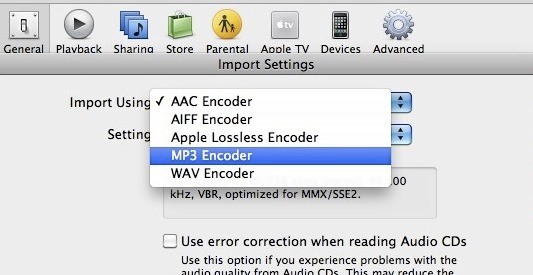
Usually, you’ll find the converted iTunes audiobook in your Download folder. But sometimes it may also appear on the iTunes folder. Additionally, as unfortunate as it may be, there is a chance that you’ll see an error saying that it’s a protected file.
In such a case, you can’t do anything other than relying on a third-party program such as TuneSolo to convert iTunes audiobook to MP3.
Part 4. Summary
Without a doubt, there are tons of helpful audiobooks on iTunes. Unfortunately, it’s not as easy to access as physical books. After all, you can only get it by purchasing, but is that really your only choice?
Now that you know how to convert iTunes audiobook to MP3, it should be quite easy for you to convert purchased and free audiobooks alike. This way, you can share it with your friends, owing to considering how DRM protection is no more.