How to Convert Apple Music to MP3? Free & Quick Ways in 2025
Love of music means that users will like many music streaming websites and platforms, like some music lovers use Apple Music app while other music lovers use Spotify app and many other apps. But sometimes when you want to transfer some songs to other devices or platforms, you always encounter a dilemma, that is DRM.
Decrypting DRM is not a simple matter. If you are an Apple Music lover and are looking for how to convert Apple Music to MP3 to decipher DRM. Then this article will be of great help to you because the focus of this article is around the Apple Music app and how to convert Apple Music to MP3.
Article Content Part 1. Why Do We Need to Convert Apple Music to MP3?Part 2. How to Convert Apple Music to MP3 with iTunes?Part 3. The Best Free Apple Music Converter to Remove DRMPart 3. How to Convert Apple Music to MP3 Free Online?Part 4. FAQs about Converting Apple Music to MP3Part 5. Conclusion
Part 1. Why Do We Need to Convert Apple Music to MP3?
Why is there a need to convert Apple Music to MP3? Perhaps, this is also a question that usually pops up on your mind especially if you are using the Apple Music application for a long time now.
If you do not want to switch from Apple Music to other music streaming sites, then you should know that there are methods you can resort to in order to solve the problems you have in mind. But, before finally heading to those ways to convert Apple Music to MP3, stated below are the usual reasons why people keep on looking for such.
- Apple Music songs are protected by the so-called DRM protection that hinders the users from playing the songs on unauthorized devices such as the non-Apple or non-iOS ones.
- There are media players that are not capable of playing Apple Music songs and supporting the Apple Music application.
- Without the ability to convert Apple Music to MP3 to remove the DRM protection, there is no way Apple Music songs would be downloaded and saved on your personal computer or handy devices (especially if you do not have an Apple Music subscription). Because of this, if you would want to continuously listen to tracks, you need to pay the monthly subscription fee needed – 9.99 USD for a single user and much higher cost for a family subscription. All those downloaded songs while you are on a subscription will vanish once it ended.
- Users cannot also transfer the Apple Music songs from one gadget to another. Thus, sharing your favorite Apple Music tracks to friends and family members won’t be possible unless conversion from Apple Music to MP3 is done.
- There is no way you can burn the Apple Music tracks to CDs in case you want to.

If you think that you need to convert Apple Music to MP3, it is great that we have compiled solutions for you. So, make sure to keep on reading to find out the details about those.
Part 2. How to Convert Apple Music to MP3 with iTunes?
After understanding the benefits of converting Apple Music to MP3, you may ask how do I convert Apple songs to MP3? One of the solutions, in order to convert Apple Music to MP3, is through the help of free software applications that could possibly be installed already on your personal computer – the iTunes application!
It could be surprising for some people to know that even the iTunes application can do the job of converting Apple Music tracks to the MP3 format. But it is absolutely true! For some, the iTunes application is only being used as a file manager that is utilized to handle videos, movies, shows, songs, and other media files. But it can do more! In this part of the post, you will be learning the procedure in order to convert Apple Music to MP3 with ease using the iTunes application.
Step #1. Open The iTunes Application On Your Personal Computer
The first thing that you need to do is to launch the iTunes application on your personal computer. As initially mentioned, if you do not have it, you can install it easily. Once you are on the main page, on the upper left portion, you need to look for the “Preferences” option. In case you are using a Windows computer, hit the “Edit” button then you will see the “Preference” option. For Mac users, just tick the “iTunes” button then the “Preference” menu.
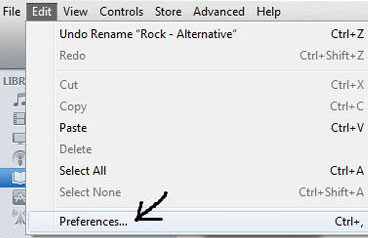
Step #2. Head To The “Import Setting” Menu
Upon doing the first step, hit the “General” button and head to the “Importing Settings” option that you can see on the lower area of the screen. A new pop-up window will be displayed on the screen showing the options under the “Import Using” menu. Make sure that you will select the encoding format that you want the Apple Music songs to convert to (which in this case is MP3). Finish off by hitting the “OK” button. Apart from MP3, there are also available encoders for WAV, AAC, and AIFF. This means you can also convert the files to formats other than MP3.

Step #3. Proceed With The “Create New Version” Menu
Ensure that the Apple Music songs that you want to convert to MP3 have been imported on your iTunes library. Choose those songs and from the “File” button, choose the “Create New Version” option. You need to make sure that you will be choosing the “Create MP3 version” option.
It is true that being able to convert Apple Music to MP3 with the use of a free software application is a good thing. Who would not want to enjoy services for free? But since you have nothing to pay while converting Apple Music using the iTunes application, there is a possibility that you might encounter some issues and limitations. Here are some of those.
- The converted songs from Apple Music to MP3 would not have the same quality as the original.
- The iTunes application has no ability to convert the older purchased Apple Music songs as they are protected.
If you are worried about the above shortcomings, there is actually nothing to be problematic about; you still have the second solution in the next part of this post.
Part 3. The Best Free Apple Music Converter to Remove DRM
As mentioned before, if you continue to listen to Apple Music after stopping your subscription or you want to import your Apple music library to other devices, then the only way is to break Apple Music's DRM protection and convert Apple Music songs to MP3. To convert Apple Music playlists to MP3, you may need the help of an Apple Music to MP3 converter.
There are many Apple Music Converters out there but there is always one that would stand out. And, that is the so-called TuneSolo Apple Music Converter. This is known to be the best Apple Music converter that any user can use. What makes this different and better from the others?
Here are the perks one can enjoy while having the TuneSolo Apple Music Converter installed.
- The removal of the Digital Rights Management protection letting the user play the files on any media and music player is possible.
- The conversion of songs from their format to other several formats is supported by the software application.
- The ability to download numerous songs for users to keep those forever.
- Batch processing is supported as well.
- Few installation requirements.
- Easy navigation due to a simple user interface.
- And, most importantly, it has an easy-to-follow procedure for conversion and downloading.

For your reference, below is an outline of steps to convert Apple Music to MP3.
- Install the TuneSolo Apple Music Converter on your computer.
- Add the Apple Music songs to convert to MP3.
- Do the conversion now.
Of course, we have the details for each step here as well. You may refer to the below.
Step #1. Install The TuneSolo Apple Music Converter On Your Computer
You need to install the TuneSolo Apple Music Converter first on your personal computer. There are only a few requirements that are needed to accomplish this. Make sure to get the list of those things to proceed with the successful conversion process.
Updated 2023: The new version of Tunesolo Apple Music Converter no longer requires syncing with iTunes to process the offline music conversion anymore! We have an online built-in Apple Music web player to boost download efficiency. You need to log in with the Apple ID to do the music searching and converting.
Step #2. Add Apple Music Songs to Convert To MP3
After the successful installation of the converter, you can add all those Apple Music songs that you wish to convert to the MP3 format. Since the tool has the ability to do batch processing of songs, you can import as many as you want.
After doing so, choose the resulting output format. Since we ought to convert the files to MP3, choose this among the available formats the tool supports. The user can also change some output settings if they wish to.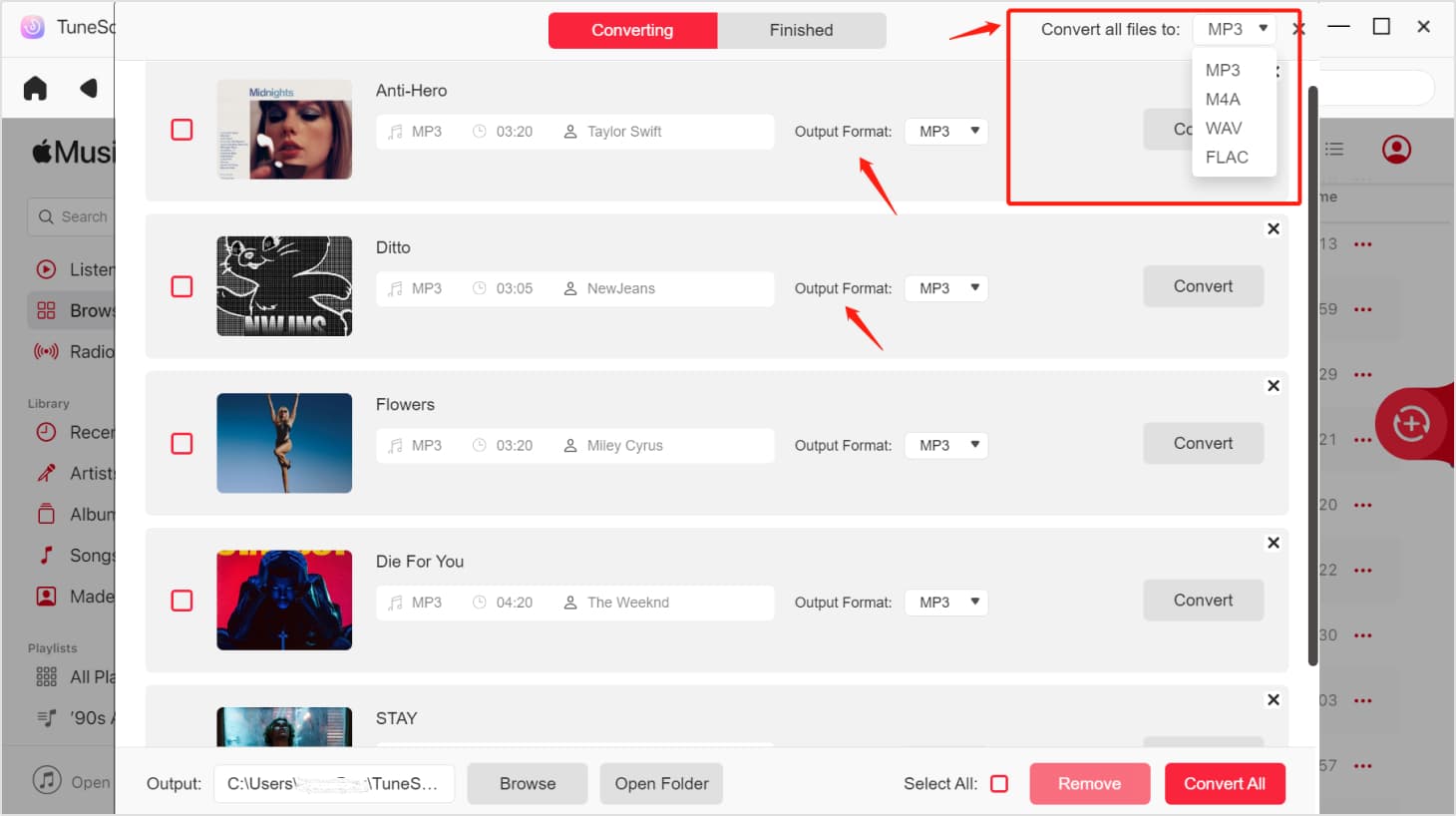
Step #3. Do The Conversion Now
Once done with the first two, there is a need to hit the “Convert” button that is located at the bottom area of the screen to finally begin the conversion process.

After some time, the songs would be converted and can be downloaded and kept forever even if one’s Apple Music subscription expired.
Part 3. How to Convert Apple Music to MP3 Free Online?
If you want to download a few favorite songs from Apple Music to MP3 without installing any software, then you can use some online Apple Music downloaders. They allow you to easily download songs, playlists, and albums from Apple Music to MP3 files.
No.1 Soundloaders Apple Music Downloader
Soundloaders is an online platform that can download and convert songs from many platforms into MP3 format such as Apple Music, Spotify, Deezer, YouTube Music, Napster, etc. You can choose to use it to convert your Apple Music library to MP3 format. But sometimes the output audio quality of Apple Music cannot be guaranteed.
Step 1: Open the Apple Music Web Player or desktop app and select the playlist you wish to convert.
Step 2: Click the three dots at the end of the track line and select 'Share', then click 'Copy Link'.
Step 3: Navigate to Soundloaders' homepage and click on 'Apple Music' in the left column.
Step 4: Click 'Search' to load song information, then click 'Download' to save songs from Apple Music as MP3.
No.2 Apple Music Downloader
The website apple-music-downloader.com offers a solution to download songs from Apple Music to MP3. It is an online platform that enables you to download and save songs, albums, and playlists from Apple Music. By entering the music link in the search bar, you can export Apple Music to MP3 files using this tool.
Step 1. Navigate to your Apple Music web player or app
Step 2. Select the album or playlist you want to download and click on the three-dot icon.
Step 3. To obtain the link of the Apple Music song, click on 'Share' from the drop-down window and select 'Copy Link'.
Step 4. Then, paste the copied link into the search bar and click on 'Start' followed by 'Downloads'.
Step 5. Click 'Download MP3' to start downloading Apple Music and save it as an MP3 file.
Part 4. FAQs about Converting Apple Music to MP3
Q1: Is It Legal to Convert Apple Music to MP3?
This is reasonable if you just want to convert Apple songs to MP3 format and store them on other devices for offline listening. But it is illegal if you convert Apple Music to MP3 for commercial use.
Q2: How Do I Convert Apple Music Files to MP3 on iPhone?
If you want to convert Apple Music files to MP3 on your mobile phone, you may need to sync the songs to the iTunes library on your computer and then use an online converter or a professional converter - TuneSolo to convert Apple Music files to MP3.
Part 5. Conclusion
It is still always best to choose professional converters like TuneSolo Apple Music Converter as the tool to use for the conversion process. Well, free software applications like iTunes or any other online converters are good, however, if you do not want to experience some other drawbacks, then the recommendation relies on professional tools.