How to fix Using Apple Music without WiFi [2025 Guide]
Ever wondered why the Apple Music platform buffers for a while before loading your library? This is mainly because Apple Music requires the internet to function. Simply put, Apple Music won’t work without WiFi.
Unfortunately, some users don’t have a stable internet connection. Sometimes it’s fast, and sometimes it’s not. Hence the question, “Can you use Apple Music without WiFi?”
This article will answer this question and teach you how to play Apple Music without internet in a very simple way. Let’s start by answering the million-dollar question.
Article Content Part 1. Can You Use Apple Music without WIFI?Part 2. How can I listen to Apple music without WIFI?Part 3. How to Convert Apple Music to MP3 for Offline Listening?Part 4. Summary
Part 1. Can You Use Apple Music without WIFI?
There are different answers to this question, but it all depends on what method you intend to use. If you’re committed to using Apple Music’s features, you won’t be able to achieve your goal for free. You will need to at least use a tool outside of Apple’s jurisdiction.

So can you use Apple Music without WiFi? Yes, you can use it if you want to, but there will be risks. Since there’s a risk, it might be better if you understand why using Apple Music without WiFi is very important:
- You can connect to the internet one time and gain access to the songs permanently without connecting again
- You can transfer the songs to devices that don’t have a WiFi feature such as iPod Nano and more
- You can save time by removing the buffering time of Apple Music
These are just some of the benefits of learning how to listen to Apple Music offline. If you can’t stand the fact that Apple Music won’t work without WiFi, proceed to the next section.
Part 2. How can I listen to Apple music without WIFI?
Although we said that the answer to your question, “Can you use Apple Music without WiFi?” is yes, it will only be that way if you fulfill two conditions. One, you have to have an Apple Music subscription. Two, you need to enable iCloud Music Library on your account.
Once you’ve enabled this feature, you should be able to learn how to play Apple Music without internet. The following steps are only applicable to Android and iOS devices:
- Open the Music app on your device and locate the songs that you want to download.
- On the right side of the song, tap on the More button represented by three dots.
- Select Make Available Offline from the dropdown menu.

This will start the downloading process and all you have to do is wait. At this point, you shouldn’t worry about connecting to the internet anymore. Now the steps below are for Mac and PC this time:
- Open the iTunes app on your computer and locate the songs you want to download.
- On the right of the song, click the plus (+) icon. In some versions, the button may appear as +Add instead. This will add that song to a playlist.
- Now head to your playlist and locate the songs that you just added. Right-click on that song and select Download.
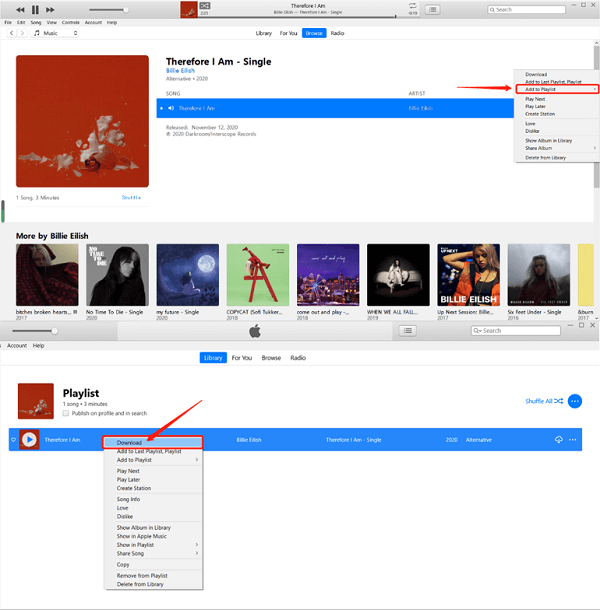
Once you have downloaded the songs, you have effectively learned how to listen to Apple Music offline. With that being said, enjoy the songs as much as you like until the end of your subscription.
Once the subscription ends, the downloaded songs will also be made unavailable and Apple Music won’t work without WiFi once again. If you want to make it permanent, the next section will cover for you.
Part 3. How to Convert Apple Music to MP3 for Offline Listening?
As we have said before, if you intend to use only the features of Apple Music, you won’t get far. You will need to use a third-party tool, and that’s why we have a recommendation.

TuneSolo Apple Music Converter is a program designed to help you download songs from the Apple Music platform or from your iTunes library. There are many features that we liked about this software. The following are some of those key features:
- You can download songs and make them available to you offline
- You don’t need an Apple Music subscription to download the songs
- You get to keep the Apple Music songs even after the subscription ends
- You can transfer the downloaded songs to other devices
- You can convert multiple files at once, as opposed to Apple Music which only allows one song at a time at a very slow pace
Now that we’ve tackled this subject, it should be able to see from miles away that TuneSolo is better than download Apple Music songs. Below are the steps on how to play Apple Music without internet:
Step 1. Select Apple Music Songs
Open the converter on the computer. Make sure you have iTunes installed or it won’t work. Now on the main window, there will be a list. Select the songs that you want to download from this list.

Step 2. Change Output Settings
Below the list of songs, you will also be able to change how the downloaded song will end up. You can change the Format, Quality, Bitrate, and more. You can change it as you like.

Step 3. Convert Apple Music
Regardless of how you changed the Output Settings, you need to click Convert afterward. This will start the whole process and all you have to do now is to wait for it to finish.
Tip: Please make sure that Apple Music/iTunes is closed before opening Apple Music Converter. And during the song conversion, please do not do any operation on Apple Music/iTunes.

Part 4. Summary
You’re not the only one who wants to access Apple Music without connecting to the internet. After all, the question, “Can you use Apple Music without WiFi?” is quite a hot topic nowadays. It’s just so frustrating knowing that you need WiFi just to listen to music.
Lucky for you, this guide has everything you need to know about this subject including why Apple Music won’t work without internet and how you can make it work by TuneSolo. Hopefully, this helped you in achieving your objective.