How to Download iTunes on Chromebook [2025 Ultimate Guide]
Owners of Chromebook and fans of Apple Music at the same time might be looking for ways to play Apple Music tracks on the said device. You must already know that there is no way that you can freely access Apple Music using your Chromebook device. So, can iTunes be downloaded on Chromebook?
The answer to this question is obviously no. But the good news is that there is still a way to help you download, install, and use iTunes/Apple Music on your Chromebook. Before learning about the solution, it is good to know first the exact things to consider and then proceed with solving the problem.
Article Content Part 1. Can I Download iTunes on Chromebook?Part 2. How to Download iTunes on Chromebook with Linux?Part 3. How to Install iTunes on Chromebook without Linux?Part 4. Conclusion
Part 1. Can I Download iTunes on Chromebook?
Can iTunes be downloaded? This is the most often asked question by Chromebook community forums members. Up to this day, the Android version of Apple Music is still not yet out and launched by Apple. The worse news is that they seem to have no plans on releasing one. This actually partially answers the question “can iTunes be downloaded on Chromebook”, which means that there is no possible direct way how to do so.
Even if you already have the Android version of Apple Music and your Chromebook is compatible working with the Android apps found in the Play Store, there is still no way to do it. So, even if you try installing the Apple Music app on your Chromebook multiple times, all you can get is a notification that the process has failed.
Also, if you will notice, the set of output formats that Chromebook supports include only MP3, MKV, WAV, WEBM, OGG, OGA, OGM, OGV, MP4, 3GP, M4A, M4V, AVI, and MOV. From these formats, there is no M4P. Meanwhile, Apple Music tracks are encoded in the format of M4P. In addition, all of the tracks from Apple Music is DRM protected which adds to the problem.

So if you ask can I put my iTunes library on a Chromebook? The answer is that you cannot directly play the tracks on your Chromebook. Even if it is declared that Chromebook allows the playing of music videos and streaming of multiple music files, still, you are not permitted to move all of your favorite iTunes music on Chromebook and play it later on. The feature about adding music tracks in the Google Music library does not give you the right as well to play Apple Music on Chromebook.
Obviously, answering the question can iTunes be downloaded on Chromebook, it is not possible to do it directly. As mentioned just now, it is not possible if you are thinking of doing the process directly. Meaning to say, if you can convert the Apple Music tracks into any of the formats that are mentioned supported in Chromebook, then you can have a way to download and play iTunes on your Chromebook computer.
Part 2. How to Download iTunes on Chromebook with Linux?
Can itunes be downloaded on chromebook? As mentioned before, although iTunes can not be downloaded directly on a Chromebook, there are third-party tools that can help you. Here's how to install iTunes on Chromebook with Linux.
To install iTunes on a Chromebook with Linux, you can utilize the Wine compatibility layer to run the Windows version of iTunes. Here are the general steps to achieve this:
Step 1. Ensure Linux is installed on your Chromebook.
Step 2. Install Wine on your Chromebook. Open the Terminal and use the package manager to install Wine.
Step 3. Navigate to the iTunes download page on the Apple website and download the Windows version of iTunes.
Step 4. Once the download is complete, open the Terminal and navigate to the directory where iTunes was downloaded.
Step 5. Run the iTunes installer using Wine by executing a command similar to:
wine iTunesSetup.exe(Replace
iTunesSetup.exewith the actual name of the iTunes installer file).
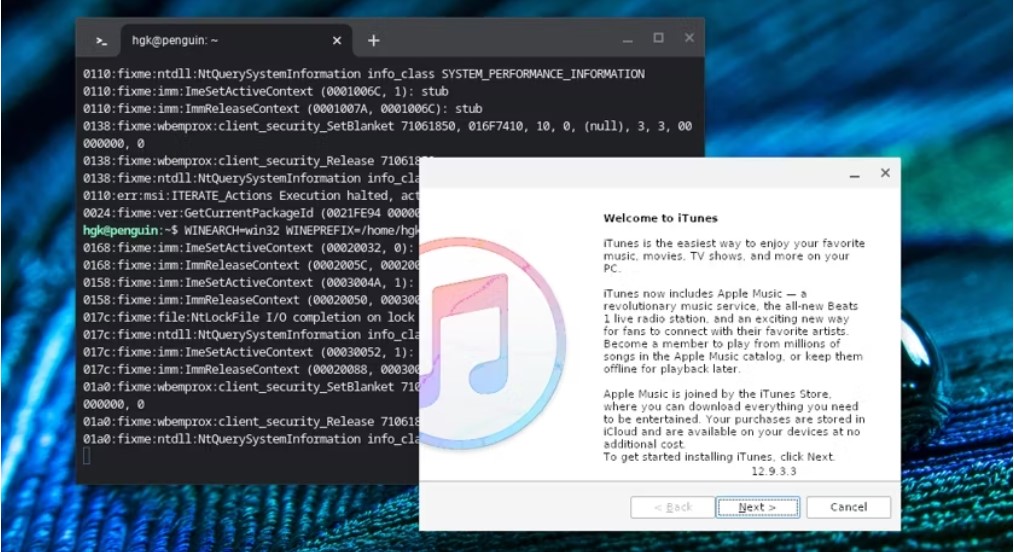
Please note that running iTunes through Wine is not guaranteed to provide full functionality, and some features may not work as expected. Additionally, the performance may vary depending on the specific Chromebook and its hardware capabilities.
Part 3. How to Install iTunes on Chromebook without Linux?
As mentioned in the previous section, you can only say yes to the question can iTunes be downloaded on Chromebook if you can find a tool that can convert Apple Music tracks into one of the formats that are mentioned as available on Chromebook. With this being said, the tool must be capable as well of removing the DRM copy protection from the tracks since it is the chief reason why you will not likely succeed in converting and downloading the files.
The tool that I recommend is no other than TuneSolo Apple Music Converter. This converter is very skilled when it comes to removing the DRM copyright that is encrypted into the music tracks. Once the DRM removal was done, it will now proceed with the conversion phase, and then once done, you may now download the music files on your computer.
The sound formats that TuneSolo Apple Music Converter supports are the following: MP3, WAV, FLAC, and M4A. You may select all the formats that are matched with Chromebook such as the MP3 format, WAV, and M4A. Once the conversion process was done, TuneSolo will allow you then to download the tracks on your computer. You can easily play iTunes on Chromebook just by clicking the safe button below now.
Steps to Play iTunes music on Chromebook for free
Let us see now the steps on how to download Apple music tracks and finally listen to the iTunes/Apple Music songs on Chromebook for free. You can install the Tunesolo converter on your Chromebook so that you can directly download the iTunes/Apple Music tracks on Chromebook:
Step 1. Run the Tunesolo application on your Mac/Windows
Step 2. Open the built-in Apple web player in Tunesolo Apple Music Converter, and choose the songs/albums/playlists you like.
Step 3. After selecting all the tracks that you want, drag them to the "+" bubble to add them to the converting list.
Step 4. Choose the output format and decide on an output folder.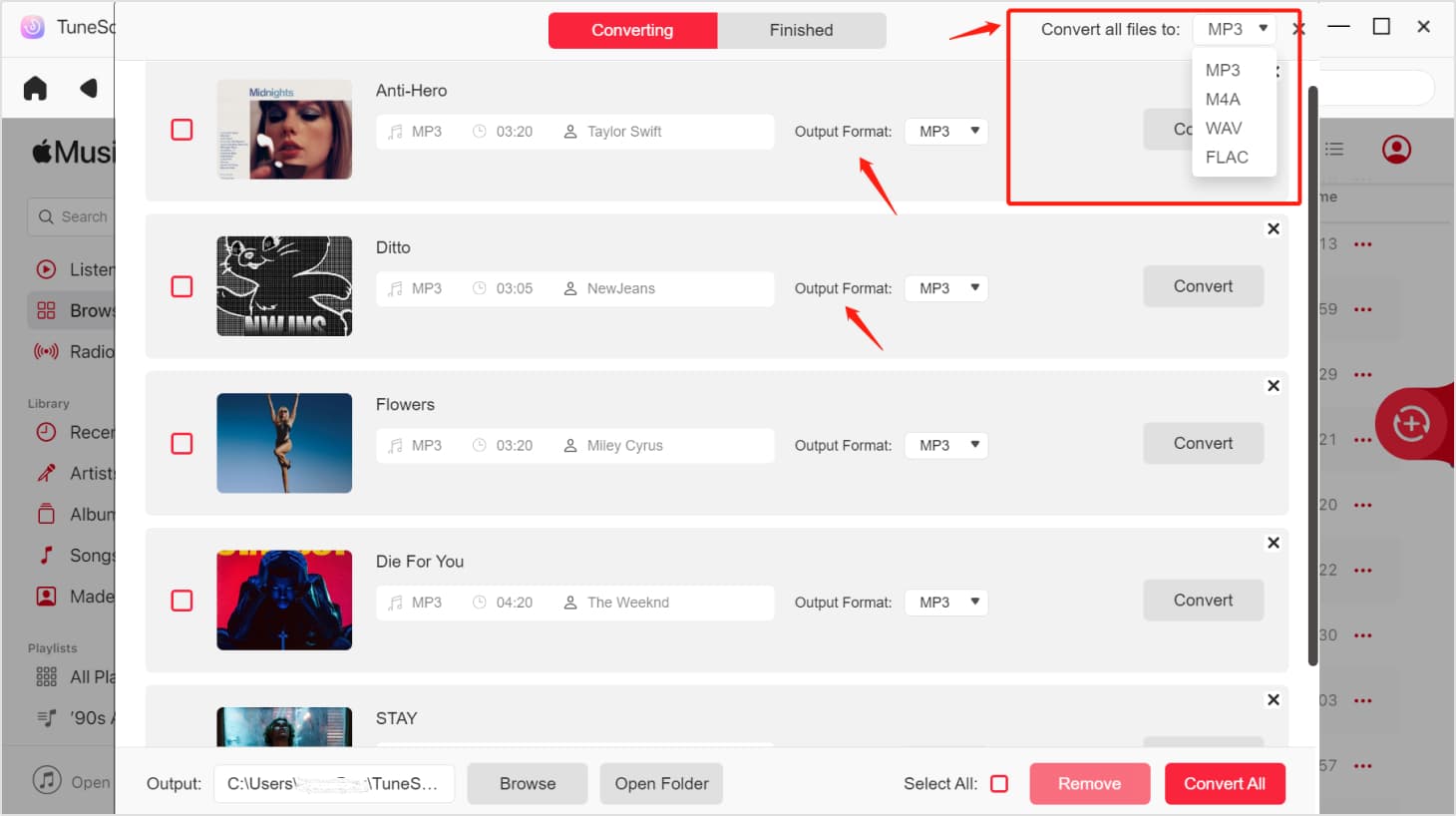
Step 5. Finally, to start the conversion process, click on the "Convert" button that you see on your screen.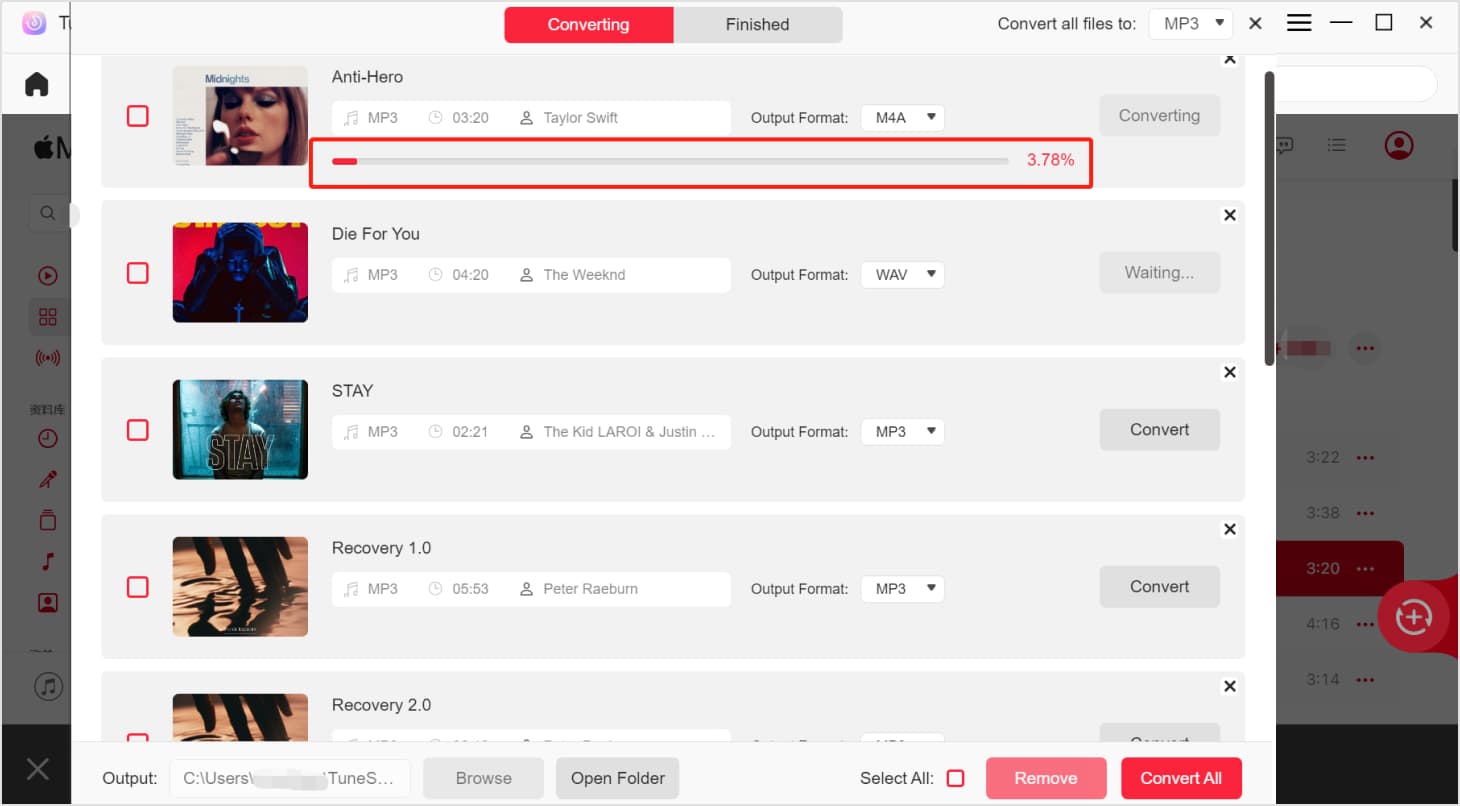
Step 6. After the entire process, select the "Finished" tab that is placed at the top and see all the converted tracks.
Steps to Follow in Transferring iTunes/Apple Music to Chromebook
After you convert and download the songs, now you should move them to the Chromebook:
Step 1. Prepare an external hard drive and your used computer a while ago.
Step 2. Once okay, connect the two devices to each other.
Step 3. The converted Apple music tracks from the process before need to be copied and saved to the external hard drive prepared.
Step 4. Proceed now with dragging the music tracks from your hard drive to your Chromebook.
Step 5. Now, on your browser, sign in with your registered Google Play account.
Step 6. Upon entering, click on the Music option and then start transferring all the converted Apple Music tracks into Google Play music.
After doing all the steps above, you are now safe to access the tracks and listen to the iTunes songs on your Chromebook.

Part 4. Conclusion
If you are asking “can iTunes be downloaded on Chromebook”, this guide can help you. Based on the discussion above, it is not possible to do it directly but there is actually a way to make it possible. Make sure to utilize TuneSolo Apple Music Converter and get all the iTunes songs that you wanted on your Chromebook.