Apple Music Won’t Play Issue: How to Fix it [2025 Update]
Why is my Apple Music not playing on Mac?
I am paying the fee but suddenly my Apple Music won’t play. What should I do?
You might have read the above two concerns from many social and online platforms. This is actually happening and is being experienced by numerous Apple Music subscribers. Though raised in many channels, there are still a lot of people who find it hard to drill down the solutions they are seeing and finally choose the best thing to do.
This issue, Apple Music not playing certain songs, is definitely irritating especially if you are in the jive and mood to listen to your favorite tracks. You already got what’s needed including the subscription but then, your Apple Music won't play on mac. This will leave you thinking about the possible things you missed out to do. But what are those things that you really need to accomplish? Why is it that all of a sudden, your Apple Music won’t play while in fact, you were able to use it last time?
Being able to access good music anytime and anywhere you are is one of the best things in life. I bet everyone would agree to this. During your busy, stressful, and even boring days, music is a good way to escape and to feel good. If you are using the Apple Music application as your music streaming service, you should be satisfied with all the perks you can get from this app but what if you run into the issues that have been mentioned initially? Are you knowledgeable enough to fix everything that is needed to be fixed?
If not, we are here to inform you about the things that you can do in order to finally enjoy your Apple Music app again. If you have been searching but still quite confused, we made sure to have everything explained here as clear as possible. So, let us start the discussion!
Article Content Part 1. Why Apple Music Won't Play?Part 2. How to Fix Apple Music Won't Play Issue?Part 3. Play Songs Offline to Avoid Apple Music Won't Play IssuePart 4. Conclusion
Part 1. Why Apple Music Won't Play?
Have you been into these situations before?
- My Apple Music won’t play on Mac, on iPhone, and even on my Android device.
- The Apple Music app cannot load the song I am trying to play.
- An error in the screen keeps on popping up – “This media is not supported”.
- The song I chose suddenly greyed out and seems to be corrupted.
- I already downloaded this playlist but still, the Apple Music won’t play.
- The “Apple Music not playing certain songs” issue occurred.
Surely, when everything is not working well, you would be asking the possible reasons behind it. In the case of your Apple Music not playing certain songs, there could be various and different causes. Before learning the answer to this query – “why is my Apple Music not playing on Mac?”, we will first check out some possible causes of why the issue is happening. Knowing this information will help us check and validate the solutions that must be applied in order to finally correct it.

Based on the many responses from Apple Music subscribers who have been using the app for quite a long time, the “Apple Music won't play on Mac or other devices such as iOS and Android” issue is really happening. And, these are the possible causes of this.
- There could be cases that the main reason why the issue keeps on arising is that the device you are trying to use is not synced well to your personal computer. It could happen that you are seeing the file on your device, but it is not actually available.
- The Apple Music tracks could also be corrupted, unreadable, or damaged.
- There could also be an issue with the gadget wherein you are trying to stream the Apple Music tracks.
Whatever the reason behind this “Apple Music not playing certain songs” issue, the most important thing is that there are several fixes that you can do just with the tip of your fingers! Finding out the causes of the problem could be hard but learning how to solve it might be an easy task especially if you already have a guide that you can use as a reference going forward.
If this problem keeps on bugging your mind and you have been stressed out from looking for the best way on how you can deal with it, then you must be focused enough on learning the tips that we are about to share on the next two parts of this article. Are you ready to get the answer to this question – “why is my Apple Music not playing on Mac, on my iPhone, and even on Android?”? Then head to the next part of this article!
Part 2. How to Fix Apple Music Won't Play Issue?
As you search through the web, you will surely be seeing a lot of recommendations from people telling you about the best things to do in a situation when Apple Music won't play on Mac and on other devices that you have. If you are finding those articles not relevant and incomplete, we made sure to consolidate the possible fixes that you can immediately and easily do. Here is the list with a description for each for your easier reading and reference.
Solution #1. Check Your Volume Buttons
The first tip is actually a given but just in case you might forget, if you are using a handy device like an iOS phone, you should also see and check if your volume buttons are at the suggested level to hear the music or sound coming from your device. Keep in mind that there are usually two kinds of volume in any device – the ringer volume for alerts and alarms and the media volume for leisure (songs and games).
Solution #2. Try Rebooting Your Device
One common solution to the “Apple Music not playing certain songs” issue is to try restarting or rebooting the device you are using. By doing so, you are closing all those things or apps that might be running in the background that could affect your Apple Music app’s performance. Added to this, by restarting the device, you are also trying to restart the Apple Music application (just in case the issue is really on the app).
Solution #3. Close and Relaunch the Apple Music Application
Although trusted to be good, the Apple Music application can also possibly run into issues wherein in suddenly hangs or freezes. You should also try closing the app and relaunching it. If you are using an iOS device, just tap the “Home” button twice, look for the open Apple Music application and swipe up to close it. As for PC users, simply hit the close button to do it. After doing so, open it again and see if the problem is now solved.
Solution #4. Try Updating Your Device’s Operating System Version
There also happens that the issue lies in your operating system. Because of updates that are being done from time to time, it could also affect some applications that are currently installed on your gadget. There could be new features from the new update that you must be installed on your device before enjoying all other apps that you have.
If you are using an iOS device, simply head to the “Settings” option. Tick the “General” menu followed by “Select software update” button, “download and install”, then make sure to agree to the terms that is being shown on the screen.
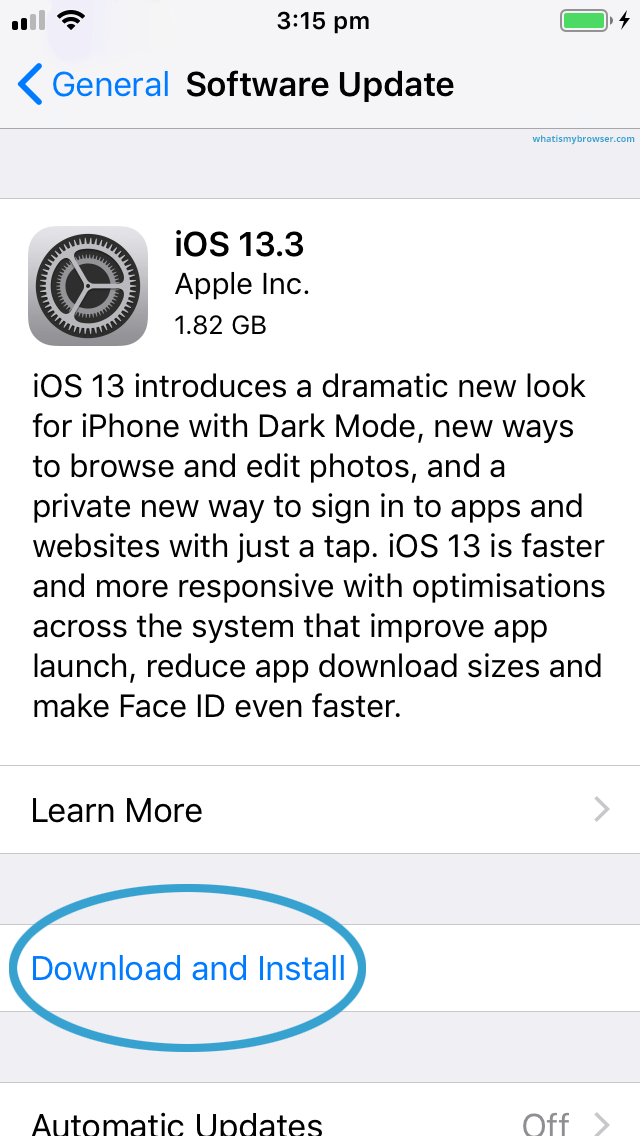
If you are using an Android phone, you need to check if it is running under Android 4.3 version. Those that are in Android 4.2 or earlier are known to be incompatible with the Apple Music application. To update, you just need to go to your “Google PlayStore” and search for “Apple Music”. If you see an “Update” option, tick the button and wait until the update is completely downloaded and installed.
The update will only take a few minutes and you need to make sure that the device you are using is currently connected to the internet.
Solution #5. Clearing Out the Cache
You can also try clearing the cache on the device you are using. If your Apple Music app is not performing the way it should be, and you keep on asking why Apple Music won’t play, you can try this out. Apart from solving the issue, you can also improve the performance of the Apple Music app. To do this, head to the “Settings” menu then “Apps and notification”, look for “Apple Music”, hit the “Storage” button, and tick the “Clear cache” option.
Solution #6. Reauthorizing Your Mac Computer
Why is my Apple Music not playing on mac? If you keep on asking this, then you can check if reauthorizing your computer will work. There are times that the app forgets that the music you are trying to access is already authorized. And, in order to remind the app, you can do the “Refresh” process.
To do this, go to your iTunes app, choose the “Account” button located at the top area, hit the “Authorizations” option, tick the “Deauthorize This Computer” button first, then the “Authorize this Computer”. After doing so, check if the issue has been resolved.

Have you tried all the above basic fixes but still, your Apple Music won't play on mac and other devices you have? Then, you are left with another option – to keep and download those songs on your PC forever to avoid the frustrating issue with the Apple Music app from happening again and again! But how can this be done? Well, read the next portion of this article.
Part 3. Play Songs Offline to Avoid Apple Music Won't Play Issue
The best solution to “Apple Music not playing certain songs” issue is to have those saved on your device for offline playing. Well, this could be difficult to think about at first since Apple Music songs are DRM protected but this can actually be done! And, that is through the use of this “TuneSolo Apple Music Converter”. What can you get from this software application?
- Play all those Apple Music songs you love offline and have those saved on your device forever using this tool because TuneSolo Apple Music Converter can support both conversion and downloading.
- It can support a variety of input and output formats.
- The removal of DRM protection can be done!
- You can convert songs to MP3, AAC, M4A, AC3, FLAC, WAV after a few minutes because its speed is incomparably fast and reliable.
- Do you love audiobooks? The tool can also process the conversion of these files.
- This has an interface that is easy to use.
- There are only a few requirements needed.
- And, the steps to convert are simple to follow.

Here is an overview of what must be done in order to proceed with the conversion.
- Install your TuneSolo Apple Music Converter.
- Add those Apple Music songs you desire to convert.
- Hit the “Convert” button to start converting.
Before beginning with the above, you should take note that your Apple Music and iTunes applications must be closed. Those should not be running the background to ensure the smooth conversion process using this TuneSolo Apple Music Converter. Once you are done with this, head to the below procedure.
Step #1. Install your TuneSolo Apple Music Converter
You need to complete all the needed things before installing the TuneSolo Apple Music Converter on your PC. By following the list on the official website, you should be good and be able to launch the app on your PC.
Step #2. Add Those Apple Music Songs You Desire to Convert
Once you are on the main page, just do the dragging and dropping of files to upload those Apple Music tracks that you want to convert and download. Once done, you can choose the output format from the list available. You can also do the modification of the output settings and the setting of the output path for easier access to converted files.

Step #3. Hit the “Convert” Button to Start Converting
Finally, hit the “Convert” button to begin the whole process of conversion. This will only take some time and your files should be ready for streaming!

Part 4. Conclusion
The “Apple Music won’t play” issue is a common case for Apple Music users. Though common, there are still people who are finding it difficult to look for solutions in order to solve the problem. Luckily, there are guides available on the web including this one. If you are encountering the same difficulty, you can try those fixes presented here and even install the TuneSolo Apple Music Converter on your PC.