How to Sync Apple Music to SanDisk [2025 Update]
Apple Music offers an extensive library of songs, playlists, and personalized recommendations for music enthusiasts. However, if you own a SanDisk device and want to enjoy your Apple Music collection offline, you might face compatibility issues. The good news is that there are ways to transfer your Apple Music to SanDisk devices, allowing you to listen to your favorite tunes anytime, anywhere.
In this guide, we will walk you through the process of syncing Apple Music to SanDisk and downloading the tracks for saving them offline, ensuring you can take your personalized music library with you wherever you go. Let's dive in and make your music experience even more convenient and enjoyable.
Article Content Part 1. The Best Tool You Will Need to Download Apple Music SongsPart 2. How to Transfer Apple Music to SanDisk MP3 Player/SanDisk Clip SportPart 3. Why I Can't Directly Listen to Apple Music on SanDisk Players?Part 4. Conclusion
Part 1. The Best Tool You Will Need to Download Apple Music Songs
To successfully transfer your Apple Music tracks to your SanDisk player, you will need a reliable and efficient tool that can convert and remove the DRM protection from your Apple Music files. One such tool that comes highly recommended is TuneSolo Apple Music Converter.
TuneSolo Apple Music Converter is a powerful software specifically designed to help you download, convert, and enjoy your Apple Music songs on any music player, including SanDisk players. With its user-friendly interface and advanced features, TuneSolo makes the process quick and hassle-free.
Here are the steps to use TuneSolo Apple Music Converter:
Step 1: Install and Launch TuneSolo Apple Music Converter
Download and then install TuneSolo app on your computer. Once installed, launch the program to begin the conversion process. Then, click the “Open Apple Music Web Player” button.
Step 2: Add Apple Music Tracks to TuneSolo
Select the Apple Music tracks you want to transfer to your SanDisk player. You can add individual songs or entire playlists for conversion.
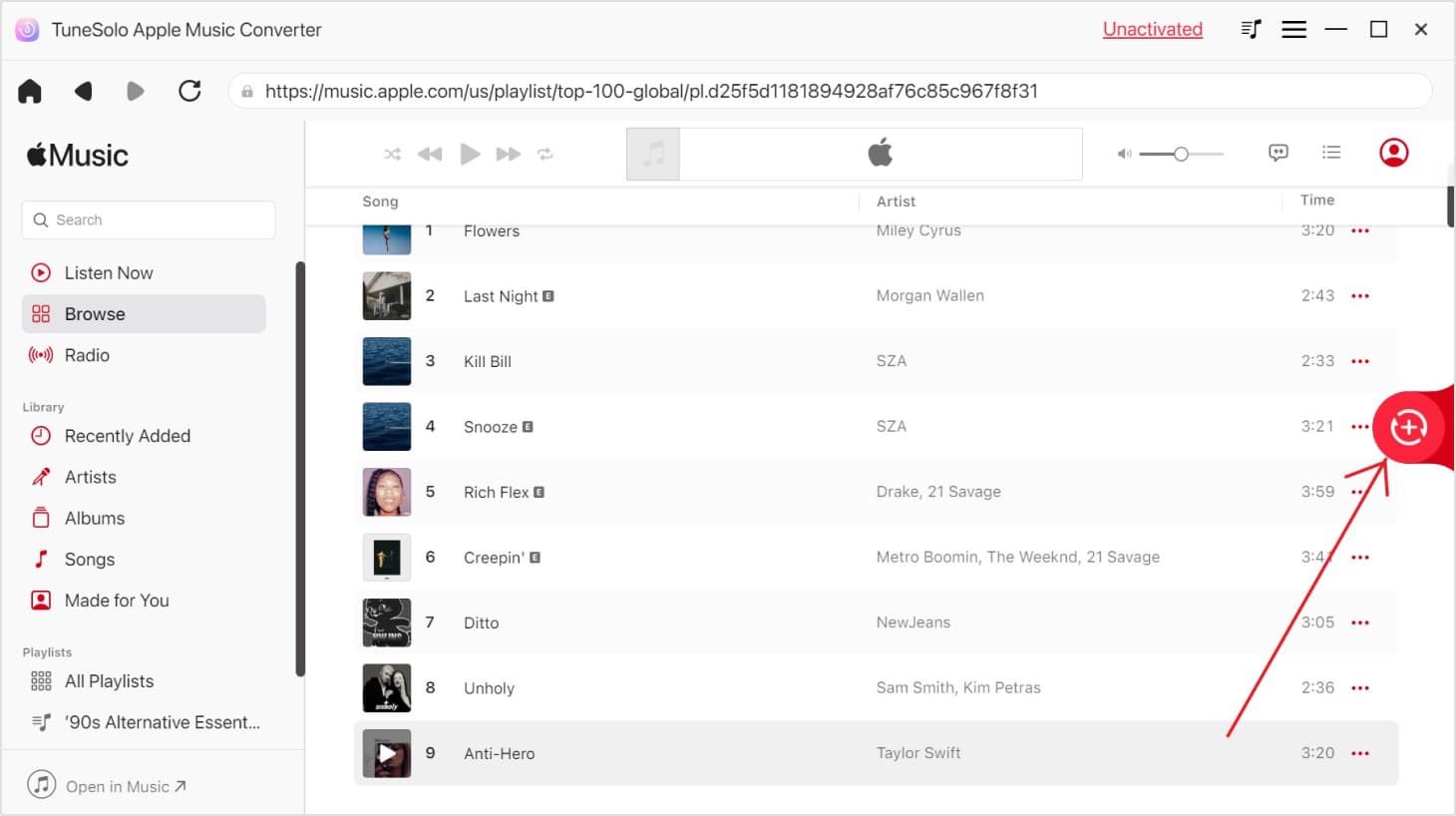
Step 3: Choose Output Format and Settings
In TuneSolo, select the output format that is compatible with your SanDisk player. Commonly supported formats include MP3, FLAC, M4A, and WAV. You can also customize other output settings, such as the output folder and audio quality according to your preferences. Choose a folder where the files will be saved.
Step 4: Start the Conversion Process
Once you have selected the desired output format and settings, click on the "Convert" button to begin the conversion process. TuneSolo will convert and remove the DRM protection from your Apple Music files, making them playable on your SanDisk player.
With TuneSolo Apple Music Converter, you can easily overcome the limitations imposed by DRM protection and enjoy your Apple Music collection on your SanDisk player without any restrictions.

Part 2. How to Transfer Apple Music to SanDisk MP3 Player/SanDisk Clip Sport
To transfer your converted Apple Music files to your SanDisk MP3 player or SanDisk Clip Sport, you can follow these simple steps:
Step 1: Connect your SanDisk MP3 player to your computer
Using a USB cable, connect your SanDisk MP3 player or SanDisk Clip Sport to your computer. Ensure that your computer recognizes the device and establishes a connection.
Step 2: Locate your converted Apple Music files
Open the folder where you saved the converted Apple Music files using TuneSolo Apple Music Converter. Typically, the converted files are stored in a designated output folder you specified during the conversion process.
Step 3: Copy and paste the converted Apple Music files to your SanDisk player
Select the converted Apple Music files and simply copy them. Then navigate to your SanDisk MP3 player or your SanDisk Clip Sport, usually displayed as a removable storage device on your computer. Open the appropriate folder on your SanDisk player where your music files are stored. It may be labeled as "Music" or "Audio." Paste the copied Apple Music files into this folder.

Step 4: Safely eject your SanDisk MP3 player
Once you have successfully copied the Apple Music files to your SanDisk player, ensure that the transfer is complete and all files have been copied properly. Then safely eject your SanDisk player from your computer to prevent any data loss or corruption.
Step 5: Enjoy your Apple Music on your SanDisk MP3 player
Disconnect your SanDisk MP3 player from your computer and navigate to the music player menu on the device. You should now be able to access and play the transferred Apple Music files on your SanDisk MP3 player or SanDisk Clip Sport.
By following these steps, you can enjoy your converted Apple Music tracks on your SanDisk MP3 player without any restrictions, enabling you to listen to your favorite tunes on the go.
Part 3. Why I Can't Directly Listen to Apple Music on SanDisk Players?
While SanDisk players are great for storing and playing music, they don't have native support for streaming or playing Apple Music directly. This is primarily due to the digital rights management (DRM) protection that Apple employs on its music files. DRM is a technology designed to prevent unauthorized copying and sharing of digital content.
Apple Music songs are encrypted with DRM, which means they can only be played using authorized devices or through the Apple Music app. SanDisk players, on the other hand, are not authorized to decrypt and play Apple Music files directly.
Apple uses a proprietary format called AAC (Advanced Audio Coding) for its music files, which adds a layer of complexity. While SanDisk players can play popular audio formats like MP3, WMA, and WAV, they are not compatible with the AAC format used by Apple Music.
To listen to Apple Music on your SanDisk player, you need to convert the Apple Music files to a compatible format and remove the DRM protection. This can be done using third-party software or tools specifically designed for this purpose. By converting and transferring the files to your SanDisk player, you can enjoy your Apple Music collection offline without any restrictions.

Part 4. Conclusion
Transferring your Apple Music tracks to your SanDisk player doesn't have to be a complicated process. With the help of TuneSolo Apple Music Converter, you can effortlessly download, convert, and enjoy your Apple Music collection on your SanDisk player without any limitations.
TuneSolo Apple Music Converter offers a user-friendly interface and powerful features that make the conversion process quick and efficient. By removing the DRM protection from your Apple Music files and converting them to compatible formats, TuneSolo ensures that you can enjoy your favorite tracks on any device, including your SanDisk MP3 player or SanDisk Clip Sport.